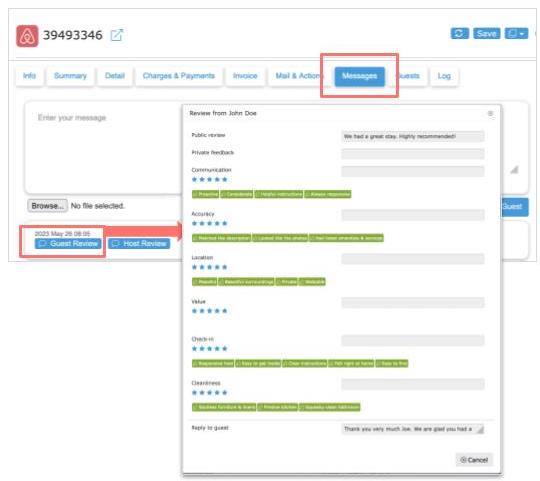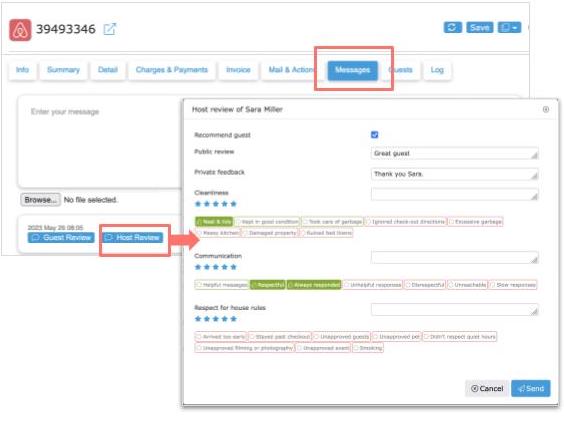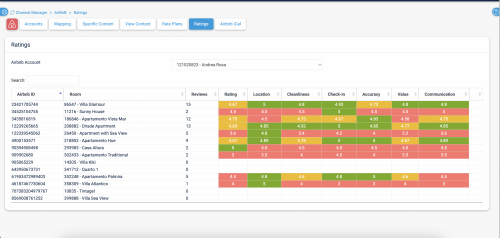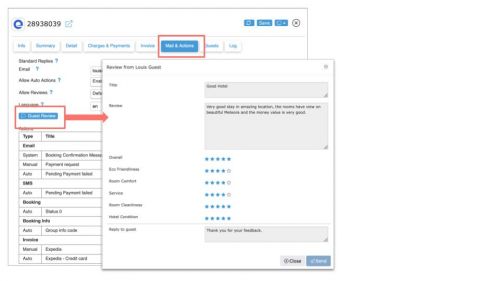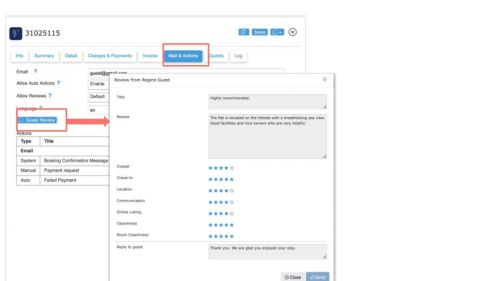Difference between revisions of "Category:Reviews"
| (20 intermediate revisions by the same user not shown) | |||
| Line 1: | Line 1: | ||
[[Category:Bookings]] | [[Category:Bookings]] | ||
[[Category:Communicaton]] | [[Category:Communicaton]] | ||
| + | |||
| + | <div class="heading">Reviews</div> | ||
On this page you will find information about reviews. | On this page you will find information about reviews. | ||
| − | Beds24 offers the possibility to view and respond to reviews from leading portals directly in Beds24. | + | Beds24 offers the possibility to view and respond to reviews from leading portals directly in Beds24. |
| + | |||
| + | =Airbnb= | ||
| + | ==Submit, view and respond to reviews== | ||
| + | After the guest has checked-out, you can send the review to Airbnb via the "Mail & Actions" tab in the booking in Beds24. | ||
| + | |||
| + | [[Image:airbnb-review2.jpg|600px|link=]] | ||
| + | [[Media:airbnb-review2.jpg|view large]] | ||
| + | |||
| + | If a guest sends you a review, you will receive a message which you can access via MESSAGES at the top and you will also see it in the "Messages" tab of the booking. Provided you have already reviewed the guest you can then also view the review in the "Messages" tab and send the guest a reply from there. | ||
| + | |||
| + | [[Image:airbnb-review.jpg|600px|link=]] | ||
| + | [[Media:airbnb-review.jpg|view large]] | ||
| + | |||
| + | |||
| + | [[Image:airbnb-review1.jpg|600px|link=]] | ||
| + | [[Media:airbnb-review1.jpg|view large]] | ||
| + | |||
| + | Select the tags you want to apply and your review text. | ||
| + | |||
| + | If you want to automatically review your guests enter your review text under "Auto Review Text" in {{#fas:cog}} (SETTINGS) CHANNEL MANAGER > AIRBNB > MAPPING. | ||
| + | |||
| + | ==View rating== | ||
| + | You can check your overall review score and repported problems under {{#fas:cog}} (SETTINGS) CHANNEL MANAGER > AIRBNB > RATINGS | ||
| + | |||
| + | [[Image:airbnb-rating.png|500px|link=]] | ||
| + | [[Media:airbnb-rating.png|view large]] | ||
| + | |||
| + | =Booking.com= | ||
| + | You can access your Booking.com reviews in {{#fas:cog}} (SETTINGS) CHANNEL MANAGER > BOOKING.COM > REVIEWS. Click to view details and reply. | ||
| + | |||
| + | To access Booking.com reviews from your DASHBOARD unlock the DASHBOARD click on the hamburger menu then on "Extensions" and add the Booking.com Review Module. | ||
| + | |||
| + | =Expedia= | ||
| + | If a guest sends you a review, you can view it via the "Mail & Actions" tab in the booking in Beds24 and also reply to the guest directly from there. | ||
| + | |||
| + | [[Image:expedia-review.jpg|500px|link=]] | ||
| + | [[Media:expedia-review.jpg|view large]] | ||
| + | |||
| + | =VRBO= | ||
| + | If a guest sends you a review, you can view it via the "Mail & Actions" tab in the booking in Beds24 and also reply to the guest directly from there. | ||
| + | |||
| + | You can also review the guest. After you have sent the review you will not be able to access it any more though. | ||
| + | |||
| + | [[Image:vrbo-review.jpg|500px|link=]] | ||
| + | [[Media:vrbo-review.jpg|view large]] | ||
Latest revision as of 18:24, 26 September 2024
On this page you will find information about reviews.
Beds24 offers the possibility to view and respond to reviews from leading portals directly in Beds24.
Contents
1 Airbnb
1.1 Submit, view and respond to reviews
After the guest has checked-out, you can send the review to Airbnb via the "Mail & Actions" tab in the booking in Beds24.
If a guest sends you a review, you will receive a message which you can access via MESSAGES at the top and you will also see it in the "Messages" tab of the booking. Provided you have already reviewed the guest you can then also view the review in the "Messages" tab and send the guest a reply from there.
Select the tags you want to apply and your review text.
If you want to automatically review your guests enter your review text under "Auto Review Text" in (SETTINGS) CHANNEL MANAGER > AIRBNB > MAPPING.
1.2 View rating
You can check your overall review score and repported problems under (SETTINGS) CHANNEL MANAGER > AIRBNB > RATINGS
2 Booking.com
You can access your Booking.com reviews in (SETTINGS) CHANNEL MANAGER > BOOKING.COM > REVIEWS. Click to view details and reply.
To access Booking.com reviews from your DASHBOARD unlock the DASHBOARD click on the hamburger menu then on "Extensions" and add the Booking.com Review Module.
3 Expedia
If a guest sends you a review, you can view it via the "Mail & Actions" tab in the booking in Beds24 and also reply to the guest directly from there.
4 VRBO
If a guest sends you a review, you can view it via the "Mail & Actions" tab in the booking in Beds24 and also reply to the guest directly from there.
You can also review the guest. After you have sent the review you will not be able to access it any more though.
Pages in category "Reviews"
The following 5 pages are in this category, out of 5 total. download this selection of articles as a PDF book