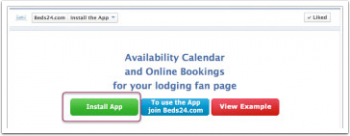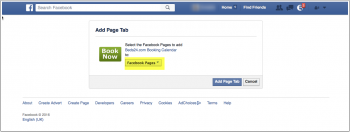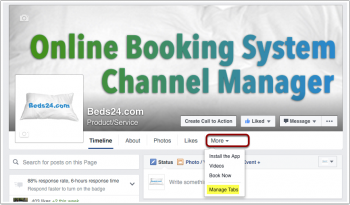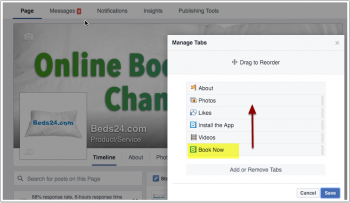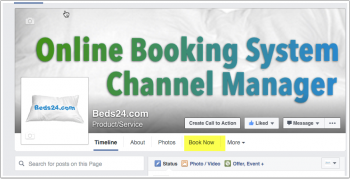Difference between revisions of "Facebook"
Jump to navigation
Jump to search
| Line 1: | Line 1: | ||
[[Category:Widgets]] | [[Category:Widgets]] | ||
This page is about the menu SETTINGS ->BOOKING PAGE-> BOOKING WIDGETS -> FACEBOOK APP | This page is about the menu SETTINGS ->BOOKING PAGE-> BOOKING WIDGETS -> FACEBOOK APP | ||
| + | __TOC__ | ||
| − | + | == Intstall the App == | |
| + | 1. Log into your facebook account and go to [https://www.facebook.com/Beds24com] | ||
| + | Click on "Install the App" | ||
| + | |||
| + | [[Image:fb1.png|350px|link=]] | ||
| + | [[Media:fb1.png|view large]] | ||
| + | |||
| + | |||
| + | 2. Install the App | ||
| + | |||
| + | [[Image:fb2.png|350px|link=]] | ||
| + | [[Media:fb2.png|view large]] | ||
| + | |||
| + | |||
| + | 3. Choose your page | ||
| + | |||
| + | [[Image:fb3.png|350px|link=]] | ||
| + | [[Media:fb3.png|view large]] | ||
| + | |||
| + | |||
| + | 4. Go back to your page, refresh your page and click on the App button | ||
| + | |||
| + | [[Image:fb4.png|350px|link=]] | ||
| + | [[Media:fb4.png|view large]] | ||
| + | |||
| + | |||
| + | 5. Enter your Beds24 property id | ||
| + | |||
| + | Please make sure you enter the '''your correct property ID'''. facebook stores the data in cookies on your pc which makes it remember the old settings. | ||
| + | If it you did enter a wrong property ID deinstall the app. Then try again using a different computer or different browser, or deleting cookies first. If this does not work we need to make changes in our database. We can reset your account and the account of the user whose number your entered. Please open a support ticket with a link to your facebook page and your facebook page ID (number). You can find it when you log into your facebook page and link to your facebook page. NOTE: Resetting accounts is an extra service which we will need to charge a fee for. | ||
| + | |||
| + | |||
| + | [[Image:fb5.png|350px|link=]] | ||
| + | [[Media:fb4.png|view large]] | ||
| + | |||
| + | |||
| + | == Mobile Devices == | ||
| + | Currently Facebook does not show custom tabs on on mobile. We suggest you add a [https://www.facebook.com/business/news/call-to-action-button "Book Now" Call-to-Action] button which will also display on mobile devices | ||
| + | |||
| + | == Track bookings == | ||
All bookings from Facebook have the referer facebook. | All bookings from Facebook have the referer facebook. | ||
| − | To offer a discount you can use the referer discount in the "Discounts" tab of the rate. The referrer code to enter is facebook | + | == Discounts for guests booking on Facebook == |
| + | To offer a discount you can use the referer discount in the "Discounts" tab of the rate. The referrer code to enter is facebook. | ||
Revision as of 16:51, 24 April 2016
This page is about the menu SETTINGS ->BOOKING PAGE-> BOOKING WIDGETS -> FACEBOOK APP
Contents
1 Intstall the App
1. Log into your facebook account and go to [1]
Click on "Install the App"
2. Install the App
3. Choose your page
4. Go back to your page, refresh your page and click on the App button
5. Enter your Beds24 property id
Please make sure you enter the your correct property ID. facebook stores the data in cookies on your pc which makes it remember the old settings.
If it you did enter a wrong property ID deinstall the app. Then try again using a different computer or different browser, or deleting cookies first. If this does not work we need to make changes in our database. We can reset your account and the account of the user whose number your entered. Please open a support ticket with a link to your facebook page and your facebook page ID (number). You can find it when you log into your facebook page and link to your facebook page. NOTE: Resetting accounts is an extra service which we will need to charge a fee for.
2 Mobile Devices
Currently Facebook does not show custom tabs on on mobile. We suggest you add a "Book Now" Call-to-Action button which will also display on mobile devices
3 Track bookings
All bookings from Facebook have the referer facebook.
4 Discounts for guests booking on Facebook
To offer a discount you can use the referer discount in the "Discounts" tab of the rate. The referrer code to enter is facebook.