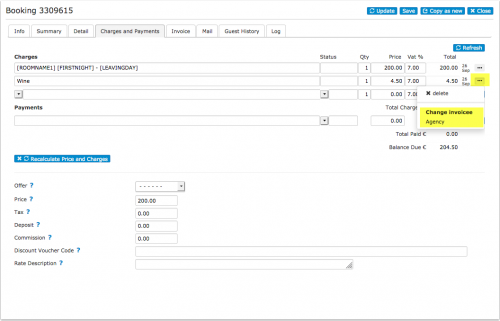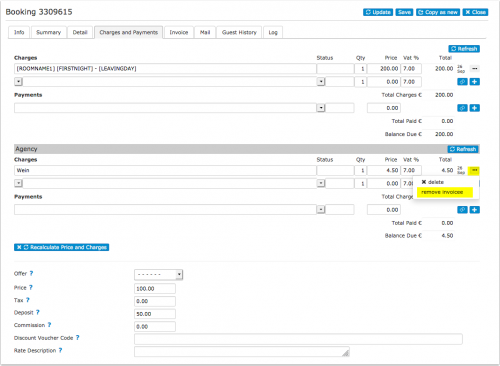Difference between revisions of "Invoicees"
(Created page with "Category:Guest Management Category:Agency This page is about the menu SETTINGS->GUEST MANAGEMENT->INVOICEES. __TOC__ Invoice charges and payments can be assigned to s...") |
|||
| Line 14: | Line 14: | ||
*You can assign one of the invoice templates you have set up in SETTINGS->GUEST MANAGEMENT->INVOICING to be used for this invoicee. | *You can assign one of the invoice templates you have set up in SETTINGS->GUEST MANAGEMENT->INVOICING to be used for this invoicee. | ||
*A code is optional for example if you need this for an accounting system. | *A code is optional for example if you need this for an accounting system. | ||
| − | *You can set up four templates to insert address, taxt number or other information into the invoice template auf Email templates. | + | *You can set up four invoicee templates to insert address, taxt number or other information into the invoice template auf Email templates. |
== 2. Assign invoice items either to the guest == | == 2. Assign invoice items either to the guest == | ||
| Line 43: | Line 43: | ||
When a guest clicks this link, the text "Superagent" will be recorded and for bookings made from this URL the charges will automatically assign to the invoicee. | When a guest clicks this link, the text "Superagent" will be recorded and for bookings made from this URL the charges will automatically assign to the invoicee. | ||
| − | == | + | == Invoices == |
In SETTINGS->GUEST MANAGEMENT->INVOICING you can set up three invoice templates. The template variables representing invoicee are: | In SETTINGS->GUEST MANAGEMENT->INVOICING you can set up three invoice templates. The template variables representing invoicee are: | ||
Revision as of 19:35, 2 March 2017
This page is about the menu SETTINGS->GUEST MANAGEMENT->INVOICEES.
Contents
Invoice charges and payments can be assigned to specific invoicees. This allows a separate invoice to be generated for each invoicee. invoicees can be used where different invoices are required for different parties. For example:
- Agents making bookings and pay for bookings on behalf of customers
- Companies making bookings and pay for bookings for employees
How it works:
1 1. Create invoicees for agents or companies
- Give the invoicee a name.
- You can assign one of the invoice templates you have set up in SETTINGS->GUEST MANAGEMENT->INVOICING to be used for this invoicee.
- A code is optional for example if you need this for an accounting system.
- You can set up four invoicee templates to insert address, taxt number or other information into the invoice template auf Email templates.
2 2. Assign invoice items either to the guest
After you have created one or more invoicees you can:
1) Add booking will have a selector to select an invoicee for the booking.
2) Charges and payments will allow charges to be assigned to guest or a different invoicee.
3) The invoice tab will allow assigning an invoice number to each invoicee in the invoice and printing the invoices separately.
3 Manually added bookings
After you have added invoicees you can choose to assign the charges to them instead of the guest.
4 Online bookings
You can create a booking link for invoicees by adding the invoicee ID to the URL of your booking page.
An example link to your booking page could be in this format
http://www.beds24.com/booking2.php?propid=13437&invoiceeid=Superagent
When a guest clicks this link, the text "Superagent" will be recorded and for bookings made from this URL the charges will automatically assign to the invoicee.
5 Invoices
In SETTINGS->GUEST MANAGEMENT->INVOICING you can set up three invoice templates. The template variables representing invoicee are:
[INVOICEACCOUNTNAME]
[INVOICEACCOUNTCODE]
[INVOICEACCOUNTTEMPLATE1]
[INVOICEACCOUNTTEMPLATE2]
[INVOICEACCOUNTTEMPLATE3]
[INVOICEACCOUNTTEMPLATE4]
6 Dashboard
Columns for "Invoicee Name" and "Invoice Code" can be added to the dashboard modules if required.
7 Reports
The "Invoicees" filter allows you to generate custom reports for specific invoicees.