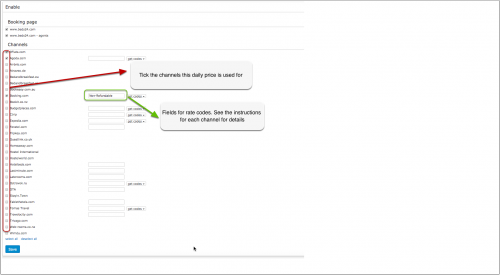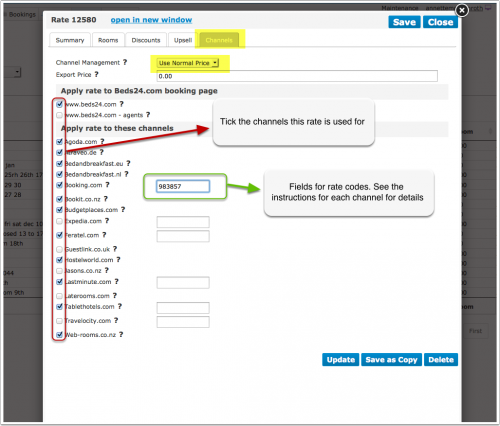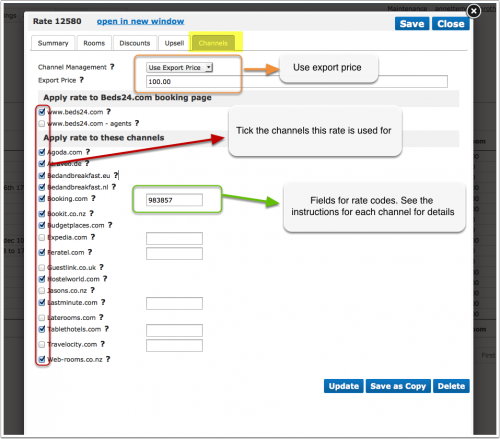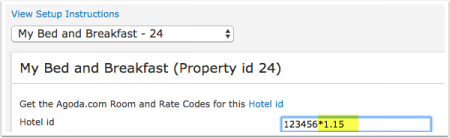Difference between revisions of "Setting Prices for Booking Channels"
| Line 146: | Line 146: | ||
Note: | Note: | ||
The prices will only be sent to the channels you have activated in the channel manager settings. | The prices will only be sent to the channels you have activated in the channel manager settings. | ||
| + | |||
| + | |||
| + | == Overview== | ||
| + | |||
| + | Note: Click on the links or go to the channels help pages for detailed information | ||
| + | |||
| + | {| class="wikitable" | ||
| + | | '''Channel''' || '''Supported Pricing Model''' || '''Rate Codes ''' || '''Prices sent when using Daily Prices''' || ''' Prices sent when using Rates''' || '''Offer Discounts''' || '''Create Promotions''' || '''Note''' | ||
| + | |||
| + | |-style="vertical-align:top;" | ||
| + | | [[Agoda.com]] | ||
| + | ||Occupancy Prices | ||
| + | || Channel can set up multiple rate plan ids for each room, each with pre-defined booking conditions. Beds24 can map a different Beds24 rate or offer to each rate code. | ||
| + | || Daily prices for different occupancies will send. If you use daily prices with "Extra Person" prices the prices for the different occupancies will be automatically calculated. | ||
| + | || Single (1 guest), Double (2 guests) and a room price (for the number of guests you have defined in the rate ) can be sent. If you have more than 3 occupancy levels you can set up additional rates for each occupancy level and map them in the "Channels" tab of the rate. | ||
| + | Prices for "Extra Person", "Extra child" can not be sent. | ||
| + | || If you have last minute or early bird prices which are activated for the channel they will automatically send. | ||
| + | |||
| + | For other discounts you will need special rate codes. | ||
| + | |||
| + | Discounts set in the "Discounts" tab of rates can not be sent. | ||
| + | |||
| + | || Set in the channels extranet | ||
| + | || | ||
| + | |||
| + | |-style="vertical-align:top;" | ||
| + | | | ||
| + | ||Daily Prices (depreciated) | ||
| + | || | ||
| + | || | ||
| + | || | ||
| + | || | ||
| + | || | ||
| + | || Go to SETTINGS->CHANNEL MANAGER->AGODA and switch to "Occupancy Pricing" | ||
| + | |||
| + | |-style="vertical-align:top;" | ||
| + | | [[AirBnB.com_XML|Airbnb XML]] | ||
| + | ||Daily Prices | ||
| + | || | ||
| + | || | ||
| + | || | ||
| + | || | ||
| + | || Set in SETTING->CHANNEL MANAGER->AIRBNB XML, some promotions directly in the Airbnb Extranet | ||
| + | || | ||
| + | |||
| + | |-style="vertical-align:top;" | ||
| + | | [[Booking.com_XML:_Synchronise_bookings_prices_availability|Booking.com]] | ||
| + | ||Daily Prices | ||
| + | || Channel can set up multiple rate plan ids for each room, each with pre-defined booking conditions. Beds24 can map a different Beds24 rate or offer to each rate code. | ||
| + | || Only one price can be sent per Booking.com rate code. If you have multiple prices for one rate code which are activated for Booking.com the system will use the price for the highest occupancy. | ||
| + | || Only one price can be sent per Booking.com rate code. If you have multiple prices for one rate code which are activated for Booking.com the system will use the price for the highest occupancy. | ||
| + | || If you have last minute or early bird prices which are activated for the channel they will automatically send. | ||
| + | |||
| + | For other discounts you will need special rate codes. | ||
| + | Discounts set in the "Discounts" tab of rates can not be sent. | ||
| + | |||
| + | || SETTINGS->CHANNEL MANAGER->BOOKING.COM-PROMTIONS | ||
| + | || | ||
| + | |||
| + | |-style="vertical-align:top;" | ||
| + | |||
| + | | '''Channel''' | ||
| + | || '''Supported Pricing Model''' | ||
| + | || '''Rate Codes''' | ||
| + | || '''Prices sent when using Daily Prices''' | ||
| + | || ''' Prices sent when using Rates''' | ||
| + | || '''Offer Discounts''' | ||
| + | || '''Create Promotions''' | ||
| + | || '''Note''' | ||
| + | |- | ||
Revision as of 14:38, 24 December 2019
This page explains how to set prices for booking channels
Contents
The system can send prices to many booking channels. For capabilities please check this page.
1 Daily Prices
Each daily price can be used for any combination of channels and your booking page. Use the tick boxes at SETTINGS-> PROPERTIES-> ROOMS> DAILY PRICES to specify which channels the price can be used for.
If you have multiple rate codes at a channel, you can map different Daily Prices to each by entering the rate code in each of the Daily Price settings.
Example: Create a Daily Price for your booking page and a different price for one or more channels.
1. Daily Price for your booking page
- Tick only "Beds24" under "Enable" in the Daily Price settings (SETTINGS- >PROPERTIES- >ROOMS- >DAILY PRICES then click on "Edit")
2. Daily Price for the channels
- Tick only the channels for which the price should be used under "Enable" in the Daily Price settings (SETTINGS- >PROPERTIES- >ROOMS- >DAILY PRICES then click on "Edit")
2 Rates
Only prices per day can send. The setting for "Price per" needs to be set to "Day".
The "Channels" tab of the rate defines where a rate is used.
- If you want to use a rate only on your own web site untick all channels.
- If you want to use a rate only for channel management untick "Beds24" and "Beds24 Agents".
You have the option to create a special rate for one or each channel and your web site.
1. Rate for your web site
- Create a rate clicking on "Add Rate" in the RATES menu
- Go to the "Channels" tab of the rate and make sure "Beds24" is ticked but not the channels you do not want to use the rate for
2. Rate for the booking channel
- Create a your rate clicking on "Add Rate" in the RATES menu
- Only per night prices can be sent to booking channels so make sure "Prices per" is set to "Night"
- Go to the "Channels" tab of the rate and make sure "Beds24" is unticked and the channels you want to send the rate to are ticked
Rate Strategy: You can set three different values:
- Allow lower prices - this is the default and will always apply the lowest price for the guests selection
- Do not allow lower prices - if you use multiple rate codes this blocks only this rate code
- Do not allow any other prices - if you use multiple rate codes this blocks all other rate codes
Using the Export Price
The export price can be used to send a different price to channels than used on your booking page.
- Open the rate and go to the "Channels" tab
- Enter the price you want to send to the channels in the field "Export Price"
- Set "Channel Management" = "Use Export Price"
When you go to RATES in the top menu you will see a list of all rates activated for channels.
NOTE: Only price "Per Day" can be sent to OTAs so make sure that "Price Per" is set to "Day" in all rates you want to send to OTAs.
3 Use Daily Prices in combination with rates
If you use Rates and Daily Prices together, the system will offer the lowest available price which meets all your rules.
4 Mapping channel rate codes
If a channel rate code is entered directly in a Daily Price or a Rate, it will be used with that price. If the rate code field is left empty in the Daily Price or Rate, the rate code entered in the Channel Manager settings for the channel will be used, in this case the offer number of the Daily Price or Rate determines which rate code will be used.
To map the rates the connection to the channel needs to be established. The set up instructions for each channel explain the procedure. When the connection is established you will be able to access your codes.
- Make sure your property and room codes for the channel are correctly saved.
- Click on the "Get Code" link next to the rate id setting and a list of rate ids will be retrieved from the channel for that room.
- Choose the rate id for this room and click on it. This will normally be the standard rate.
- When the correct rate id has copied to the rate id setting, click Save.
If you have additional offers activated you need to consider this in the mapping. The rate code field in the Channel Manager settings can take up to 4 rate codes, each separated by a colon (:). The first code is used for offer 1, the second for offer 2 etc.
Please also see the help the channel help page for specific information for the channel you are setting up.
4.1 If you have multiple rate codes per room
Some channels support more than one price per room for example to send prices for different occupancies, minimum stays, meal options or refundable and non-refundable prices.
The capabilities depend on the channel and are explained on the help page for each channel.
4.1.1 Multiple rate codes using Daily Drices
Each Daily Price can be mapped to any active channel rate code. Under "Enable" in the Daily Price settings (SETTINGS- >PROPERTIES- >ROOMS- >DAILY PRICES then click on "Edit") you can enter a channel rate code. If this setting is left blank, the rate code defined in the Beds24 channel manager settings for the channel will be used. If the Daily Price should be mapped to an alternative channel rate code, enter this rate code here.
4.1.2 Multiple rate codes using rates
Each Beds24 rate can be mapped to any active channel rate code. On the CHANNEL tab of each Beds24 rate is a setting to enter a channel rate code. If this setting is left blank, the rate code defined in the Beds24 channel manager settings for the channel will be used. If the Beds24 rate should be mapped to an alternative channel rate code, enter this rate code here.
If you have linked a rate to be used for other offers or rooms use the selector to choose the room you want to map.
4.1.3 Multiple rate codes using offers
Note: This method is obsolete. Use the method described under "Multiple rate codes using Daily Prices"
Beds24 supports up to four price "offers" for each room. Each of the four offers can be mapped to a different channel rate code.
To define the channel rate code for each offer, separate the rate ids with colons. For example the following Beds24 rate id setting will map offer 1 to rate id 11111, offer 2 to rate id 22222, offer 3 to rate id 33333 and offer 4 to rate id 44444:
11111:22222:33333:4444
If offer 1 is used only for the Beds24 booking page and only offers 2,3 and 4 are used for the channel leave the first rate id blank and start with a colon. For example :22222:33333:44444
The settings for Daily Prices allow each Daily Price row to be assigned to a specific offer and therefore mappable to different rate codes.
Same Price to Multiple Rate Ids
If a Beds24 price should be sent to multiple rate codes at a channel, the multiple rate ids can be entered with a comma separating them. For example 12345678,123456789
This can be used to allow a Daily Price set to "Do not allow lower prices" to override multiple rate codes at ta channel. If the comma separated rate ids are defined in the channel manager rate id setting and each individual Beds24 rate contains it's specific channel rate code, each rate will be mapped to it's rate id and Daily Prices will be mapped to all the specified rate ids, over-riding the rate price when appropriate.
5 Price Multiplier
For many channels you can add multiplier to your prices, for example because the channel requires a different currency to your Beds24 currency or you want to add the commission onto your prices.
For some channels we can also convert the prices of bookings imported back to the currency you use in Beds24.
Check the instructions for the channel if this feature is supported. If the instructions do not mention the option to add a multiplier please send us a support ticket (click on HELP in the top right in the channel page in the control panel) and we will see if we can add it.
Note: The prices will only be sent to the channels you have activated in the channel manager settings.
6 Overview
Note: Click on the links or go to the channels help pages for detailed information
| Channel | Supported Pricing Model | Rate Codes | Prices sent when using Daily Prices | Prices sent when using Rates | Offer Discounts | Create Promotions | Note |
| Agoda.com | Occupancy Prices | Channel can set up multiple rate plan ids for each room, each with pre-defined booking conditions. Beds24 can map a different Beds24 rate or offer to each rate code. | Daily prices for different occupancies will send. If you use daily prices with "Extra Person" prices the prices for the different occupancies will be automatically calculated. | Single (1 guest), Double (2 guests) and a room price (for the number of guests you have defined in the rate ) can be sent. If you have more than 3 occupancy levels you can set up additional rates for each occupancy level and map them in the "Channels" tab of the rate.
Prices for "Extra Person", "Extra child" can not be sent. |
If you have last minute or early bird prices which are activated for the channel they will automatically send.
For other discounts you will need special rate codes. Discounts set in the "Discounts" tab of rates can not be sent. |
Set in the channels extranet | |
| Daily Prices (depreciated) | Go to SETTINGS->CHANNEL MANAGER->AGODA and switch to "Occupancy Pricing" | ||||||
| Airbnb XML | Daily Prices | Set in SETTING->CHANNEL MANAGER->AIRBNB XML, some promotions directly in the Airbnb Extranet | |||||
| Booking.com | Daily Prices | Channel can set up multiple rate plan ids for each room, each with pre-defined booking conditions. Beds24 can map a different Beds24 rate or offer to each rate code. | Only one price can be sent per Booking.com rate code. If you have multiple prices for one rate code which are activated for Booking.com the system will use the price for the highest occupancy. | Only one price can be sent per Booking.com rate code. If you have multiple prices for one rate code which are activated for Booking.com the system will use the price for the highest occupancy. | If you have last minute or early bird prices which are activated for the channel they will automatically send.
For other discounts you will need special rate codes. Discounts set in the "Discounts" tab of rates can not be sent. |
SETTINGS->CHANNEL MANAGER->BOOKING.COM-PROMTIONS | |
| Channel | Supported Pricing Model | Rate Codes | Prices sent when using Daily Prices | Prices sent when using Rates | Offer Discounts | Create Promotions | Note |