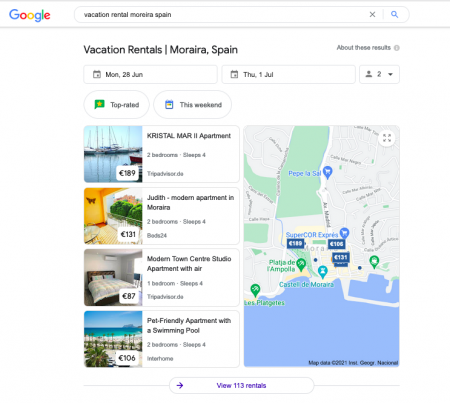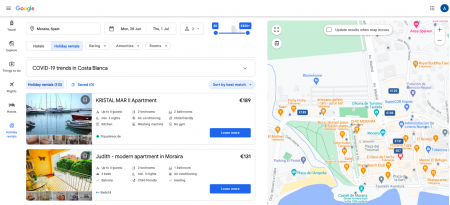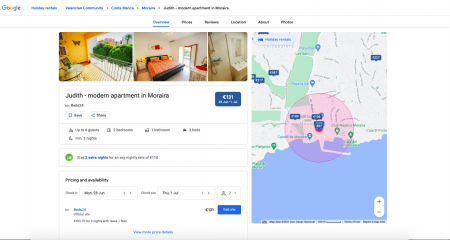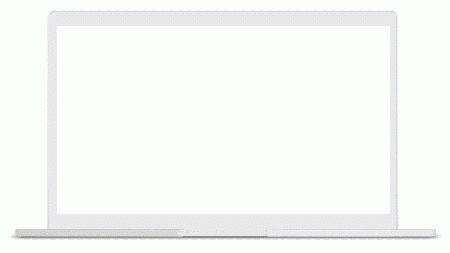Difference between revisions of "Google Hotel Ads"
Markkinchin (talk | contribs) |
|||
| (121 intermediate revisions by 7 users not shown) | |||
| Line 1: | Line 1: | ||
| − | + | [[Category:Channel Manager]] | |
| − | = | + | [[Category:Google]] |
| − | + | [[Category:Troubleshooting]] | |
| + | <div class="heading">Google Hotel Ads & Google for Vacation Rentals</div> | ||
| + | This page is about the menu {{#fas:cog}} (SETTINGS) CHANNEL MANAGER > GOOGLE ADS and explains the interface with Google works and how to connect. | ||
| − | = | + | =Receive direct bookings from Google= |
| − | + | As official Google partner Beds24 can distribute your direct prices and inventory to Google. | |
| − | + | *You get a direct connection to Google with the best rate coverage and real time prices
| |
| + | *Display your direct prices and availability on Google Search and Maps
| ||
| + | |||
| + | Depending on the type of property you can either use Google Hotel Ads or Google for Vacation Rentals. | ||
| + | |||
| + | =For Vacation Rental Properties: Commission free bookings from Google for Vacation Rentals= | ||
| + | ==What is Google for Vacation Rentals and how does it work == | ||
| + | Google will create a vacation rental listing from the pictures (minimum requirement is 8 pictures), prices and availability and descriptions, sent from Beds24 with a direct booking link to your Beds24 booking page. | ||
| + | |||
| + | Google will display your property and live prices and availability if they meet the guests search criteria and the guest can then book directly on the Beds24 booking page. | ||
| + | |||
| + | <span style="color: #f3e504; font-size: 150%;" >{{#fas:lightbulb}} </span> Google does not charge any commission for bookings made via Google for Vacation Rentals. | ||
| + | |||
| + | [[Image:GoogleVR.png|450px|link=]] | ||
| + | [[Media:GoogleVR.png|view large]] | ||
| + | |||
| + | [[Image:GoogleVR1.png|450px|link=]] | ||
| + | [[Media:GoogleVR1.png|view large]] | ||
| + | |||
| + | [[Image:GoogleVR2.png|450px|link=]] | ||
| + | [[Media:GoogleVR2.png|view large]] | ||
| + | |||
| + | ==Google for Vacation Rentals Setup== | ||
| + | '''Step 1: Select Google for Vacation Rentals''' | ||
| + | |||
| + | Set Google Product to | ||
| + | *"Google for Vacation Rentals (List Rooms)" if you want to send the room content to Google or if you have multiple rooms in a property and want to connect more than one room. With this setting the names from {{#fas:cog}} (SETTINGS) PROPERTIES > ROOMS > DESCRIPTION and the room pictures will send. If you do not have room pictures the offer pictures will send. If you do not have room pictures or offer pictures the property pictures will send. | ||
| + | *"Google for Vacation Property (List Property)". With this setting the name, description and pictures from the property will send. | ||
| + | |||
| + | '''Step 2: Make sure you have enough pictures ''' | ||
| + | |||
| + | Google requires a minimum of 8 pictures. | ||
| + | |||
| + | Go to {{#fas:cog}} (SETTINGS) BOOKING ENGINE > PICTURES and double check that you have uploaded and activated at least eight pictures. | ||
| + | |||
| + | Please note that Google sometimes selects the images randomly and displays them in random order instead of the position you selected in {{#fas:cog}} (SETTINGS) BOOKING ENGINE > PICTURES | ||
| + | |||
| + | '''Step 3: Make sure your information in Beds24 is complete ''' | ||
| + | |||
| + | If required update your property information in {{#fas:cog}} (SETTINGS) PROPERTIES > DESCRIPTION: | ||
| + | *Property Name | ||
| + | *City | ||
| + | *State | ||
| + | *Postcode | ||
| + | *Address - if you have multiple properties Google expects a different address for each property. | ||
| + | *Country | ||
| + | *Latitude 'Latitude' and 'Longitude' have to reflect the actual location of your property. | ||
| + | |||
| + | Google will not accept data which does not contain all of the above information. | ||
| + | |||
| + | Click on 'View Mapping Data' to check what will send. If what you see there is not complete go back to {{#fas:cog}} (SETTINGS) PROPERTIES > DESCRIPTION. | ||
| + | |||
| + | '''Step 4: Allow Beds24 to send your data''' | ||
| + | |||
| + | Google for Vacation Rentals listings are per property. Only one room per property can connect. | ||
| + | |||
| + | Set 'Synchronise' = Notify for the room you want to connect so Google can verify your content. | ||
| + | |||
| + | '''Step 5: Check your landing page''' | ||
| − | + | Make sure your landing page is provides meaningful information so guests will be confident to make a booking (see below). | |
| − | == | + | <span class="" style="color: #f3e504; font-size: 150%;" >{{#fas:lightbulb}} </span> It can take Google up to 14 days to verify your property. Once they have verified your property they will show it when it matches the guests search criteria. |
| − | |||
| + | =For hotels, B&Bs, guest houses and other hotel type properties: Google Hotel Ads= | ||
| + | ==What is Google Hotel Ads? == | ||
| + | Google Hotel Ads allows you to showcase your hotel via adverts across desktops, tablets, and mobile devices on Google. | ||
| + | == Who can use Google Hotel Ads == | ||
| + | Google Hotel Ads is only available to hotels ad hotel type properties. Vacation rental properties can not use Google hotel ads. Googles guidelines are that the property should have all the following: | ||
*Rooms in which paying guests can stay | *Rooms in which paying guests can stay | ||
*A physical presence and fixed location that is open to the public | *A physical presence and fixed location that is open to the public | ||
*A staffed front desk open during normal business hours | *A staffed front desk open during normal business hours | ||
*A minimum stay requirement of no greater than 7 days | *A minimum stay requirement of no greater than 7 days | ||
| + | *A "Google Profile" listing | ||
| + | *Google Hotel Ads is a hotel platform and does not respect minimum stay restrictions. Google checks for a one night stay on each date, if they do not find availability for one night they usually assume the date is closed and do not check any further including for stays of 2 or more days. Google prioritizes also properties which have availability in the near future. | ||
| + | |||
| + | <div class="warning">{{#fas:exclamation-triangle}} Beds24 has to be the booking engine used on your web site. If you use a different booking engine than Beds24 on your web site Google does not allow you to use Google Hotel Ads via Beds24.</div> | ||
| + | |||
| + | ==Free Hotel Booking Links== | ||
| + | Free booking links appear on the hotel booking module alongside hotel ads when travelers look for rooms at a given hotel. | ||
| + | |||
| + | [[Image:Free_Hotel_Booking_Links.gif|450px|link=]] | ||
| + | [[Media:Free_Hotel_Booking_Links.gif|click to see an example]] | ||
| + | |||
| + | ==Bidding == | ||
| + | Certified Google Hotel Ads Integration Partners like Beds24 bid a commission on your behalf. Google will display the highest and the next highest bidder directly in the ad. The four next highest bidders will be shown after the guest clicks on "More". | ||
| + | |||
| + | If your commission bid is competitive, Google will provide a link to your direct booking page in their search results. | ||
| + | |||
| + | You only pay commission for confirmed bookings resulting from the search result, not pay per click etc. | ||
| − | = | + | [[Image:google_hotel_ads.png|250px|link=]] |
| − | + | [[Media:google_hotel_ads.png|view large]] | |
| − | + | <span style="color: #f3e504; font-size: 250%;" >{{#fas:lightbulb}} </span> An important part of your marketing strategy on Google is to make sure that your property has a well maintained profile on Google, with pictures, descriptions, etc. | |
| + | ==Google Hotels Ads Setup == | ||
| + | === Matching for Free Booking Links and Bidding === | ||
| + | Before using the service Google must match your property with the information they already have. | ||
| − | + | This process may take Google a few weeks to complete. | |
| − | 1. | + | |
| + | '''Step 1: Update your Business Profile on Google ''' | ||
| + | |||
| + | Make sure your Google "MyBusiness profile" is verified and up to date with your hotel information. Google provides instructions on their site to help you get started. | ||
| + | |||
| + | '''Step 2: Make sure your information in Beds24 is the same as on your Business Profile on Google ''' | ||
| + | |||
| + | Click on 'View Mapping Data'. Also open your Google Business listing and check that this information matches exactly the information in your Google business listing. If you do not yet have one set one up. | ||
| + | |||
| + | If required update your property information in {{#fas:cog}} (SETTINGS) PROPERTIES > DESCRIPTION: | ||
*Property Name | *Property Name | ||
*City | *City | ||
*State | *State | ||
| − | *Postcode | + | *Postcode |
| − | *Address | + | *Address - if you have multiple properties Google expects a different address for each property. |
*Country | *Country | ||
| − | *Phone Number | + | *Phone Number - if you have multiple properties Google expects a unique phone number for each property. |
| − | *Latitude 'Latitude' and 'Longitude' have to reflect the actual location of your property. | + | *Latitude 'Latitude' and 'Longitude' have to reflect the actual location of your property. |
| − | + | Google will not accept data which does not contain all of the above information. | |
| + | This information needs to match exactly the information in your "MyBusiness profile" ''' | ||
| − | |||
| − | = | + | <span style="color:#fe746c;“ >{{#fas:exclamation-triangle}} </span> If you have multiple properties Google expects a unique address and phone number for each. You can not use the same address and phone number for more than one property. |
| − | |||
| − | + | *If you want Google to show that the booking is cancellable check that you have allowed cancellations in {{#fas:cog}} (SETTINGS) PROPERTIES > BOOKING RULES and {{#fas:cog}} (SETTINGS) PROPERTIES > OFFERS | |
| − | + | '''Step 3: Allow Beds24 to send your data''' | |
| − | + | *Set Google Product = Google Hotel Ads. | |
| + | *Set 'Synchronise' = Enable so Google can read your data and match you. This will opt you in for Googles free booking links. | ||
| + | '''Step 4: Check your landing page''' | ||
| + | Make sure your landing page is provides meaningful information so guests will be confident to make a booking (see below). | ||
| − | + | <span class="" style="color: #f3e504; font-size: 150%;" >{{#fas:lightbulb}} </span> It can take Google up do 2 weeks to match your hotel. | |
| − | + | Once Google has matched you we can send your bid. To bid you will need to have enough credit in your Beds24 account. We recommend maintaining enough credit to cover the largest expected commission and setting up auto payments in {{#fas:cog}} (SETTINGS) ACCOUNT > BILLING. When you do not have enough credit in your account all ads may be turned off. | |
| − | |||
| − | + | The rooms you are bidding Google should be your most economic double or twin rooms and have sell priority in{{#fas:cog}} (SETTINGS) PROPERTIES > ROOMS SETUP set to highest so it is at the top of the booking page. '''Dorms are not allowed.''' | |
| − | + | ===Performance Report=== | |
| + | Google provides a Performance report for hotels which place bids. | ||
| + | Google will not provide data for properties which only use free booking links. | ||
| − | + | When you click on "Performance Report" you can check if your links are shown and how they perform. If the report is empty even though you placed a bidclick on "View Mapping Data" to see why Google did not match you. Fix the issues and then check again after 10-14 days. | |
| − | + | ===Deposit Collection === | |
| + | In {{#fas:cog}} (SETTINGS) CHANNEL MANAGER > GOOGLE ADS there you can set options for deposit collection | ||
| + | *“Default” uses the “Booking Type” set in {{#fas:cog}} (SETTINGS) PROPERTIES > BOOKING RULES | ||
| + | *“Instant Deposit Collected” hides payment options (offline payments, credit card number collection) which do not send an instant payment notification to Beds24 on collection of funds. | ||
| + | *“Deposit Collection” allows all deposit collection types you have enabled for bookings from Google without affecting your normal booking rule for non Google bookings. | ||
| + | Deposit collection options can be setup at {{#fas:cog}} (SETTINGS) > PAYMENTS. | ||
| − | + | ===Set bid === | |
| + | 1. Choose a group of rooms | ||
| + | 2. Set the maximum commission you are prepared to pay for bookings direct from Google hotel ads. | ||
| − | + | 3. Under "Commission Due" you can choose if the commission is due at the time of the booking or when the guest has completed the stay. | |
| − | The | + | 4. The Maximum allowed booking value will show the total value of bookings allowed for your account at the selected Bidding level. If this is too low, you can raise it by adding funds to your Beds24 account. |
| − | + | <span style="color:#fe746c;“ >{{#fas:exclamation-triangle}} </span> Commission bids can be changed but every time you change the commission your property will go offline for a few hours. | |
| − | + | It is not always possible for us to bid at every level so your actual bid may be lower than your bid setting, in this case, you will be charged the lower bid commission. Your bid will not be higher than your bid setting. | |
| − | The price sent to Google is the price for 2 people | + | <span style="color:#fe746c;“ >{{#fas:exclamation-triangle}} </span> Changes to bidding commissions can take some time to propagate through to Google, bookings with commission at the old bid level are possible until the change fully propagates. |
| + | |||
| + | === Commission === | ||
| + | Commission payments to Google are made by Beds24, you are not required to pay Google directly. | ||
| + | *Commission is charged on completed bookings originating from the advertisement even if the guests books directly at a later point of time. | ||
| + | *'''Commission will be collected from your Account balance for ALL bookings at the time of booking''', even if you have used 'Commission due' = On completed booking. The commission will be refunded if the guest then cancels before arrival. | ||
| + | *If deposit collection is used, the commission is only charged after the deposit collection completes. | ||
| + | *If required, currency conversion will be done at market rates at the time of booking to calculate the commission in your account currency rather than booking currency. | ||
| + | *If you are based in Germany or the EU and have not provided us with a valid EU Vat Id, the commissions will effectively contain VAT at your countries local rate. | ||
| + | |||
| + | =Price sent to Google= | ||
| + | After Google has matched you we can send prices to Google. | ||
| + | |||
| + | The price sent to Google is the lowest price for 2 people from offer one and offer 2 from your direct booking prices. A 2 person price is compulsory. If no 2 person price is supplied the room will send as unavailable. | ||
| + | |||
| + | Prices for 1, 3, 4 , 6 and 8 guests will also be sent if they are defined. | ||
| + | |||
| + | Discounts set in the "Discounts" tab of Fixed Prices will not send. | ||
| + | |||
| + | If you have set a multiplier percentage for the Google bookings, the price will be adjusted by this amount. | ||
If you have compulsory taxes or fees, these will be sent in addition to the price to create the effective end price. | If you have compulsory taxes or fees, these will be sent in addition to the price to create the effective end price. | ||
| Line 83: | Line 205: | ||
Guests coming from Google will be shown this price by Google and expect to pay the same price on your booking page. | Guests coming from Google will be shown this price by Google and expect to pay the same price on your booking page. | ||
| + | '''Multiplier''' | ||
| − | + | You can set a multiplier to adjust the prices sent to Google if required. The multiplier only works on the room price not on the fees and upsell items. | |
| + | =Landing page = | ||
| + | The Beds24 booking page is opened when a guest click to book on Google. | ||
| − | = | + | <span style="color: #f3e504; font-size: 150%;" >{{#fas:lightbulb}} </span> The conversion rate depends largely on the quality of your landing page. |
| − | + | You have the option to set up a dedicated layout which is used as landing page for Google. | |
| − | + | The default template 7 is a good starting template which already contains a map. | |
| + | [[Responsive_Booking_Page|This help explain how to set up and customise your layout]]. | ||
| − | + | Click on "Landing Page" to check that your landing page is suitable as your landing page and contains all information a guest booking your lodging might want to see: | |
| − | + | *Provide your logo or at least your property name | |
| − | * | + | *Show at least one high quality picture for each room |
| − | + | *If you use a header picture or slider make sure it is not too high so that at least the first room displays without scrolling | |
| − | * | ||
| − | * | ||
| − | |||
| − | |||
| − | |||
| − | |||
| − | |||
| − | + | You might consider adding the following information: | |
| − | + | *Contact details | |
| − | |||
| − | |||
| − | |||
| − | * | ||
*Address | *Address | ||
| − | * | + | *Google map |
| − | |||
| − | |||
| − | |||
| − | |||
| − | + | The Google Ad will be shown in all languages allowed on your booking page. | |
| + | You have the option to add URL parameters for the landing page in the "URL additions" fields. Only add the additional parameters do not enter your full booking page URL, for example if you add &roomid=9999, then only room 9999 will be included in your URL. For a list of available parameter please see [https://wiki.beds24.com/index.php/Category:Developers#Booking_Page_Parameters here]. | ||
| − | = | + | <span style="color:#fe746c;“ >{{#fas:exclamation-triangle}} </span> Make sure you activate all languages that you accept bookings for, in {{#fas:cog}} (SETTINGS) BOOKING PAGE >I NTERNATIONALIZATION. Guests searching in languages you do not support on your booking page will not be able to make a direct booking. |
| − | |||
| − | + | =Disconnect= | |
| + | Set | ||
| + | *Commission Bid = None | ||
| + | *Synchronise = Disable | ||
| − | === | + | = FAQ = |
| − | + | === What is the difference between Google Hotel Ads and Google for Vacation Rentals?=== | |
| + | Google Hotel ads is only available for hotels and hotel type properties only. For Hotel Ads, Google requires the property to have a staffed front desk open during normal business hours, and it needs to have a “Google Profile” listing. Google favours properties without minimum stay restrictions. | ||
| − | + | Google for Vacation Rentals is specifically for vacation rental properties like apartments and holiday houses, and can only be used by such properties. | |
| − | |||
| − | === | + | === What is CPA? === |
| − | + | CPA stands for cost per acquisition meaning you pay a commission per booking which is only paid when you receive a booking. This model is different to the regular CPC (cost per click) meta search model where you pay for each click regardless whether a booking is made. | |
| − | === | + | ===What is the commission?=== |
| − | + | You can set the maximum commission you are prepared to pay. | |
| + | === How is the commission calculated? === | ||
| + | Commission is calculated on the room price not including upsells (fees and taxes setup as upsells are exempt). | ||
| + | If you are in based in Germany or the EU and have not provided us with a valid EU Vat Id Vat will be added to the commission. | ||
| − | + | ===What happens with cancellations and no-shows?=== | |
| + | Contact us via a support ticket, with the booking id before check-out date and we will arrange the refund. | ||
| − | Google | + | === Where are bookings made? === |
| − | + | Google redirects to the hotels booking page. Charges and all other matter related to the booking have to be handled by the hotel. | |
| − | + | The booking page is opened when a guest click to book on Google. Redirecting to a different location is not possible. | |
| + | === How do I pay? === | ||
| + | The invoicing of this system is centralised through Google partners such as Beds24. Commissions will be charged to your Beds24 account instantly when there is a new booking from Google. This means to bid you will need to have enough credit in your account. Currency conversion might be done when your account is charged. | ||
| + | === What happens when I do not have credit in my Beds24 acccount? === | ||
| + | Guests will not be able to book if you do not have credit in your Beds24 account to pay for the commission. If you have not already done so we recommend you set up auto payments in SETTINGS -> ACCOUNT -> BILLING. Please make sure you select an amount. If you choose 'None' we can not charge your card. Commissions will be deducted in real time so a booking might trigger the auto top up. | ||
| + | === How do I know that a booking originates from Google? === | ||
| + | Google will charge the commission you bid on all bookings originating from Google. These bookings have the referrer "GoogleHPA". | ||
| + | ===How does Google know when a booking comes from Google Hotel Ads?=== | ||
| + | Google leaves a cookie in the user’s browser. If this user carries out a booking while the cookie is still active, the conversion is reported to Google when the booking reaches the Confirmed or New status, i.e. after deposit collection has succeeded. | ||
| + | === How can I check how my campaign is performing? === | ||
| + | Google provides a weekly report which you can access when you click on "Weekly Performance Report". | ||
| + | === Why is my Ad not showing on Google? === | ||
| + | Check the following items: | ||
| − | + | 1) Make sure your property matched with a Google business listing. | |
| + | 2) Make sure you have enough credit in your Beds24 account to pay commissions. | ||
| + | 3) Make sure your booking page supports the language of the Google search. | ||
| + | 4) Your bid might be too low so your ad is now shown. This happens when OTAs also bid on your property We recommend you raise your bit by one point every week until you reach a competitive level. | ||
| + | 5) Google Ads default to a one night minimum stay and tend to perform best for near term bookings with short stays. | ||
Revision as of 08:29, 8 March 2024
This page is about the menu (SETTINGS) CHANNEL MANAGER > GOOGLE ADS and explains the interface with Google works and how to connect.
Contents
- 1 Receive direct bookings from Google
- 2 For Vacation Rental Properties: Commission free bookings from Google for Vacation Rentals
- 3 For hotels, B&Bs, guest houses and other hotel type properties: Google Hotel Ads
- 4 Price sent to Google
- 5 Landing page
- 6 Disconnect
- 7 FAQ
- 7.1 What is the difference between Google Hotel Ads and Google for Vacation Rentals?
- 7.2 What is CPA?
- 7.3 What is the commission?
- 7.4 How is the commission calculated?
- 7.5 What happens with cancellations and no-shows?
- 7.6 Where are bookings made?
- 7.7 How do I pay?
- 7.8 What happens when I do not have credit in my Beds24 acccount?
- 7.9 How do I know that a booking originates from Google?
- 7.10 How does Google know when a booking comes from Google Hotel Ads?
- 7.11 How can I check how my campaign is performing?
- 7.12 Why is my Ad not showing on Google?
1 Receive direct bookings from Google
As official Google partner Beds24 can distribute your direct prices and inventory to Google.
- You get a direct connection to Google with the best rate coverage and real time prices
- Display your direct prices and availability on Google Search and Maps
Depending on the type of property you can either use Google Hotel Ads or Google for Vacation Rentals.
2 For Vacation Rental Properties: Commission free bookings from Google for Vacation Rentals
2.1 What is Google for Vacation Rentals and how does it work
Google will create a vacation rental listing from the pictures (minimum requirement is 8 pictures), prices and availability and descriptions, sent from Beds24 with a direct booking link to your Beds24 booking page.
Google will display your property and live prices and availability if they meet the guests search criteria and the guest can then book directly on the Beds24 booking page.
Google does not charge any commission for bookings made via Google for Vacation Rentals.
2.2 Google for Vacation Rentals Setup
Step 1: Select Google for Vacation Rentals
Set Google Product to
- "Google for Vacation Rentals (List Rooms)" if you want to send the room content to Google or if you have multiple rooms in a property and want to connect more than one room. With this setting the names from (SETTINGS) PROPERTIES > ROOMS > DESCRIPTION and the room pictures will send. If you do not have room pictures the offer pictures will send. If you do not have room pictures or offer pictures the property pictures will send.
- "Google for Vacation Property (List Property)". With this setting the name, description and pictures from the property will send.
Step 2: Make sure you have enough pictures
Google requires a minimum of 8 pictures.
Go to (SETTINGS) BOOKING ENGINE > PICTURES and double check that you have uploaded and activated at least eight pictures.
Please note that Google sometimes selects the images randomly and displays them in random order instead of the position you selected in (SETTINGS) BOOKING ENGINE > PICTURES
Step 3: Make sure your information in Beds24 is complete
If required update your property information in (SETTINGS) PROPERTIES > DESCRIPTION:
- Property Name
- City
- State
- Postcode
- Address - if you have multiple properties Google expects a different address for each property.
- Country
- Latitude 'Latitude' and 'Longitude' have to reflect the actual location of your property.
Google will not accept data which does not contain all of the above information.
Click on 'View Mapping Data' to check what will send. If what you see there is not complete go back to (SETTINGS) PROPERTIES > DESCRIPTION.
Step 4: Allow Beds24 to send your data
Google for Vacation Rentals listings are per property. Only one room per property can connect.
Set 'Synchronise' = Notify for the room you want to connect so Google can verify your content.
Step 5: Check your landing page
Make sure your landing page is provides meaningful information so guests will be confident to make a booking (see below).
It can take Google up to 14 days to verify your property. Once they have verified your property they will show it when it matches the guests search criteria.
3 For hotels, B&Bs, guest houses and other hotel type properties: Google Hotel Ads
3.1 What is Google Hotel Ads?
Google Hotel Ads allows you to showcase your hotel via adverts across desktops, tablets, and mobile devices on Google.
3.2 Who can use Google Hotel Ads
Google Hotel Ads is only available to hotels ad hotel type properties. Vacation rental properties can not use Google hotel ads. Googles guidelines are that the property should have all the following:
- Rooms in which paying guests can stay
- A physical presence and fixed location that is open to the public
- A staffed front desk open during normal business hours
- A minimum stay requirement of no greater than 7 days
- A "Google Profile" listing
- Google Hotel Ads is a hotel platform and does not respect minimum stay restrictions. Google checks for a one night stay on each date, if they do not find availability for one night they usually assume the date is closed and do not check any further including for stays of 2 or more days. Google prioritizes also properties which have availability in the near future.
3.3 Free Hotel Booking Links
Free booking links appear on the hotel booking module alongside hotel ads when travelers look for rooms at a given hotel.
3.4 Bidding
Certified Google Hotel Ads Integration Partners like Beds24 bid a commission on your behalf. Google will display the highest and the next highest bidder directly in the ad. The four next highest bidders will be shown after the guest clicks on "More".
If your commission bid is competitive, Google will provide a link to your direct booking page in their search results.
You only pay commission for confirmed bookings resulting from the search result, not pay per click etc.
An important part of your marketing strategy on Google is to make sure that your property has a well maintained profile on Google, with pictures, descriptions, etc.
3.5 Google Hotels Ads Setup
3.5.1 Matching for Free Booking Links and Bidding
Before using the service Google must match your property with the information they already have.
This process may take Google a few weeks to complete.
Step 1: Update your Business Profile on Google
Make sure your Google "MyBusiness profile" is verified and up to date with your hotel information. Google provides instructions on their site to help you get started.
Step 2: Make sure your information in Beds24 is the same as on your Business Profile on Google
Click on 'View Mapping Data'. Also open your Google Business listing and check that this information matches exactly the information in your Google business listing. If you do not yet have one set one up.
If required update your property information in (SETTINGS) PROPERTIES > DESCRIPTION:
- Property Name
- City
- State
- Postcode
- Address - if you have multiple properties Google expects a different address for each property.
- Country
- Phone Number - if you have multiple properties Google expects a unique phone number for each property.
- Latitude 'Latitude' and 'Longitude' have to reflect the actual location of your property.
Google will not accept data which does not contain all of the above information.
This information needs to match exactly the information in your "MyBusiness profile"
If you have multiple properties Google expects a unique address and phone number for each. You can not use the same address and phone number for more than one property.
- If you want Google to show that the booking is cancellable check that you have allowed cancellations in (SETTINGS) PROPERTIES > BOOKING RULES and (SETTINGS) PROPERTIES > OFFERS
Step 3: Allow Beds24 to send your data
- Set Google Product = Google Hotel Ads.
- Set 'Synchronise' = Enable so Google can read your data and match you. This will opt you in for Googles free booking links.
Step 4: Check your landing page
Make sure your landing page is provides meaningful information so guests will be confident to make a booking (see below).
It can take Google up do 2 weeks to match your hotel.
Once Google has matched you we can send your bid. To bid you will need to have enough credit in your Beds24 account. We recommend maintaining enough credit to cover the largest expected commission and setting up auto payments in (SETTINGS) ACCOUNT > BILLING. When you do not have enough credit in your account all ads may be turned off.
The rooms you are bidding Google should be your most economic double or twin rooms and have sell priority in (SETTINGS) PROPERTIES > ROOMS SETUP set to highest so it is at the top of the booking page. Dorms are not allowed.
3.5.2 Performance Report
Google provides a Performance report for hotels which place bids.
Google will not provide data for properties which only use free booking links.
When you click on "Performance Report" you can check if your links are shown and how they perform. If the report is empty even though you placed a bidclick on "View Mapping Data" to see why Google did not match you. Fix the issues and then check again after 10-14 days.
3.5.3 Deposit Collection
In (SETTINGS) CHANNEL MANAGER > GOOGLE ADS there you can set options for deposit collection
- “Default” uses the “Booking Type” set in (SETTINGS) PROPERTIES > BOOKING RULES
- “Instant Deposit Collected” hides payment options (offline payments, credit card number collection) which do not send an instant payment notification to Beds24 on collection of funds.
- “Deposit Collection” allows all deposit collection types you have enabled for bookings from Google without affecting your normal booking rule for non Google bookings.
Deposit collection options can be setup at (SETTINGS) > PAYMENTS.
3.5.4 Set bid
1. Choose a group of rooms
2. Set the maximum commission you are prepared to pay for bookings direct from Google hotel ads.
3. Under "Commission Due" you can choose if the commission is due at the time of the booking or when the guest has completed the stay.
4. The Maximum allowed booking value will show the total value of bookings allowed for your account at the selected Bidding level. If this is too low, you can raise it by adding funds to your Beds24 account.
Commission bids can be changed but every time you change the commission your property will go offline for a few hours.
It is not always possible for us to bid at every level so your actual bid may be lower than your bid setting, in this case, you will be charged the lower bid commission. Your bid will not be higher than your bid setting.
Changes to bidding commissions can take some time to propagate through to Google, bookings with commission at the old bid level are possible until the change fully propagates.
3.5.5 Commission
Commission payments to Google are made by Beds24, you are not required to pay Google directly.
- Commission is charged on completed bookings originating from the advertisement even if the guests books directly at a later point of time.
- Commission will be collected from your Account balance for ALL bookings at the time of booking, even if you have used 'Commission due' = On completed booking. The commission will be refunded if the guest then cancels before arrival.
- If deposit collection is used, the commission is only charged after the deposit collection completes.
- If required, currency conversion will be done at market rates at the time of booking to calculate the commission in your account currency rather than booking currency.
- If you are based in Germany or the EU and have not provided us with a valid EU Vat Id, the commissions will effectively contain VAT at your countries local rate.
4 Price sent to Google
After Google has matched you we can send prices to Google.
The price sent to Google is the lowest price for 2 people from offer one and offer 2 from your direct booking prices. A 2 person price is compulsory. If no 2 person price is supplied the room will send as unavailable.
Prices for 1, 3, 4 , 6 and 8 guests will also be sent if they are defined.
Discounts set in the "Discounts" tab of Fixed Prices will not send.
If you have set a multiplier percentage for the Google bookings, the price will be adjusted by this amount.
If you have compulsory taxes or fees, these will be sent in addition to the price to create the effective end price.
Guests coming from Google will be shown this price by Google and expect to pay the same price on your booking page.
Multiplier
You can set a multiplier to adjust the prices sent to Google if required. The multiplier only works on the room price not on the fees and upsell items.
5 Landing page
The Beds24 booking page is opened when a guest click to book on Google.
The conversion rate depends largely on the quality of your landing page.
You have the option to set up a dedicated layout which is used as landing page for Google. The default template 7 is a good starting template which already contains a map. This help explain how to set up and customise your layout.
Click on "Landing Page" to check that your landing page is suitable as your landing page and contains all information a guest booking your lodging might want to see:
- Provide your logo or at least your property name
- Show at least one high quality picture for each room
- If you use a header picture or slider make sure it is not too high so that at least the first room displays without scrolling
You might consider adding the following information:
- Contact details
- Address
- Google map
The Google Ad will be shown in all languages allowed on your booking page.
You have the option to add URL parameters for the landing page in the "URL additions" fields. Only add the additional parameters do not enter your full booking page URL, for example if you add &roomid=9999, then only room 9999 will be included in your URL. For a list of available parameter please see here.
Make sure you activate all languages that you accept bookings for, in (SETTINGS) BOOKING PAGE >I NTERNATIONALIZATION. Guests searching in languages you do not support on your booking page will not be able to make a direct booking.
6 Disconnect
Set
- Commission Bid = None
- Synchronise = Disable
7 FAQ
7.1 What is the difference between Google Hotel Ads and Google for Vacation Rentals?
Google Hotel ads is only available for hotels and hotel type properties only. For Hotel Ads, Google requires the property to have a staffed front desk open during normal business hours, and it needs to have a “Google Profile” listing. Google favours properties without minimum stay restrictions.
Google for Vacation Rentals is specifically for vacation rental properties like apartments and holiday houses, and can only be used by such properties.
7.2 What is CPA?
CPA stands for cost per acquisition meaning you pay a commission per booking which is only paid when you receive a booking. This model is different to the regular CPC (cost per click) meta search model where you pay for each click regardless whether a booking is made.
7.3 What is the commission?
You can set the maximum commission you are prepared to pay.
7.4 How is the commission calculated?
Commission is calculated on the room price not including upsells (fees and taxes setup as upsells are exempt).
If you are in based in Germany or the EU and have not provided us with a valid EU Vat Id Vat will be added to the commission.
7.5 What happens with cancellations and no-shows?
Contact us via a support ticket, with the booking id before check-out date and we will arrange the refund.
7.6 Where are bookings made?
Google redirects to the hotels booking page. Charges and all other matter related to the booking have to be handled by the hotel. The booking page is opened when a guest click to book on Google. Redirecting to a different location is not possible.
7.7 How do I pay?
The invoicing of this system is centralised through Google partners such as Beds24. Commissions will be charged to your Beds24 account instantly when there is a new booking from Google. This means to bid you will need to have enough credit in your account. Currency conversion might be done when your account is charged.
7.8 What happens when I do not have credit in my Beds24 acccount?
Guests will not be able to book if you do not have credit in your Beds24 account to pay for the commission. If you have not already done so we recommend you set up auto payments in SETTINGS -> ACCOUNT -> BILLING. Please make sure you select an amount. If you choose 'None' we can not charge your card. Commissions will be deducted in real time so a booking might trigger the auto top up.
7.9 How do I know that a booking originates from Google?
Google will charge the commission you bid on all bookings originating from Google. These bookings have the referrer "GoogleHPA".
7.10 How does Google know when a booking comes from Google Hotel Ads?
Google leaves a cookie in the user’s browser. If this user carries out a booking while the cookie is still active, the conversion is reported to Google when the booking reaches the Confirmed or New status, i.e. after deposit collection has succeeded.
7.11 How can I check how my campaign is performing?
Google provides a weekly report which you can access when you click on "Weekly Performance Report".
7.12 Why is my Ad not showing on Google?
Check the following items:
1) Make sure your property matched with a Google business listing. 2) Make sure you have enough credit in your Beds24 account to pay commissions. 3) Make sure your booking page supports the language of the Google search. 4) Your bid might be too low so your ad is now shown. This happens when OTAs also bid on your property We recommend you raise your bit by one point every week until you reach a competitive level. 5) Google Ads default to a one night minimum stay and tend to perform best for near term bookings with short stays.