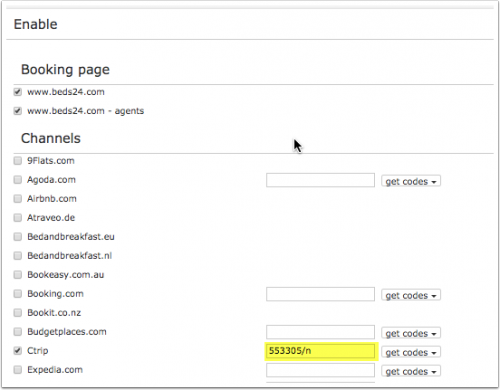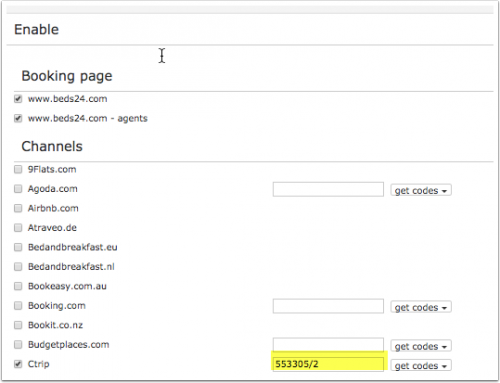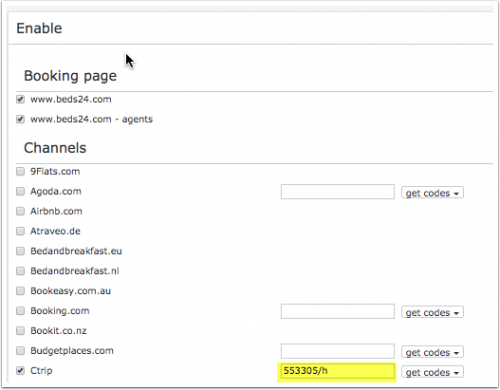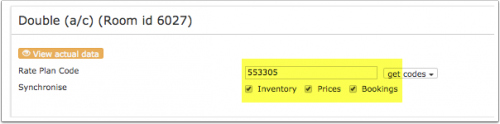Difference between revisions of "Ctrip"
Markkinchin (talk | contribs) |
|||
| Line 45: | Line 45: | ||
If you sell rooms individually at another channel or your own web site and want to sell them here as a "roomtype" with a quantity of more than one you can [[Combine_individual_rooms_into_a_roomtype|set up virtual roooms]]. | If you sell rooms individually at another channel or your own web site and want to sell them here as a "roomtype" with a quantity of more than one you can [[Combine_individual_rooms_into_a_roomtype|set up virtual roooms]]. | ||
| + | |||
=== What you will need === | === What you will need === | ||
| Line 50: | Line 51: | ||
=== Set Up=== | === Set Up=== | ||
| − | == | + | <div class="mw-collapsible mw-collapsed"> |
| + | <div class="headline-collapse" > | ||
| + | Step 1: Ctrip | ||
| + | </div> | ||
| + | <div class="mw-collapsible-content"> | ||
You request a connection to Beds24 channel manager from your Ctrip market manager. If you do not know who your Ctrip market manager is contact Ctrip support instead. After Ctrip has set the connection up you can start setting it up in Beds24. | You request a connection to Beds24 channel manager from your Ctrip market manager. If you do not know who your Ctrip market manager is contact Ctrip support instead. After Ctrip has set the connection up you can start setting it up in Beds24. | ||
| + | </div></div> | ||
| − | == | + | <div class="mw-collapsible mw-collapsed"> |
| + | <div class="headline-collapse" > | ||
| + | Step 2: Beds24 | ||
| + | </div> | ||
| + | <div class="mw-collapsible-content"> | ||
*Enter your Ctrip hotel id | *Enter your Ctrip hotel id | ||
*Set the currency. If you are using different currencies on Ctrip and on Beds24 you can use the price multiplier (see below) | *Set the currency. If you are using different currencies on Ctrip and on Beds24 you can use the price multiplier (see below) | ||
*Choose the Payment Collect method. This defines whether Ctrip collect the payment from the guest or the guest pays at the hotel. | *Choose the Payment Collect method. This defines whether Ctrip collect the payment from the guest or the guest pays at the hotel. | ||
*Set whether breakfast is included in the price or not. | *Set whether breakfast is included in the price or not. | ||
| + | </div></div> | ||
| − | + | <div class="mw-collapsible mw-collapsed"> | |
| − | + | <div class="headline-collapse" > | |
| + | Step 3: Mapping | ||
| + | </div> | ||
| + | <div class="mw-collapsible-content"> | ||
Ctrip does not use room codes. Rate codes are used to identify the room and the rate. | Ctrip does not use room codes. Rate codes are used to identify the room and the rate. | ||
| Line 70: | Line 84: | ||
<embedvideo service="youtube">http://www.youtube.com/watch?v=mjAOFouk-Ic</embedvideo> | <embedvideo service="youtube">http://www.youtube.com/watch?v=mjAOFouk-Ic</embedvideo> | ||
| + | </div></div> | ||
==Prices== | ==Prices== | ||
Latest revision as of 13:50, 10 September 2024
This page is about the menu (SETTINGS) CHANNEL MANAGER > CTRIP and explains how the connection with Ctrip works and how to set it up.
Contents
1 General
- Click here for general information on how the channel manager works.
- This tutorial explains how to set prices for channels.
2 Capabilities
Beds24.com can
- export inventory.
- export multiple rates.
- export minimum stay
- export maximum stay
- send check-in not allowed
- send check-out not allowed
- import bookings
- import cancellations - importing cancellations can be disabled for individual bookings.
For details please click here
3 Limitations
- Only bookings made after the connection is established will be imported, existing bookings must be manually entered into Beds24 to block the dates.
4 Before you connect
Prices
- We can only send availability if you have set up prices which are activated for this channel. This tutorial gives general information how to set prices for channels.
- One room price per Ctrip rate plan code can be sent.
- Prices for "Extra Person", "Extra child" and discounts set in the "Discounts" tab of the Fixed Prices can not be sent.
- If you use daily prices with "Extra Person" prices your daily price needs to be set for the max occupancy and the "Extra Person" price needs to be added with a negative value so the price so the full occupancy price can send (note: the per person prices will not send) .
Bookings
New Bookings are imported. Cancellations to bookings are also imported.
Existing bookings are not automatically imported when the connection is established and should be entered into Beds24 manually.
Extras and Taxes
"Upsell Items" can not be exported.
Rooms and room types
If you sell rooms individually at another channel or your own web site and want to sell them here as a "roomtype" with a quantity of more than one you can set up virtual roooms.
4.1 What you will need
- Your Ctrip hotel id
4.2 Set Up
Step 1: Ctrip
You request a connection to Beds24 channel manager from your Ctrip market manager. If you do not know who your Ctrip market manager is contact Ctrip support instead. After Ctrip has set the connection up you can start setting it up in Beds24.
Step 2: Beds24
- Enter your Ctrip hotel id
- Set the currency. If you are using different currencies on Ctrip and on Beds24 you can use the price multiplier (see below)
- Choose the Payment Collect method. This defines whether Ctrip collect the payment from the guest or the guest pays at the hotel.
- Set whether breakfast is included in the price or not.
Step 3: Mapping
Ctrip does not use room codes. Rate codes are used to identify the room and the rate.
- Click on the "Get Code" link next to the rate plan code setting.
- Choose the Ctrip standard rate for this room and click on it
- Click SAVE when the correct rate plan code has copied to the rate plan code setting.
5 Prices
Only one price can be sent per rate code. If you have multiple prices for one rate code which are activated for the channel the system will use the price for the highest occupancy.
- If you use Daily Prices you can set the rate code under "Enable" in the Daily Price settings (SETTINGS- >PROPERTIES- >ROOMS- >DAILY PRICES then click on "Edit)
- If you use Fixed Prices go to the "Channels" tab of the Fixed Price.
Ctrip can set up multiple rate plan codes for each room, each with pre-defined booking conditions. Beds24 can map a different Beds24 or daily price to each Ctrip plan code. Please use these instructions.
Because Ctrip does not use room codes, we need to know all the rate plan codes that are possible to be booked for each room so we can import bookings to the correct room.
If you have a dorm on Ctrip and you use Fixed Prices set a "Room Price" with the max capacity of 1.
Breakfast
You can set if breakfast included or not. If you want to offer different prices with and without breakfast map your most common option in the channel manager settings.
You can specify the other price option in the channel manger settings of the Daily Price or the Fixed Price by adding this information to the Ctrip rate code.
If you use daily prices you can set the rate code under "Enable" in the Daily Price settings (SETTINGS- >PROPERTIES- >ROOMS- >DAILY PRICES then click on "Edit)
If you use Fixed Prices go to the "Channels" tab of the Fixed Price.
- add /b if breakfast is included for the maximum number of guests the breakfast is included for
- add /n if no breakfast
Example: Breakfast not included
If breakfast is included the default is for the number of breakfasts ist the maximum number of guests the room can accommodate. If breakfast is not included in the price for all guests you have the option to specify the number of included breakfasts by adding
- /1 = breakfast included for 1 guest (/2 = 2 breakfasts included.... /9 9 breakfasts included)
Example: The room accommodates 3 guests but breakfast is only for 2 guests included
Click on the "View Actual Data" Button to check which prices and availability will send.
Payment collection
You can set if guests pay Ctrip or if they pay at the hotel.. If you want to send prices for Ctrip collect and hotel collect you can specify this in the channel manger settings of the daily price or the rate by adding this information to the Ctrip rate code.
If you use daily prices you can set the rate code under "Enable" in the Daily Price settings (SETTINGS- >PROPERTIES- >ROOMS- >DAILY PRICES then click on "Edit)
If you use Fixed Prices go to the "Channels" tab of the Fixed Price.
- /c = Ctrip collect
- /h = hotel collect
Example: Fixed Price applies for Ctrip collect
6 Activate
- Tick "Inventory", "Prices" and "Bookings"
- Save
6.1 Price Multiplier
If you want to add a multiplier to your prices, for example because of a different currency to your Beds24 currency, add a * followed by the multiplier number to your hotel id.
For example a hotel id setting 123456*12.34 will multiply all prices by 12.34 sent for hotel id 123456.
Examples:
- 123456*1.23 will multiply all prices for property 123456 by 1.23 (i.e. raised by 23%).
- Lower prices can be sent with a multiplier less than 1: 123456*0.85 will send 85% of the normal price (i.e. lowered by 15%) for property 123456.
- To convert the price of bookings imported from the channel add a * AFTER the multiplier. 123456*1.23* will divide the price of the booking by 1.23 for property 123456.
- For currency conversion you can also use currency conversion template variables. All currencies supported by the booking page currency selector can be used.
- 123456*[CONVERT:IDR-EUR] will convert Indonesian Rupees to Euros.
- 123456*[CONVERT:IDR-EUR][/]0.85 will convert Indonesian Rupees to Euros and lower the price by 15%.
7 Check Connection
The connection is working if you are not receiving error messages and the display in the channel is correct. If you are receiving error messages check in the "Common Errors" section why you are receiving the error and how to fix it.
8 Updates
Changes to availability and prices will be instantly sent to the channel. Changes for settings for example number of rooms will send with the next update. Click on "Update" if you want to push them through instantly.
9 Virtual Credit Cards
Virtual cards can be set to be auto charged at the date they become valid. To use this option set "Auto Process Virtual Cards" = Yes
Virtual cards can be set to be auto charged at the date they become valid.
If you manually charge virtual credit cards please note that they can only be charged on the check-out date.
10 Different invoice templates
If you need a different invoice template for the bookings from this channel you can use the invoicee function.
11 Notes
Channel collect payments will be shown in the booking invoice if SETTINGS->CHANNEL MANAGER -> “Import Channel Collect Payments” is set to “Yes”.
12 Common Errors
Any errors occurring during updates will be emailed to you with the error message as returned by Ctrip. Below are common error messages and how to fix them.
Error ShortText="This hotel is not active in Ctrip, please wait." Code="375" *Check the Ctrip hotel id you have entered is correct and does not have blank spaces. *If it is please check contact Ctrip and ask them to check if they have enabled the connection with Beds24 channel manager.
Mismatched payment type. The rate is updated according to the payment type set in Ctrip system, if any question please contact Ctrip. Your setting for "Payment Collect" is wrong. You need to change it.
Inactive rate plan for restriction or rate updated' You are sending a wrong rate plan id. Check your rate plan ids in SETTINGS->CHANNEL MANAGER-> CTRIP and in the "Channels" tab of your rates/daily prices. Please use the function 'get codes' and only use the rate ids from the drop-down list.
13 Disconnect
- Unticking "Inventory" and "Prices" and "Bookings" will stop the synchronisation for a room.
- To completely disconnect the channel manager you might need to contact Ctrip and ask them to disconnect you.