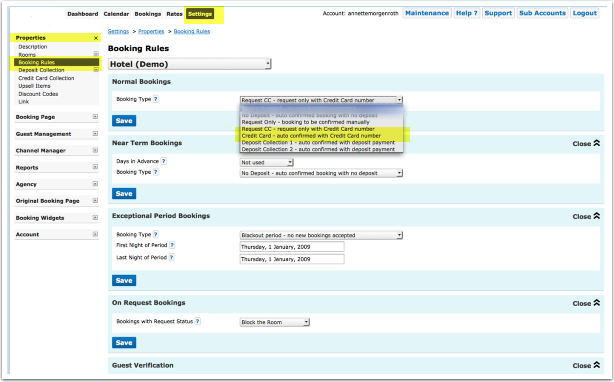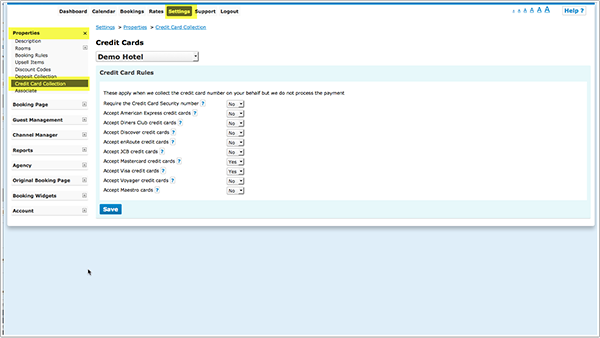Difference between revisions of "Card Number Collection"
| Line 43: | Line 43: | ||
6. Enter the code in the CCV field for decoding | 6. Enter the code in the CCV field for decoding | ||
| + | |||
| + | NOTE: | ||
| + | '''Deposit Collection''' and '''Credit Card Collection are two different methods'''. You can use both but not at the same time. With credit card collection auto calculation of amounts is not possible. You have the option to add a message on how you use the card: | ||
| + | *SETTINGS->BOOKING PAGE->ADVANCED "Guest Details Header" - content will appear only on the booking page showing the upsell items and guest booking questions. It will appear at the top of the page under the property header information. | ||
| + | *SETTINGS->BOOKING PAGE->ADVANCED "Confirm Booking Button Message" - Text entered in this field will appear on the booking page in the area above the Confirm Booking button. | ||
Key words: credit card, credit card collection, collect credit cards | Key words: credit card, credit card collection, collect credit cards | ||
Revision as of 16:19, 19 January 2015
This page is about the menu SETTINGS->PROPERTIES->CREDIT CARD COLLECTION If you want to automatically collect a deposit go to SETTINGS -> PROPERTIES -> DEPOSIT COLLECTION
Credit card collection rules can be set for automatically confirmed or request only booking status.
Set your general booking rule in SETTINGS -> PROPERTIES -> CREDIT CARD COLLECTION or if you want to collect credit card details only for certain rates in RATES to "Request CC" or "Collect CC".
Set which cards your accept. You also have the option to require the Credit Card Security Number to be entered.
When guests make a booking he will have to enter their credit card details to complete a booking. With the number you can process payments in your merchant account.
Credit card details are stored in the system for 14 days after check-out.
If you want to you can add a message on how you use the card:
- SETTINGS->BOOKING PAGE->ADVANCED "Guest Details Header" - content will appear only on the booking page showing the upsell items and guest booking questions. It will appear at the top of the page under the property header information.
- SETTINGS->BOOKING PAGE->ADVANCED "Confirm Booking Button Message" - Text entered in this field will appear on the booking page in the area above the Confirm Booking button.
Security Code
If you collect the security code we will include encrypted CCV code is in the booking notification email sent to the host. It is a line that looks like this:
Security Code = SBPA
1. Open the Email booking confirmation for this booking
2. In the booking confirmation you will find the code: Security Code= ---
3. Copy the code
4. Go to BOOKINGS in your Beds24 control panel
5. Open the booking and click on the tab "Invoice"
6. Enter the code in the CCV field for decoding
NOTE: Deposit Collection and Credit Card Collection are two different methods. You can use both but not at the same time. With credit card collection auto calculation of amounts is not possible. You have the option to add a message on how you use the card: *SETTINGS->BOOKING PAGE->ADVANCED "Guest Details Header" - content will appear only on the booking page showing the upsell items and guest booking questions. It will appear at the top of the page under the property header information. *SETTINGS->BOOKING PAGE->ADVANCED "Confirm Booking Button Message" - Text entered in this field will appear on the booking page in the area above the Confirm Booking button.
Key words: credit card, credit card collection, collect credit cards