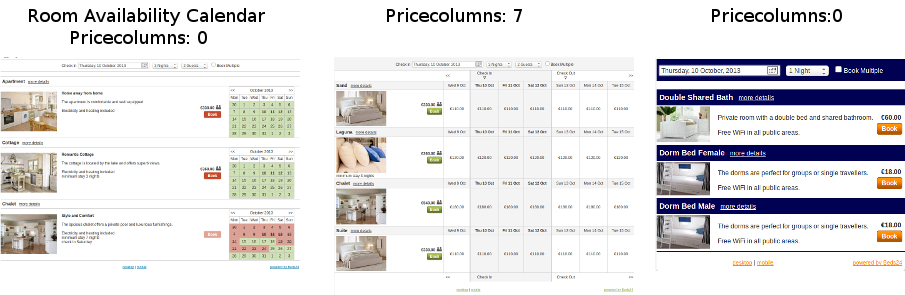Difference between revisions of "Page Design"
Jump to navigation
Jump to search
| Line 21: | Line 21: | ||
Customise the top and/or bottom section of your booking page for example with a logo, picture, information, link to terms & conditions etc. | Customise the top and/or bottom section of your booking page for example with a logo, picture, information, link to terms & conditions etc. | ||
| + | |||
| + | '''Behaviour''' | ||
| + | |||
| + | Define how the booking page opens and closes. | ||
Revision as of 09:11, 17 July 2015
This page is about the menu SETTINGS->BOOKING PAGE->PAGE DESIGN
You have the option to customise the look and content of your of your booking page under SETTINGS -> BOOKING PAGE -> PAGE DESIGN
Layout
This the general layout of your page. You can choose to display either a Room Availability Calendar or define a number of Price Columns or show just your information and a booking button.
- If you choose a Room Availability Calendar set the "Number of Price Columns" to "0".
- If you want to show just your information set "Show Room Availability Calendar" to "No" and "Number of Price Columns" to "0".
- If want to use Price Columns' you can enable a Marketing Column. Your booking page will show an extra column which can be used to display list prices or other information.
Style
Change colours and fonts
Content
Customise the top and/or bottom section of your booking page for example with a logo, picture, information, link to terms & conditions etc.
Behaviour
Define how the booking page opens and closes.