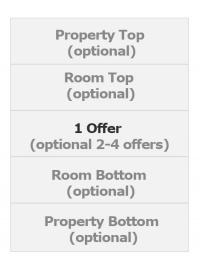Difference between revisions of "Page Layout"
Jump to navigation
Jump to search
| Line 4: | Line 4: | ||
This page explains how to use and customise the responsive version (beta) of the booking page. | This page explains how to use and customise the responsive version (beta) of the booking page. | ||
| − | The design of the responsive booking page is fully modular. This allows you to fully control the layout. We provide a set of default layouts which can be used as they are | + | The design of the responsive booking page is fully modular. This allows you to fully control the layout. We provide a set of default layouts which can be used as they are. |
| + | |||
| + | |||
| + | == 1. Use Responsive Booking Page== | ||
| + | Go to SETTINGS->BOOKING PAGE and select "Booking Page Version" = Responsive. This setting will activate Layout 1. | ||
| + | |||
| + | If you are switching from the adaptive version of the booking page to the responsive version most customisations will be automatically applied. | ||
| + | |||
| + | == 2. Choose a different Layout== | ||
| + | |||
| + | Go to SETTINGS->BOOKING PAGE->LAYOUT and set the selector | ||
| + | |||
| + | .... to the layout you want to use. | ||
| + | |||
| + | == Customise Layouts == | ||
| + | |||
| + | |||
| + | The booking page consists of: | ||
1. Sections | 1. Sections | ||
Revision as of 12:33, 30 August 2015
Contents
1 Coming Soon!
This page explains how to use and customise the responsive version (beta) of the booking page.
The design of the responsive booking page is fully modular. This allows you to fully control the layout. We provide a set of default layouts which can be used as they are.
2 1. Use Responsive Booking Page
Go to SETTINGS->BOOKING PAGE and select "Booking Page Version" = Responsive. This setting will activate Layout 1.
If you are switching from the adaptive version of the booking page to the responsive version most customisations will be automatically applied.
3 2. Choose a different Layout
Go to SETTINGS->BOOKING PAGE->LAYOUT and set the selector
.... to the layout you want to use.
4 Customise Layouts
The booking page consists of:
1. Sections
2. Rows
Each section can have one or more rows.
3. Modules