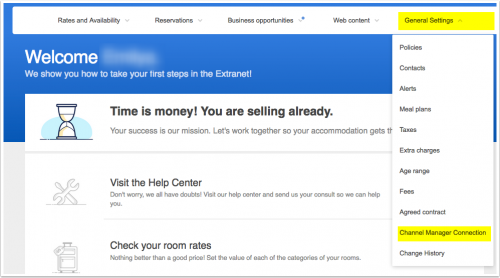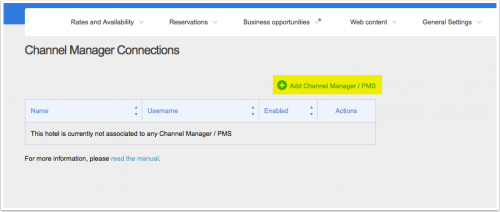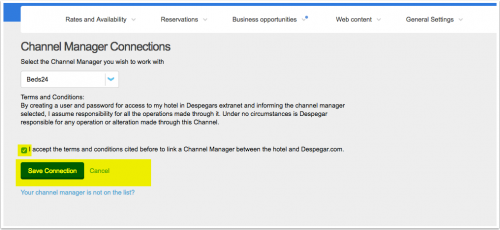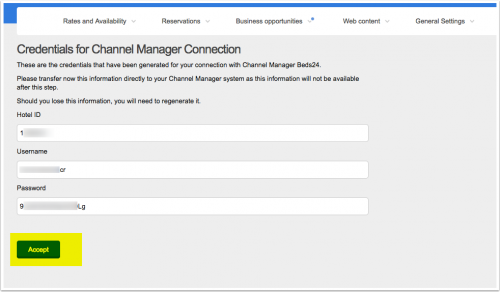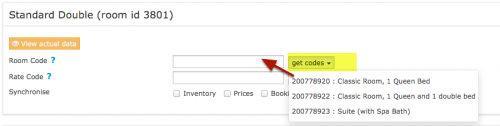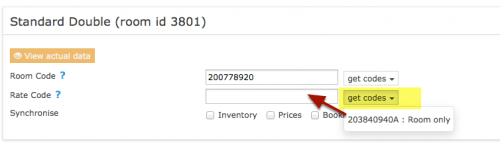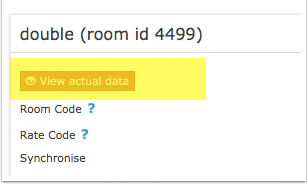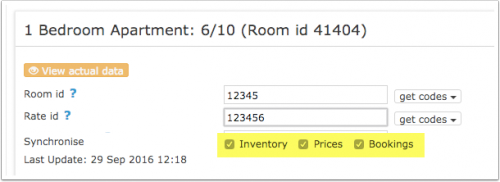Difference between revisions of "Despegarcom"
(→Set Up) |
|||
| (18 intermediate revisions by 2 users not shown) | |||
| Line 1: | Line 1: | ||
[[Category:Channel Manager]] | [[Category:Channel Manager]] | ||
[[Category:Error Messages from Channels]] | [[Category:Error Messages from Channels]] | ||
| − | [[Category: | + | [[Category:Troubleshooting]] |
| − | + | <div class="heading">Despegar</div> | |
| + | This page is about the menu {{#fas:cog}} (SETTINGS) CHANNEL MANAGER > DESPEGAR and explains how the connection with Despecar and Decolar works and how to set it up. | ||
http://www.Despegar.com | http://www.Despegar.com | ||
| Line 20: | Line 21: | ||
=== Limitations === | === Limitations === | ||
*Only bookings made after the connection is established will be imported, existing bookings must be manually entered into Beds24 to block the dates. | *Only bookings made after the connection is established will be imported, existing bookings must be manually entered into Beds24 to block the dates. | ||
| + | *If you have multiple room types and make a change which applies to your whole property the updates will send for one room type at a time. This limitation will then apply to all channels you use. | ||
== Before you connect == | == Before you connect == | ||
'''Prices''' | '''Prices''' | ||
*We can only send availability if you have set up prices which are activated for this channel. This tutorial gives general information how to [[Setting_Prices_for_Booking_Channels|set prices for channels]]. | *We can only send availability if you have set up prices which are activated for this channel. This tutorial gives general information how to [[Setting_Prices_for_Booking_Channels|set prices for channels]]. | ||
| + | *If you use Fixed Prices 1 person, 2 person and room price will send. Room price will send for specified occupancy. Multiple prices with different occupancies can send on same rate plan. Prices for "Extra Person", "Extra child" and discounts set in the "Discounts" tab of the Fixed Prices can not be sent. | ||
| + | *If you use daily prices the daily price will send including occupancy. Multiple occupancy prices can send on each rate plan. Extra person price will send. | ||
*Beds24 can send a single (1 person), double (2 guests) and room price which is will apply for the maximum occupancy. | *Beds24 can send a single (1 person), double (2 guests) and room price which is will apply for the maximum occupancy. | ||
| − | *Despegar can support more than one price per room for example to send prices for different minimum stays, meal options or refundable and non-refundable prices and can auto calculate child | + | *Despegar can support more than one price per room for example to send prices for different minimum stays, meal options or refundable and non-refundable prices and can auto calculate child prices. See chapter "Multiple Rates" below. |
| − | + | ||
'''Bookings''' | '''Bookings''' | ||
| Line 46: | Line 50: | ||
== Set Up== | == Set Up== | ||
| − | == | + | <div class="mw-collapsible mw-collapsed"> |
| + | <div class="headline-collapse" > | ||
| + | Step 1: Despegar | ||
| + | </div> | ||
| + | <div class="mw-collapsible-content"> | ||
| + | |||
Log into your Despegar extranet | Log into your Despegar extranet | ||
*Choose Beds24 as channel manager | *Choose Beds24 as channel manager | ||
| Line 65: | Line 74: | ||
[[Image:despegar4.png|500px|link=]] | [[Image:despegar4.png|500px|link=]] | ||
[[Media:despegar4.png|view large]] | [[Media:despegar4.png|view large]] | ||
| + | </div></div> | ||
| + | |||
| + | <div class="mw-collapsible mw-collapsed"> | ||
| + | <div class="headline-collapse" > | ||
| + | Step 2: Beds24 | ||
| + | </div> | ||
| + | <div class="mw-collapsible-content"> | ||
| − | |||
*Enter your Despegar username | *Enter your Despegar username | ||
*Enter your Despegar password | *Enter your Despegar password | ||
| Line 74: | Line 89: | ||
<embedvideo service="youtube">https://youtu.be/-SbeMMSk8wc</embedvideo> | <embedvideo service="youtube">https://youtu.be/-SbeMMSk8wc</embedvideo> | ||
| + | </div></div> | ||
| − | Map Rooms | + | <div class="mw-collapsible mw-collapsed"> |
| + | <div class="headline-collapse" > | ||
| + | Step 3: Map Rooms | ||
| + | </div> | ||
| + | <div class="mw-collapsible-content"> | ||
*Click on the "Get Code" link next to the room type id setting. | *Click on the "Get Code" link next to the room type id setting. | ||
*Choose the Despegar room id you want to map to each Beds24 room and click on it. | *Choose the Despegar room id you want to map to each Beds24 room and click on it. | ||
| Line 81: | Line 101: | ||
[[Image:standard_room_mapping.png|500px|link=]] | [[Image:standard_room_mapping.png|500px|link=]] | ||
[[Media:standard_room_mapping.png|view large]] | [[Media:standard_room_mapping.png|view large]] | ||
| + | </div></div> | ||
| − | Map Rates | + | <div class="mw-collapsible mw-collapsed"> |
| + | <div class="headline-collapse" > | ||
| + | Step 4: Map Rates | ||
| + | </div> | ||
| + | <div class="mw-collapsible-content"> | ||
*Set the currency you are using on Despegar. If you use a different currency in Beds24 you can use the multiplier (see below). | *Set the currency you are using on Despegar. If you use a different currency in Beds24 you can use the multiplier (see below). | ||
*Set if your prices in Despegar include taxes or not. | *Set if your prices in Despegar include taxes or not. | ||
| Line 96: | Line 121: | ||
*If your pricing model is "Per Occupancy Pricing" we will send a price for each occupancy for which a price in Beds24 is defined. | *If your pricing model is "Per Occupancy Pricing" we will send a price for each occupancy for which a price in Beds24 is defined. | ||
| + | <span style="color: #f3e504; font-size: 250%;" >{{#fas:lightbulb}} </span> Click on the "View Actual Data" Button to check which prices and availability will send. Prices that had already been set in HRS be overridden but cannot be removed. If no prices have are sent from Beds24, no availability is sent, but the which originally was in HRS is displayed. | ||
| + | </div></div> | ||
| − | < | + | <div class="mw-collapsible mw-collapsed"> |
| − | + | <div class="headline-collapse" > | |
| − | + | Step 5: Price Multiplier | |
| + | </div> | ||
| + | <div class="mw-collapsible-content"> | ||
If you want to add a multiplier to your prices, for example because of a different currency to your Beds24 currency, add a * followed by the multiplier number to your hotel id. | If you want to add a multiplier to your prices, for example because of a different currency to your Beds24 currency, add a * followed by the multiplier number to your hotel id. | ||
| Line 109: | Line 138: | ||
For example *[CONVERT:IDR-EUR] will convert Indonesian Rupees to Euros. | For example *[CONVERT:IDR-EUR] will convert Indonesian Rupees to Euros. | ||
| + | </div></div> | ||
| − | + | <div class="mw-collapsible mw-collapsed"> | |
| − | = | + | <div class="headline-collapse" > |
| + | Step 6: Multiple Rates at Despegar | ||
| + | </div> | ||
| + | <div class="mw-collapsible-content"> | ||
Despegar can support more than one price per room for example to send prices for different minimum stays, meal options or refundable and non-refundable prices. | Despegar can support more than one price per room for example to send prices for different minimum stays, meal options or refundable and non-refundable prices. | ||
Despegar can set up multiple rate plan ids for each room, each with pre-defined booking conditions. Beds24 can map a different Beds24 rate or offer to each Despegar rate. [[Setting_Prices_for_Booking_Channels#Mapping_channel_rate_codes|Please use these instructions]]. | Despegar can set up multiple rate plan ids for each room, each with pre-defined booking conditions. Beds24 can map a different Beds24 rate or offer to each Despegar rate. [[Setting_Prices_for_Booking_Channels#Mapping_channel_rate_codes|Please use these instructions]]. | ||
If you do not have the appropriate rate ids you need to request Despegar to add them. | If you do not have the appropriate rate ids you need to request Despegar to add them. | ||
| + | </div></div> | ||
| − | + | <div class="mw-collapsible mw-collapsed"> | |
| − | = | + | <div class="headline-collapse" > |
| + | Step 7: Maximum number accepted bookings | ||
| + | </div> | ||
| + | <div class="mw-collapsible-content"> | ||
By default all all available rooms are sent to activated channels. In SETTINGS->CHANNEL MANAGER->CHANNEL INVENTORY limit the number of accepted bookings for this channel. | By default all all available rooms are sent to activated channels. In SETTINGS->CHANNEL MANAGER->CHANNEL INVENTORY limit the number of accepted bookings for this channel. | ||
| + | </div></div> | ||
| − | == Activate = | + | <div class="mw-collapsible mw-collapsed"> |
| + | <div class="headline-collapse" > | ||
| + | Step 8: Activate | ||
| + | </div> | ||
| + | <div class="mw-collapsible-content"> | ||
Before you activate the connection you can view the live availability and prices that will be sent to Despegar using the "View actual data" button. | Before you activate the connection you can view the live availability and prices that will be sent to Despegar using the "View actual data" button. | ||
| Line 133: | Line 175: | ||
[[Media:channel_activation.png|view large]] | [[Media:channel_activation.png|view large]] | ||
| − | + | <div class="warning">{{#fas:exclamation-triangle}} If you receive error messages you will need to fix them immediately. The channel will reject all updates if there is an error. The "Common Error" section below gives information on common errors and how to fix them. </div> | |
New Bookings are imported. Modifications and cancellations to bookings are also imported. | New Bookings are imported. Modifications and cancellations to bookings are also imported. | ||
Existing bookings are not automatically imported when the connection is established and should be entered into Beds24 manually. | Existing bookings are not automatically imported when the connection is established and should be entered into Beds24 manually. | ||
| + | </div></div> | ||
| − | == Updates == | + | == Updates and Changes== |
| − | Changes to availability and prices will be instantly sent to the channel. Changes for settings for example minimum stays or number of rooms will send with the next update. Click on "Update" if you want to push them through instantly. | + | Changes to availability and prices will be instantly sent to the channel. Changes for settings for example minimum stays, the multiplier or number of rooms will send with the next update. Click on "Update" if you want to push them through instantly. |
== Notes == | == Notes == | ||
| Line 146: | Line 189: | ||
==Common Errors== | ==Common Errors== | ||
| − | Any errors | + | Any errors occurring during updates will be emailed to you with the error message as returned by Despegar. Below are common error messages and how to fix them. |
| + | <div class="mw-collapsible mw-collapsed"> | ||
| + | <div class="headline-collapse" > | ||
| + | The field used to charge the price amount in room: 12345, ratePlan: 12345 for date/s: [xxxx) is incorrect because the hotel works with tax excluded. Be aware that this configuration affects the sell price. | ||
| + | </div> | ||
| + | <div class="mw-collapsible-content"> | ||
| + | Your tax settings in Despegar and in Beds24 do not line up. Correct your setting for "Tax" in Beds24 or in Despegar. | ||
| + | </div></div> | ||
| + | |||
| + | <div class="mw-collapsible mw-collapsed"> | ||
| + | <div class="headline-collapse" > | ||
| + | rate plan 1234 for dates xxx failed because the number of base guests informed (x) does not match the one for the room (x) | ||
| + | </div> | ||
| + | <div class="mw-collapsible-content"> | ||
| + | The number of guests Beds24 sends is different from the number of guests in Despegar. Make sure ghe numbers of guests in both Beds24 and Despegar match exactly. | ||
| + | </div></div> | ||
| − | + | <div class="mw-collapsible mw-collapsed"> | |
| − | + | <div class="headline-collapse" > | |
| + | At least one rate exceeds maximum bound. Failed operation: room code 12345, rate plan code 12345, xxx for xx ADULT, for dates ... | ||
| + | </div> | ||
| + | <div class="mw-collapsible-content"> | ||
| + | The price you are sending is higher than the maximum price Despegar allows. Check if the currency you are sending from Beds24 is correct. If it is either lower the price in Beds24 or change/delete the maximum price in Despegar. | ||
| + | </div></div> | ||
| − | + | <div class="mw-collapsible mw-collapsed"> | |
| − | + | <div class="headline-collapse" > | |
| + | Rate update for room xxxxx, rate plan xxxxx for dates xxxx to xxx failed because the number of base guests informed (x) does not match the one for the room (x). | ||
| + | </div> | ||
| + | <div class="mw-collapsible-content"> | ||
| + | You are trying to send a price for a higher occupancy than what the room is set up in Despegar for. Please correct the maximum number of guests either in Despegar or in Beds24. | ||
| + | </div></div> | ||
| + | <div class="mw-collapsible mw-collapsed"> | ||
| + | <div class="headline-collapse" > | ||
| + | The charge type used in ratePlan: 123456 is incorrect. | ||
| + | </div> | ||
| + | <div class="mw-collapsible-content"> | ||
| + | There is a pricing model mismatch between Beds24 and Despegar. You can ask Despegar to change it at their end or you can change it in Beds24 at this menu: SETTINGS->CHANNEL MANAGER->DESPEGAR. | ||
| + | </div></div> | ||
| − | + | <div class="mw-collapsible mw-collapsed"> | |
| − | + | <div class="headline-collapse" > | |
| + | Rate update for room xxx, rate plan 123324 for dates xxxx to xxx failed because the number of base guests informed (x) does not match the one for the room (x). Please check this is in /v1/hotels/hotel-info/get or the extranet. | ||
| + | </div> | ||
| + | <div class="mw-collapsible-content"> | ||
| + | The number of guests for this room in Despegar and Beds24 is not the same. Change either "Max guests" in Beds24 or change the number of guests in Despegar. | ||
| + | </div></div> | ||
==Disconnect== | ==Disconnect== | ||
*Unticking "Inventory" and "Prices" and "Bookings" will stop the synchronisation for a room. | *Unticking "Inventory" and "Prices" and "Bookings" will stop the synchronisation for a room. | ||
*To completely disconnect the channel manager you might need to contact Despegar and ask them to disconnect you. | *To completely disconnect the channel manager you might need to contact Despegar and ask them to disconnect you. | ||
Latest revision as of 09:46, 10 September 2024
This page is about the menu (SETTINGS) CHANNEL MANAGER > DESPEGAR and explains how the connection with Despecar and Decolar works and how to set it up.
Contents
1 General
- Click here for general information on how the channel manager works.
- This tutorial explains how to set prices for channels.
2 Capabilities
- Beds24.com can export inventory.
- Beds24.com can export multiple rates.
- Beds24.com can import bookings.
- Beds24.com can import booking cancellations.
- Importing cancellations can be disabled for individual bookings.
For details please click here
3 Limitations
- Only bookings made after the connection is established will be imported, existing bookings must be manually entered into Beds24 to block the dates.
- If you have multiple room types and make a change which applies to your whole property the updates will send for one room type at a time. This limitation will then apply to all channels you use.
4 Before you connect
Prices
- We can only send availability if you have set up prices which are activated for this channel. This tutorial gives general information how to set prices for channels.
- If you use Fixed Prices 1 person, 2 person and room price will send. Room price will send for specified occupancy. Multiple prices with different occupancies can send on same rate plan. Prices for "Extra Person", "Extra child" and discounts set in the "Discounts" tab of the Fixed Prices can not be sent.
- If you use daily prices the daily price will send including occupancy. Multiple occupancy prices can send on each rate plan. Extra person price will send.
- Beds24 can send a single (1 person), double (2 guests) and room price which is will apply for the maximum occupancy.
- Despegar can support more than one price per room for example to send prices for different minimum stays, meal options or refundable and non-refundable prices and can auto calculate child prices. See chapter "Multiple Rates" below.
Bookings
New Bookings are imported.
Existing bookings are not automatically imported when the connection is established and should be entered into Beds24 manually.
Extras and Taxes
"Upsell Items" can not be exported.
Rooms and room types
If you have room types here and sell rooms individually at another channel or your own web site and want to sell them here as a "roomtype" with a quantity of more than one you can set up virtual roooms.
5 What you will need
The Despegar.com hotel id code for your property and the username and password you create yourself in the Despegar extranet.
6 Set Up
Step 1: Despegar
Log into your Despegar extranet
- Choose Beds24 as channel manager
- Copy your credendtials
Step 2: Beds24
- Enter your Despegar username
- Enter your Despegar password
- Enter your Despegar hotel id
- Choose if the prices sent from Beds24 include tax or not
- Map your rooms and rates
Step 3: Map Rooms
- Click on the "Get Code" link next to the room type id setting.
- Choose the Despegar room id you want to map to each Beds24 room and click on it.
- When the correct room id has copied to the room type id setting, click Save.
Step 4: Map Rates
- Set the currency you are using on Despegar. If you use a different currency in Beds24 you can use the multiplier (see below).
- Set if your prices in Despegar include taxes or not.
- Click on the "Get Code" link next to the rate plan id setting.
- Choose the Despegar standard rate for this room and click on it
- When the correct rate plan id has copied to the rate plan id setting.
- Click SAVE
- If your pricing model is "Per Day Pricing" we send the price and the number of guests for the highest number of guest the system can find. If an extra person price is required you need to set it in Despegar.
- If your pricing model is "Per Occupancy Pricing" we will send a price for each occupancy for which a price in Beds24 is defined.
Click on the "View Actual Data" Button to check which prices and availability will send. Prices that had already been set in HRS be overridden but cannot be removed. If no prices have are sent from Beds24, no availability is sent, but the which originally was in HRS is displayed.
Step 5: Price Multiplier
If you want to add a multiplier to your prices, for example because of a different currency to your Beds24 currency, add a * followed by the multiplier number to your hotel id.
For example a Hotel Id setting 123456*1.23 will multiply all prices by 1.23 sent for Hotel id 123456. (i.e. raised by 23%) Lower prices can be sent with a multiplier less than 1, i.e. 123456*0.85 will send a price 85% of the normal price (i.e. lowered by 15%)
To convert the price of bookings imported add a * after the multiplier, for example 123456*1.23* will divide the price of the booking by 1.23.
You can also use currency conversion template variable. All currencies supported by the booking page currency selector can be used.
For example *[CONVERT:IDR-EUR] will convert Indonesian Rupees to Euros.
Step 6: Multiple Rates at Despegar
Despegar can support more than one price per room for example to send prices for different minimum stays, meal options or refundable and non-refundable prices.
Despegar can set up multiple rate plan ids for each room, each with pre-defined booking conditions. Beds24 can map a different Beds24 rate or offer to each Despegar rate. Please use these instructions. If you do not have the appropriate rate ids you need to request Despegar to add them.
Step 7: Maximum number accepted bookings
By default all all available rooms are sent to activated channels. In SETTINGS->CHANNEL MANAGER->CHANNEL INVENTORY limit the number of accepted bookings for this channel.
Step 8: Activate
Before you activate the connection you can view the live availability and prices that will be sent to Despegar using the "View actual data" button.
- Tick "Inventory", "Prices" and "Bookings"
- Save
New Bookings are imported. Modifications and cancellations to bookings are also imported.
Existing bookings are not automatically imported when the connection is established and should be entered into Beds24 manually.
7 Updates and Changes
Changes to availability and prices will be instantly sent to the channel. Changes for settings for example minimum stays, the multiplier or number of rooms will send with the next update. Click on "Update" if you want to push them through instantly.
8 Notes
9 Common Errors
Any errors occurring during updates will be emailed to you with the error message as returned by Despegar. Below are common error messages and how to fix them.
The field used to charge the price amount in room: 12345, ratePlan: 12345 for date/s: [xxxx) is incorrect because the hotel works with tax excluded. Be aware that this configuration affects the sell price.
Your tax settings in Despegar and in Beds24 do not line up. Correct your setting for "Tax" in Beds24 or in Despegar.
rate plan 1234 for dates xxx failed because the number of base guests informed (x) does not match the one for the room (x)
The number of guests Beds24 sends is different from the number of guests in Despegar. Make sure ghe numbers of guests in both Beds24 and Despegar match exactly.
At least one rate exceeds maximum bound. Failed operation: room code 12345, rate plan code 12345, xxx for xx ADULT, for dates ...
The price you are sending is higher than the maximum price Despegar allows. Check if the currency you are sending from Beds24 is correct. If it is either lower the price in Beds24 or change/delete the maximum price in Despegar.
Rate update for room xxxxx, rate plan xxxxx for dates xxxx to xxx failed because the number of base guests informed (x) does not match the one for the room (x).
You are trying to send a price for a higher occupancy than what the room is set up in Despegar for. Please correct the maximum number of guests either in Despegar or in Beds24.
The charge type used in ratePlan: 123456 is incorrect.
There is a pricing model mismatch between Beds24 and Despegar. You can ask Despegar to change it at their end or you can change it in Beds24 at this menu: SETTINGS->CHANNEL MANAGER->DESPEGAR.
Rate update for room xxx, rate plan 123324 for dates xxxx to xxx failed because the number of base guests informed (x) does not match the one for the room (x). Please check this is in /v1/hotels/hotel-info/get or the extranet.
The number of guests for this room in Despegar and Beds24 is not the same. Change either "Max guests" in Beds24 or change the number of guests in Despegar.
10 Disconnect
- Unticking "Inventory" and "Prices" and "Bookings" will stop the synchronisation for a room.
- To completely disconnect the channel manager you might need to contact Despegar and ask them to disconnect you.