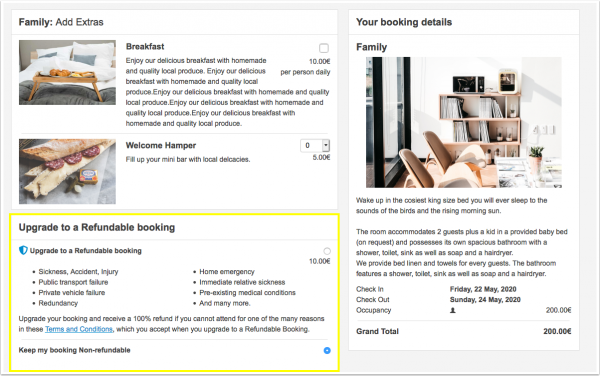Difference between revisions of "Refund Protect"
| (9 intermediate revisions by the same user not shown) | |||
| Line 1: | Line 1: | ||
[[Category:Apps]] | [[Category:Apps]] | ||
<div class="heading">Refund Protect</div> | <div class="heading">Refund Protect</div> | ||
| − | + | This page is about the menu {{#fas:cog}} (SETTINGS) APPS & INTEGRATIONS > REFUND PROTECT | |
| − | This page is about the | ||
https://www.refundprotect.me/ | https://www.refundprotect.me/ | ||
| Line 11: | Line 10: | ||
This option is only available for bookings with 100% deposit collection at the time of the booking and a check-in date from the next day or later (not for same day bookings). | This option is only available for bookings with 100% deposit collection at the time of the booking and a check-in date from the next day or later (not for same day bookings). | ||
| − | If the guest needs to cancel a booking for which they paid 100% at the time of the booking within the [https:// | + | If the guest needs to cancel a booking for which they paid 100% at the time of the booking within the [https://www.refundable.me/extended/en/ Protect terms] they can apply for a refund with Refund Protect. |
The cost to you is 5% of the booking value which will be deducted from your account at the time the booking is confirmed. | The cost to you is 5% of the booking value which will be deducted from your account at the time the booking is confirmed. | ||
| Line 23: | Line 22: | ||
=Activation= | =Activation= | ||
*Check that you have set up to [[Deposit_Collection|collect a 100% payment at the time of the booking]]. | *Check that you have set up to [[Deposit_Collection|collect a 100% payment at the time of the booking]]. | ||
| + | *Refund Protect requires the guest name. Go to {{#fas:cog}} (SETTINGS) PROPERTIES > BOOKING QUESTIONS and make sure they are used and make them obligatory. | ||
*Go to {{#fas:cog}} (SETTINGS) BOOKING ENGINE and make sure "Check-out page version" is set to "Responsive. | *Go to {{#fas:cog}} (SETTINGS) BOOKING ENGINE and make sure "Check-out page version" is set to "Responsive. | ||
| − | *Go to {{#fas:cog}} (SETTINGS) | + | *Go to {{#fas:cog}} (SETTINGS) APPS & INTEGRATIONS > REFUND PROTECT and choose the percentage amount your guests pay to activate this option. |
Your guests will then have the option to add "Refund Protect" to their booking: | Your guests will then have the option to add "Refund Protect" to their booking: | ||
[[Image:refund-protect.png|600px|link=]] | [[Image:refund-protect.png|600px|link=]] | ||
| − | [[Media:refund-protect.png| | + | [[Media:refund-protect.png|view large]] |
<div class="warning">{{#fas:exclamation-triangle}} Fees apply for all bookings where Refund Protect is selceted including test bookings. </div> | <div class="warning">{{#fas:exclamation-triangle}} Fees apply for all bookings where Refund Protect is selceted including test bookings. </div> | ||
| − | Following text will be added to the booking confirmation | + | Following text will be added to the booking confirmation {{#fas:cog}} (SETTINGS) GUEST MANAGEMENT > CONFIRMATION MESSAGES) after "Booking Confirmation Screen and Email Message (first part)": |
You have selected a Refundable booking therefore if you are unable to attend your booking due to unforeseen circumstances outside of your control you may be entitled to a refund – please see our terms and conditions. For more information and/or to apply for a refund please contact our refund team at https://refunds.refundprotect.co/. | You have selected a Refundable booking therefore if you are unable to attend your booking due to unforeseen circumstances outside of your control you may be entitled to a refund – please see our terms and conditions. For more information and/or to apply for a refund please contact our refund team at https://refunds.refundprotect.co/. | ||
For legal reasons this text is not customizable. | For legal reasons this text is not customizable. | ||
Latest revision as of 15:16, 21 June 2024
This page is about the menu (SETTINGS) APPS & INTEGRATIONS > REFUND PROTECT
1 Add Refund Protect as an optional upsell item
You can offer your guests an option to purchase Refund Protect on non refundable direct bookings.
This option is only available for bookings with 100% deposit collection at the time of the booking and a check-in date from the next day or later (not for same day bookings).
If the guest needs to cancel a booking for which they paid 100% at the time of the booking within the Protect terms they can apply for a refund with Refund Protect.
The cost to you is 5% of the booking value which will be deducted from your account at the time the booking is confirmed.
You can choose the percentage amount you charge the guest for this product.
The invoicing for Refund Protect is centralised through Beds24. We will deduct 5% of the booking value from your credit once a booking is confirmed.
Refund Protect will only be offered to your guests when you have enough credit in your account to cover the fees.
2 Activation
- Check that you have set up to collect a 100% payment at the time of the booking.
- Refund Protect requires the guest name. Go to (SETTINGS) PROPERTIES > BOOKING QUESTIONS and make sure they are used and make them obligatory.
- Go to (SETTINGS) BOOKING ENGINE and make sure "Check-out page version" is set to "Responsive.
- Go to (SETTINGS) APPS & INTEGRATIONS > REFUND PROTECT and choose the percentage amount your guests pay to activate this option.
Your guests will then have the option to add "Refund Protect" to their booking:
Following text will be added to the booking confirmation (SETTINGS) GUEST MANAGEMENT > CONFIRMATION MESSAGES) after "Booking Confirmation Screen and Email Message (first part)":
You have selected a Refundable booking therefore if you are unable to attend your booking due to unforeseen circumstances outside of your control you may be entitled to a refund – please see our terms and conditions. For more information and/or to apply for a refund please contact our refund team at https://refunds.refundprotect.co/.
For legal reasons this text is not customizable.