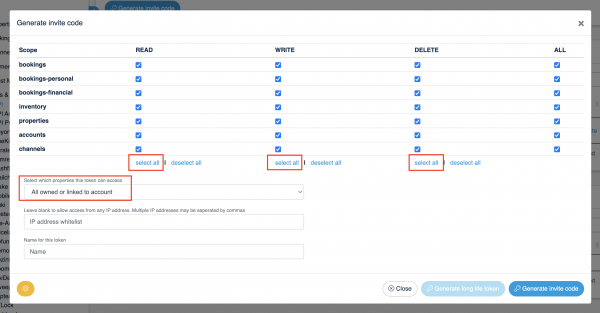Difference between revisions of "Breezeway"
Jump to navigation
Jump to search
| (7 intermediate revisions by the same user not shown) | |||
| Line 1: | Line 1: | ||
[[Category:Apps]] | [[Category:Apps]] | ||
| + | [[Category:Task_Scheduling_Housekeeping_Operations_Integrations]] | ||
<div class="heading">Breezeway</div> | <div class="heading">Breezeway</div> | ||
| − | |||
| − | For further | + | [https://www.breezeway.io/ Breezeway] provides a Property Operations & Services Platform, automated task scheduling & property care programs. |
| + | |||
| + | The connection is maintained by Breezeway. | ||
| + | |||
| + | To use the connection you need to allow API access. | ||
| + | |||
| + | '''Step 1. Allow API access''' | ||
| + | |||
| + | *Go to {{#fas:cog}} (SETTINGS) APPS & INTEGRATIONS > API | ||
| + | *Click "Generate invite code" | ||
| + | **Select all of the available scopes | ||
| + | **Set "Select which properties token can access" = All owned by account or linked to account | ||
| + | **Leave 'IP Whitelist' blank | ||
| + | **Name for this token can be ‘Breezeway’ | ||
| + | **Click "Generate invite code" | ||
| + | |||
| + | <span style="color: #f3e504; font-size: 150%;" >{{#fas:lightbulb}} </span> Once the invite code is generated, it will be available to copy/paste. The code must be added to Breezeway within the next 24 hours. Otherwise, a new code must be generated. | ||
| + | |||
| + | |||
| + | [[Image:apiscopes.png|600px|link=]] | ||
| + | [[Media:apisocopes.png|view large]] | ||
| + | |||
| + | '''Step 2. Add Beds24 API Key to Breezeway''' | ||
| + | *Login to your Breezeway account | ||
| + | *Go to SETTINGS > INTEGRATIONS | ||
| + | *Find Beds24 and click Add | ||
| + | *Enter your Invitation Code and click Connect | ||
| + | |||
| + | Properties and reservations will load within the next few hours. | ||
| + | |||
| + | |||
| + | For further instructions please contact Breezeway support. | ||
Latest revision as of 17:59, 7 October 2024
Breezeway
Breezeway provides a Property Operations & Services Platform, automated task scheduling & property care programs.
The connection is maintained by Breezeway.
To use the connection you need to allow API access.
Step 1. Allow API access
- Go to (SETTINGS) APPS & INTEGRATIONS > API
- Click "Generate invite code"
- Select all of the available scopes
- Set "Select which properties token can access" = All owned by account or linked to account
- Leave 'IP Whitelist' blank
- Name for this token can be ‘Breezeway’
- Click "Generate invite code"
Once the invite code is generated, it will be available to copy/paste. The code must be added to Breezeway within the next 24 hours. Otherwise, a new code must be generated.
Step 2. Add Beds24 API Key to Breezeway
- Login to your Breezeway account
- Go to SETTINGS > INTEGRATIONS
- Find Beds24 and click Add
- Enter your Invitation Code and click Connect
Properties and reservations will load within the next few hours.
For further instructions please contact Breezeway support.