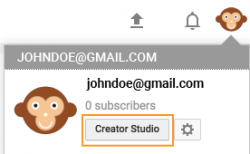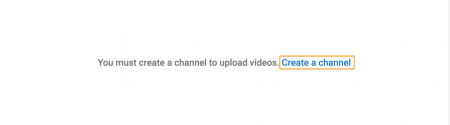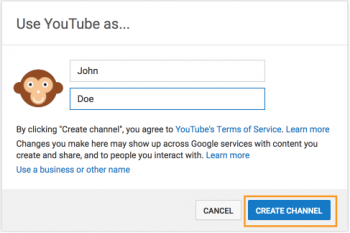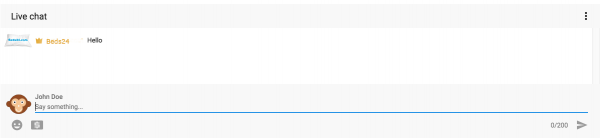Difference between revisions of "Webinars"
Jump to navigation
Jump to search
| Line 25: | Line 25: | ||
To participate in the chat you need a Google account and a "channel" on YouTube. If you just want to join in the conversation during our webinars, you don’t have to post any videos on YouTube. | To participate in the chat you need a Google account and a "channel" on YouTube. If you just want to join in the conversation during our webinars, you don’t have to post any videos on YouTube. | ||
| − | + | This is how you crate a YouTube channel: | |
'''Step 1''': Go to YouTube and click your avatar/username then click "Creator Studio" | '''Step 1''': Go to YouTube and click your avatar/username then click "Creator Studio" | ||
| Line 44: | Line 44: | ||
[[Media:youtube3.png|view large]] | [[Media:youtube3.png|view large]] | ||
| + | Once you have set this up, you’ll be able to use the live chat in all future webinars | ||
[[Image:youtube4.png|600px|link=]] | [[Image:youtube4.png|600px|link=]] | ||
[[Media:youtube4.png|view large]] | [[Media:youtube4.png|view large]] | ||
Revision as of 12:48, 6 April 2018
1 Upcoming Webinars
Intitial Set UP
Date: July 5th 14:00 CET
In this webinar we will show you:
- How to use the control panel
- How to set up a property with
- Rooms
- Rules
- Taxes
- How to set up rates
- Where to customise confirmations to guests
- How to send from your own Email address
- How to find information and help
To participate in this free webinar just click this link on July 5th at 14:00 CET
2 Chat function
To participate in the chat you need a Google account and a "channel" on YouTube. If you just want to join in the conversation during our webinars, you don’t have to post any videos on YouTube.
This is how you crate a YouTube channel:
Step 1: Go to YouTube and click your avatar/username then click "Creator Studio"
Step 2: Click "Create Channel"
Step 3: Pick the name you want associated with your youtube channel. Keep in mind this will be the public facing name for any comments you make.
Once you have set this up, you’ll be able to use the live chat in all future webinars