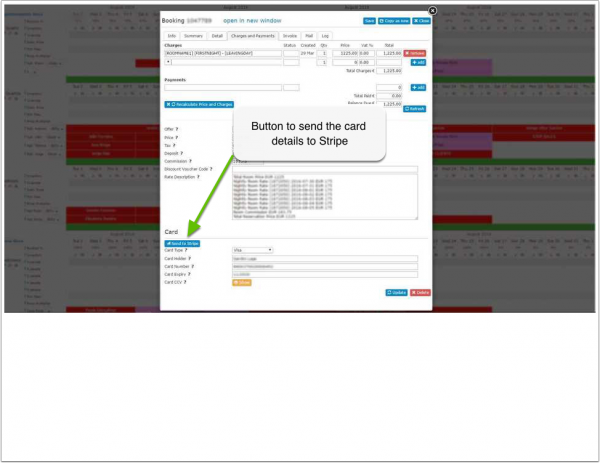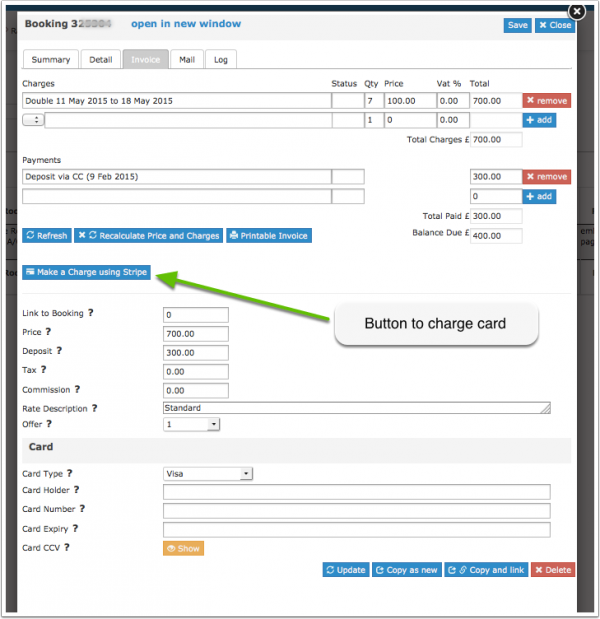Difference between revisions of "Stripe"
Markkinchin (talk | contribs) |
|||
| Line 96: | Line 96: | ||
<span class="circle" >{{#fas:exclamation-circle}} Important:</span> '''You must be disconnected from Stripe to begin.''' | <span class="circle" >{{#fas:exclamation-circle}} Important:</span> '''You must be disconnected from Stripe to begin.''' | ||
| − | Send us a ticket with your | + | Send us a ticket with your Stripe test publishable key and test secret key and we will connect your account to your test Stripe account. |
When finished testing, be sure to notify us via the ticket so we can restore your LIVE account. | When finished testing, be sure to notify us via the ticket so we can restore your LIVE account. | ||
Revision as of 05:43, 29 November 2019
This page is about the menu SETTINGS->PAYMENTS->PAYMENT GATEWAYS->STRIPE
Contents
- 1 Setup
- 2 Functionality
- 3 Refund of Payments in Stripe
- 4 Troubleshooting and Issues
1 Setup
To use this payment option you will need an account with the payment provider.
To connect your Stripe Account click on the "Connect to Stripe" button, you will be prompted to log into Stripe and accept the connection for Stripe Payment Processing.
If you do not already have a Stripe account, click on the "Connect to Stripe" button and follow the on screen instructions to create one.
Stripe will display the booking reference in a data field called "data-description".
To use STRIPE to collect Channel payments ONLY and not show on your Beds24 Booking page, then use Enable = 'Internal Only'
2 Functionality
2.1 Send credit card details to Stripe
If you set "Save all cards to Stripe" = Yes all credit cards including cards supplied by all channels will be sent directly to Stripe and not stored at Beds24.
Credit card details can also be sent manually to Stripe.
The card will be saved as a new customer in Stripe with the booking number as a reference. Once the new customer is created in Stripe the card can be charged.
Stripe will only accept valid cards. If Stripe reject the card, it's details will still be visible at Beds24.
You can choose to automatically report invalid cards to Stripe. The setting is available in SETTINGS->CHANNEL MANAGER.
2.2 Collect deposit for direct bookings at time of the booking
Use this instruction to set up deposit collection from your booking page.
2.3 Send payment request
Use this instruction to create payment requests.
2.4 Automatic payment collection
Payments for bookings with deposit collection on the Beds24 booking page will be automatically collected.
How to automatically collect pending payments from other sources is explained here. Please note that his option is only available for customers who connect via Stripe Connect. If you connected your Stripe account via keys please remove them and connect via the "Connect to Stripe" button.
2.5 Collect payment manually
You will see the paid amount in the "Charges and Payments" and "Invoice" tabs of the booking.
You can choose if the card is
- immediately charged (Capture=Yes)
- if you want to make sure that the amount is available for later capture (Capture=No) .
2.6 Auto Charge Virtual Cards from OTAs
Some channels send virtual cards which are often only valid for a certain period. Virtual cards can be charged automatically when they become valid. This is how you activate this option:
- Go to SETTINGS->CHANNEL MANAGER and set "Channel Collect Invoice" = Charges and Pending Payments
- Go to the channel settings (for example SETTINGS->CHANNEL MANAGER->BOOKING.COM) and set "Virtual Cards" = Yes
Please note that his option is only available for customers who connect via Stripe Connect. If you connected your Stripe account via keys please remove them and connect via the "Connect to Stripe" button.
2.6.1 Error when charging Booking.com and Expedia Virtual Cards
When charging Booking.com and Expedia Virtual Cards with Stripe you may receive this this error: An error occured while processing this card
Possible reasons:
- Merchant Code: The merchant code reflects your type of business (hotel, restaurant, grocery shop etc.). You can only charge a virtual card for a booking if you merchant code category (MCC) is relating to accommodation – 7011. Contact Stripe support and ask them to let your MCC code to reflect 7011.
- Missing CVC: Booking.com and Expedia do not always send a CVC for virtual cards. Ask the channel to povide a CVC for the virtual card and manually reenter it. For Expedia virtual cards you can try to add the generic CVC codes:
- Visa/Mastercard: 469
- American Express: 2469
- Incorrect amount: Double-check you charge the exact amount sent by the channel from the booking.
2.7 Strong Customer Authentication (SCA)
If you enable 'Strong Customer Authentication' in Beds24 in SETTINGS->PAYMENTS->PAYMENT COLLECTION->STRIPE it enables 3DS2 authentication for Stripe booking page payments and payment requests sent to guests.
The 3DS2 authentication is handled by Stripe and we believe that once completed it will help shift fraud liability from the merchant to the card holders bank.
https://stripe.com/en-en/payments/strong-customer-authentication
It will have no effect on off session cards (card not present) like those sent from OTA's.
If you require 3DS2 authentication you should consider sending a 3DS2 enabled payment request to guests after they book and perhaps not even bother collecting a card at booking time via the OTA.
Note: Stripe will not ask for the guests address when SCA is enabled.
3 Refund of Payments in Stripe
Payments can be manually refunded from within the Stripe account. You will also need to enter them manually into the booking.
4 Troubleshooting and Issues
4.1 Stripe Test Mode
To connect to Stripe in testing mode, you can use your Stripe test publishable key and test secret key.
Important: You must be disconnected from Stripe to begin.
Send us a ticket with your Stripe test publishable key and test secret key and we will connect your account to your test Stripe account.
When finished testing, be sure to notify us via the ticket so we can restore your LIVE account.
Do not use API keys to connect in live mode, Stripe considers this insecure and will limit functionality.
It has been reported that Browser IE 11 does not show the Stripe payment form when the booking page (and Stripe form) is in an iFrame unless the following Meta tag is included on the parent page. <meta http-equiv="x-ua-compatible" content="IE=edge">
Accept Cards without CVC Log into your Stripe account and go to "Radar". You should be able to process charges without the CVC once you turn off that requirement in Radar.