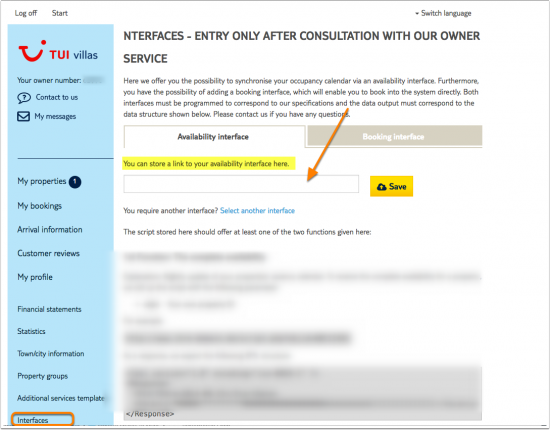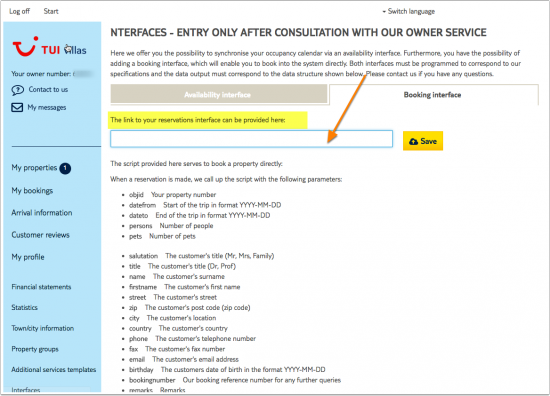Difference between revisions of "Atraveo"
| Line 2: | Line 2: | ||
[[Category:Error Messages from Channels]] | [[Category:Error Messages from Channels]] | ||
[[Category:Set up Instructions]] | [[Category:Set up Instructions]] | ||
| − | + | [[Category:Troubleshooting]] | |
| + | <div class="heading">Atraveo</div> | ||
| + | This page is about the menu {{#fas:cog}} (SETTINGS) CHANNEL MANAGER > ATRAVEO and explains how the connection with Atraveo works and how to set it up. | ||
__TOC__ | __TOC__ | ||
| Line 57: | Line 59: | ||
Atraveo requests a price from Beds24. Beds24 will search for a price for the requested number of guests and send this to Atraveo. | Atraveo requests a price from Beds24. Beds24 will search for a price for the requested number of guests and send this to Atraveo. | ||
| − | + | <span style="color: #f3e504; font-size: 250%;" >{{#fas:lightbulb}} </span> Click on the "View Actual Data" Button to check which prices and availability will send. Prices that had already been set in HRS be overridden but cannot be removed. If no prices have are sent from Beds24, no availability is sent, but the which originally was in HRS is displayed. | |
| − | <span | ||
| − | |||
'''2. Log into Atraveo''' | '''2. Log into Atraveo''' | ||
| Line 97: | Line 97: | ||
You can find your owner ID number in SETTINGS->ACCOUNT. | You can find your owner ID number in SETTINGS->ACCOUNT. | ||
| − | + | <span style="color:#fe746c;“ >{{#fas:exclamation-triangle}} </span> Atraveo checks the link only for the first property. If the first property in your Atraveo account is not set up and connected to Beds24 you will see an error message that the link is not compatible. | |
| − | |||
Revision as of 10:55, 18 May 2020
This page is about the menu (SETTINGS) CHANNEL MANAGER > ATRAVEO and explains how the connection with Atraveo works and how to set it up.
Contents
1 General
- Click here for general information on how the channel manager works.
- This tutorial explains how to set prices for channels.
2 Capabilities
- Beds24.com can export Inventory
- Beds24.com can export Rates
- Beds24.com can import Bookings
For details please click here
3 Limitations
- All data transfers are initiated by Atraveo, we have no influence over how often they update their calendar.
- Booking cancellations or modifications cannot be imported
- Occupancy based prices are not supported
- Export Minimum Stay and Maximum Stay can not be exported
- Export Multiple Rates are not supported
- Price Multiplier is not supported
- Closed on Arrival / Closed on Departure can not be exported
- Upsell Items can not be exported.
4 Before you connect
Prices
- We can only send availability if you have set up prices which are activated for this channel. This tutorial gives general information how to set prices for channels.
- You need a price for the full occupancy.
- Prices for "Extra Person", "Extra child" and discounts set in the "Discounts" tab of the rates can not be sent.
- If you use daily prices with "Extra Person" prices your daily price needs to be set for the max occupancy and the "Extra Person" price needs to be added with a negative value so the price for the full occupancy can send.
- If you have multiple prices the system searches for the best (lowest) price for the requested period and length of stay. "Check-in" and "Check-out" limitations in rates will be ignored.
Bookings
New Bookings are imported.
Existing bookings are not automatically imported when the connection is established and should be entered into Beds24 manually.
Extras and Taxes
"Upsell Items" can not be exported.
Rooms and room types
If you sell rooms individually at another channel or your own web site and want to sell them here as a "roomtype" with a quantity of more than one you can set up virtual roooms.
5 Set up
1. Beds24
- Tick "Inventory and Prices" and "Bookings"
- In "Room Code" enter your Atraveo "Internal property number". Normally this is your Beds24 room id number.
- SAVE
Atraveo requests a price from Beds24. Beds24 will search for a price for the requested number of guests and send this to Atraveo.
Click on the "View Actual Data" Button to check which prices and availability will send. Prices that had already been set in HRS be overridden but cannot be removed. If no prices have are sent from Beds24, no availability is sent, but the which originally was in HRS is displayed.
2. Log into Atraveo
Atraveo calls rented units "properties". "Properties" in Atraveo connect to "Rooms" in Beds24.
You need your "Your own property ID of the holiday accommodation" for each property you want to connect. You can find it when you go to "My Properties" and then click on the property in the "Description" tab.
If this field is empty we recommend setting it to the Beds24 room id number this property will connect to.
- Go to the menu Interfaces -> Availability Interface (or "Vacancy interface") and enter the inventory URL supplied by the Beds24 channel manager settings.
- Go to the menu Interfaces -> Booking Interface and enter the booking URL supplied by the Beds24 channel manager settings.
You can view the live availability and prices that will be sent using the "View actual data" button.
6 Multiple properties in one Atraveo account
If you have multiple properties at Atraveo you need to change the URL's slightly.
Replace the propid in the URL with your ownerid. Example:
https://www.beds24.com/api/atraveo.de/inventory.php?ownerid=266
https://www.beds24.com/api/atraveo.de/booking.php?ownerid=266
You can find your owner ID number in SETTINGS->ACCOUNT.
Atraveo checks the link only for the first property. If the first property in your Atraveo account is not set up and connected to Beds24 you will see an error message that the link is not compatible.
7 Common errors
The entered availability interface does not appear to be compatible with our specifications. Please check the interface's responses with the requirements referred to below, so that we can make working together even easier. Check if the "Room Code" you have entered in Beds24 is exactly the same as the one in the "Your own property Id...." in Atraveo.
8 Disconnect
- Unticking "Inventory" and "Prices" and "Bookings" will stop the synchronisation for a room.
- Log into your Atraveo extranet and delete the Beds24 URL.