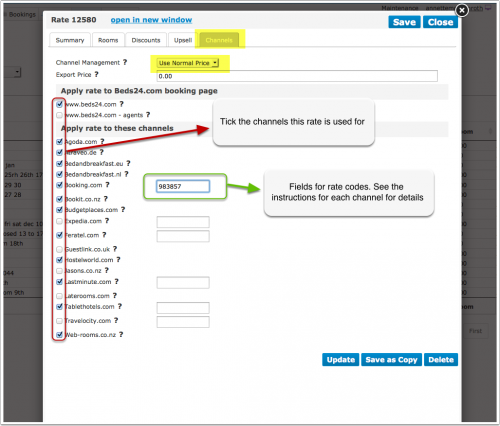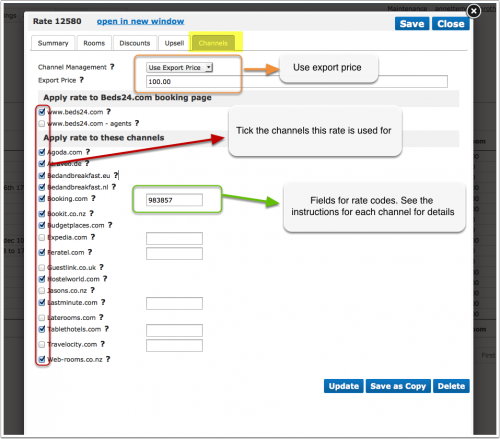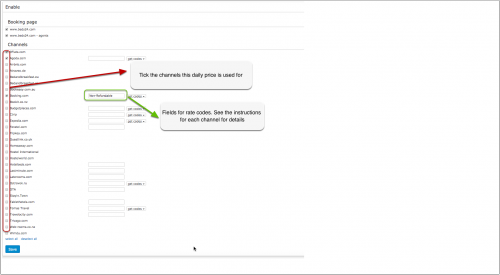Difference between revisions of "Setting Prices for Booking Channels"
| Line 1: | Line 1: | ||
[[Category:Rates]] | [[Category:Rates]] | ||
[[Category:Daily_Prices]] | [[Category:Daily_Prices]] | ||
| + | [[Category:Prices]] | ||
[[Category:Settings]] | [[Category:Settings]] | ||
[[Category:Channel_Manager]] | [[Category:Channel_Manager]] | ||
| Line 10: | Line 11: | ||
==Using Rates == | ==Using Rates == | ||
The "Channels" tab of the rate defines where a rate is used. | The "Channels" tab of the rate defines where a rate is used. | ||
| + | |||
| + | [[Image:Channel-Manager-Rates.png|500px|link=]] | ||
| + | [[Media:Channel-Manager-Rates.png|view large]] | ||
| + | |||
'''Multiple Rates''' | '''Multiple Rates''' | ||
| Line 27: | Line 32: | ||
*Enter the price you want to send to the channels in the filed "Export Price" | *Enter the price you want to send to the channels in the filed "Export Price" | ||
*Set "Channel Management" = "Use Export Price" | *Set "Channel Management" = "Use Export Price" | ||
| + | |||
| + | [[Image:Channel-Manager-Export-Price.png|500px|link=]] | ||
| + | [[Media:Channel-Manager-Export-Price.png|view large]] | ||
== Using the Rate Multiplier == | == Using the Rate Multiplier == | ||
| Line 35: | Line 43: | ||
==Using Daily Prices == | ==Using Daily Prices == | ||
You can specify one price row for channel management and one for your own web site. Go to SETTINGS->PROPERTIES->ROOMS->DAILY PRICES and define which price row is used for channel management. Then set up your prices in the CALENDAR. | You can specify one price row for channel management and one for your own web site. Go to SETTINGS->PROPERTIES->ROOMS->DAILY PRICES and define which price row is used for channel management. Then set up your prices in the CALENDAR. | ||
| + | |||
| + | [[Image:Channel-Manager-Daily-Prices.png|500px|link=]] | ||
| + | [[Media:Channel-Manager-Daily-Prices.png|view large]] | ||
Revision as of 09:01, 12 May 2015
This page explains how to set different prices for booking channels
The system can send prices to many booking channels. For capabilities please chek this page.
1 Using Rates
The "Channels" tab of the rate defines where a rate is used.
Multiple Rates
You have the option to create a special rate for one or each channel and your web site.
1. Rate for your web site
- Create a your rate clicking on "Add Rate" in the RATES menu
- Go to the "Channels" tab of the rate and make sure "Beds24" is ticked but not the channels you do not want to use the rate for
2. Rate for the booking channel
- Create a your rate clicking on "Add Rate" in the RATES menu
- Go to the "Channels" tab of the rate and make sure "Beds24" is unticked and the channels you want to send the rate to are ticked
Using the Export Price
- Open the rate and go to the "Channels" tab
- Enter the price you want to send to the channels in the filed "Export Price"
- Set "Channel Management" = "Use Export Price"
2 Using the Rate Multiplier
For many channels you can add multiplier to your prices, for example because the channel requires a different currency to your Beds24 currency.
Check the instructions for the channel if this feature is supported (click on HELP in the top right in the channel page in the control panel). If the instructions do not mention the option to add a multiplier please send us a support ticket and we will see if we can add it.
3 Using Daily Prices
You can specify one price row for channel management and one for your own web site. Go to SETTINGS->PROPERTIES->ROOMS->DAILY PRICES and define which price row is used for channel management. Then set up your prices in the CALENDAR.