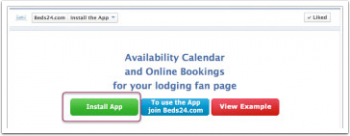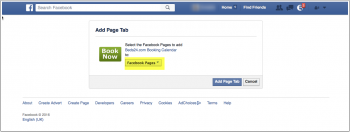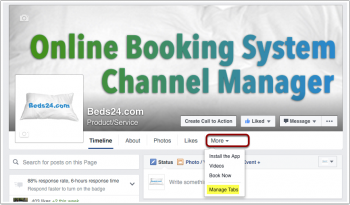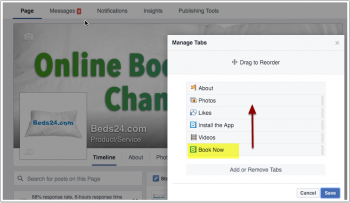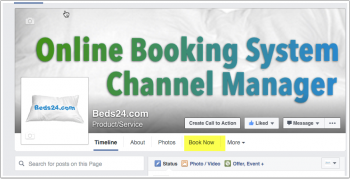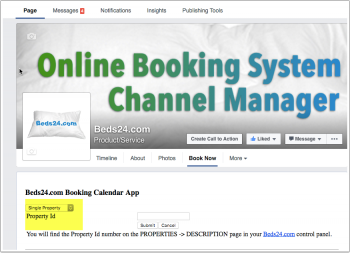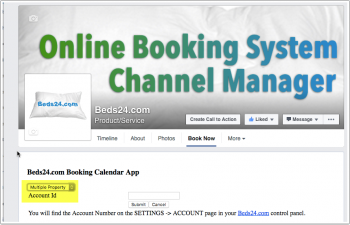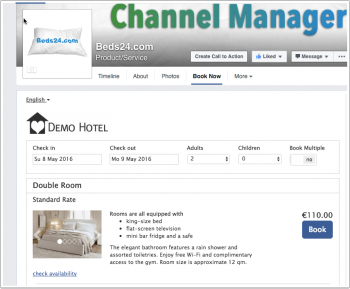Difference between revisions of "Facebook"
| Line 10: | Line 10: | ||
[[Media:fb1.png|view large]] | [[Media:fb1.png|view large]] | ||
| − | * | + | *Select the page you want to install the App on and click on "Add Tab". |
[[Image:fb2.png|350px|link=]] | [[Image:fb2.png|350px|link=]] | ||
[[Media:fb2.png|view large]] | [[Media:fb2.png|view large]] | ||
| + | *Click on "More" and move "Book Now" up in the list. | ||
[[Image:fb3.png|350px|link=]] | [[Image:fb3.png|350px|link=]] | ||
[[Media:fb3.png|view large]] | [[Media:fb3.png|view large]] | ||
| − | |||
[[Image:fb4.png|350px|link=]] | [[Image:fb4.png|350px|link=]] | ||
[[Media:fb4.png|view large]] | [[Media:fb4.png|view large]] | ||
| + | |||
| + | *When you click on "Book Now" you will be aked if you want to show one property or multiple properties. | ||
| + | [[Image:fb5.png|350px|link=]] | ||
| + | [[Media:fb5.png|view large]] | ||
*If you want to show a single properties enter your Beds24 property ID. You can find the property id number in your your <a href='https://www.beds24.com' target='_blank'>Beds24.com</a> account in SETTINGS->PROPERTIES->DESCRIPTION. | *If you want to show a single properties enter your Beds24 property ID. You can find the property id number in your your <a href='https://www.beds24.com' target='_blank'>Beds24.com</a> account in SETTINGS->PROPERTIES->DESCRIPTION. | ||
| + | [[Image:fb6.png|350px|link=]] | ||
| + | [[Media:fb6.png|view large]] | ||
| − | |||
| − | |||
Please make sure you enter the '''your correct property ID'''. Facebook stores the data in cookies on your pc which makes it remember the old settings. | Please make sure you enter the '''your correct property ID'''. Facebook stores the data in cookies on your pc which makes it remember the old settings. | ||
*If you want to show multiple properties enter your Beds24 account number. You can find the account number in your your <a href='https://www.beds24.com' target='_blank'>Beds24.com</a> account in SETTINGS->ACCOUNT. | *If you want to show multiple properties enter your Beds24 account number. You can find the account number in your your <a href='https://www.beds24.com' target='_blank'>Beds24.com</a> account in SETTINGS->ACCOUNT. | ||
| + | [[Image:fb7.png|350px|link=]] | ||
| + | [[Media:fb7.png|view large]] | ||
| − | |||
| − | |||
Please make sure you enter '''your correct account number'''. Facebook stores the data in cookies on your pc which makes it remember the old settings. | Please make sure you enter '''your correct account number'''. Facebook stores the data in cookies on your pc which makes it remember the old settings. | ||
*Once the number is entered the App is active and your live Beds24.com booking page will be shown. | *Once the number is entered the App is active and your live Beds24.com booking page will be shown. | ||
| − | [[Image: | + | [[Image:fb8.png|350px|link=]] |
| − | [[Media: | + | [[Media:fb8.png|view large]] |
If you entered a wrong number we will need to reset your account. Please open a support ticket with a link to your Facebook page. NOTE: Resetting accounts is an extra service for which we will need to charge a fee. | If you entered a wrong number we will need to reset your account. Please open a support ticket with a link to your Facebook page. NOTE: Resetting accounts is an extra service for which we will need to charge a fee. | ||
Revision as of 20:01, 24 April 2016
This page is about the menu SETTINGS ->BOOKING PAGE-> BOOKING WIDGETS -> FACEBOOK APP
Contents
The App will create a custom "Book Now" tab which shows your booking page directly in Facebook. For an example visit our our Facebook page
1 Intstall the App
- Log into your Facebook account and go to https://www.facebook.com/Beds24com
- Click on "Install the App"
- Select the page you want to install the App on and click on "Add Tab".
- Click on "More" and move "Book Now" up in the list.
- When you click on "Book Now" you will be aked if you want to show one property or multiple properties.
- If you want to show a single properties enter your Beds24 property ID. You can find the property id number in your your <a href='https://www.beds24.com' target='_blank'>Beds24.com</a> account in SETTINGS->PROPERTIES->DESCRIPTION.
Please make sure you enter the your correct property ID. Facebook stores the data in cookies on your pc which makes it remember the old settings.
- If you want to show multiple properties enter your Beds24 account number. You can find the account number in your your <a href='https://www.beds24.com' target='_blank'>Beds24.com</a> account in SETTINGS->ACCOUNT.
Please make sure you enter your correct account number. Facebook stores the data in cookies on your pc which makes it remember the old settings.
- Once the number is entered the App is active and your live Beds24.com booking page will be shown.
If you entered a wrong number we will need to reset your account. Please open a support ticket with a link to your Facebook page. NOTE: Resetting accounts is an extra service for which we will need to charge a fee.
2 Mobile Devices
Currently Facebook does not show custom tabs on on mobile. We suggest you add a "Book Now" Call-to-Action button which will also display on mobile devices.
3 Track bookings
All bookings from Facebook have the referer facebook.
4 Discounts for guests booking on Facebook
To offer a discount you can use the referer discount in the "Discounts" tab of the rate. The referrer code to enter is facebook.