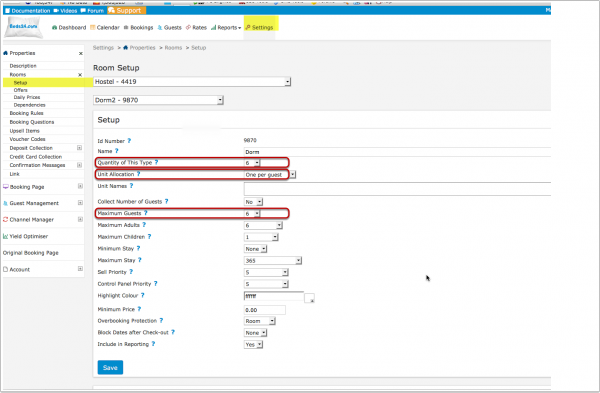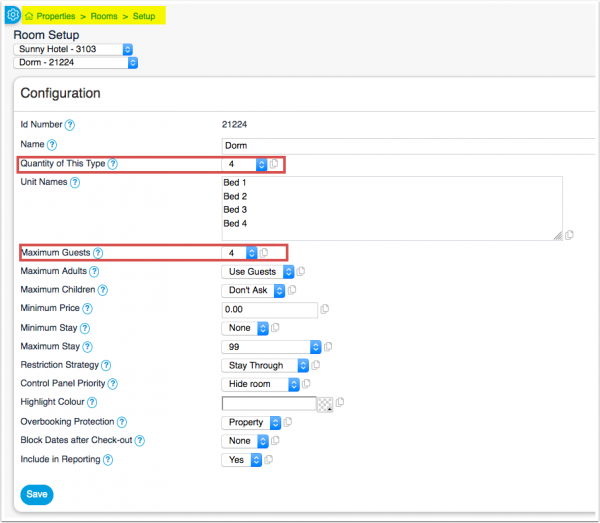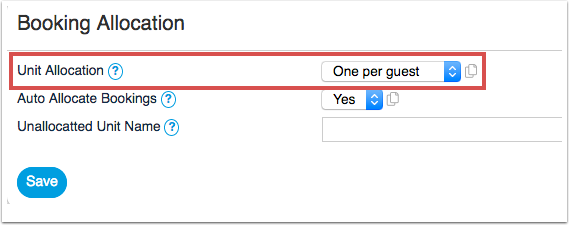Difference between revisions of "Hostel and Retreat Setup"
| Line 5: | Line 5: | ||
''This page explains how to set up dorms or other shared rooms'' | ''This page explains how to set up dorms or other shared rooms'' | ||
==Setup == | ==Setup == | ||
| + | |||
| + | ''' PLEASE NOTE :- DO NOT USE THIS SETUP WHEN CREATING LISTINGS FOR AIRBNB.COM, THEY DO NOT SUPPORT ROOM TYPES WITH QUANTITY GREATER THAN ONE. ''' | ||
=== Step 1 - Setup your Rooms === | === Step 1 - Setup your Rooms === | ||
Revision as of 09:40, 2 June 2017
This page explains how to set up dorms or other shared rooms
1 Setup
PLEASE NOTE :- DO NOT USE THIS SETUP WHEN CREATING LISTINGS FOR AIRBNB.COM, THEY DO NOT SUPPORT ROOM TYPES WITH QUANTITY GREATER THAN ONE.
1.1 Step 1 - Setup your Rooms
Go to SETTINGS -> PROPERTIES -> ROOMS and add a room for each dorm you have.
To set them up go to SETTINGS -> PROPERTIES -> ROOMS -> SETUP
- set Quantity of This Type to the number of beds in this dorm. If you do not offer a special children price set Maximum Adults to "Use Guests" and Maximum Children to Dont Ask
- set Unit Allocation to One per Guest
- set Maximum Guests to the number of beds you have.
- Set the "Accommodation Type" = Dorm
1.2 Step 2- Set your Rates
Go to RATES click on ADD RATE to open the rate popup.
- enter your bed price per night under both Single Price and Extra Person
Bookings for one person will be offered the Single price. Bookings for two people will be offered the Single plus Extra person price. Bookings for three people the Single plus two Extra person etc.
Optionally you can also:
- Offer the whole dorm at a discounted price. Enter the price for the whole dorm in Room Price and set Room Price For to Max Room Capacity or the minimum number of people this rate applies to.
- if you offer a discounted price for children enter this into Extra Child. If you use this go go SETTINGS -> PROPERTIES -> ROOMS and set Maximum Adults and Maximum Children to the max number you allow in this dorm.
2 Manage bookings
For online bookings containing multiple beds the system will create a group booking with one master booking showing the invoice for all beds and and individual linked bookings for each bed. The Group_Bookings help page gives more information on how to manage group bookings.
When manually adding a booking for a dorm you can assign a free bed via the "Unit" selector in the "Summary" tab of the booking. If you are adding a booking for multiple beds use the "Allocate" button to allocate beds.