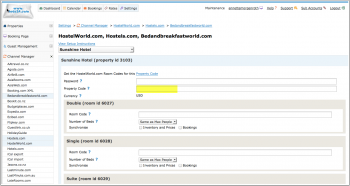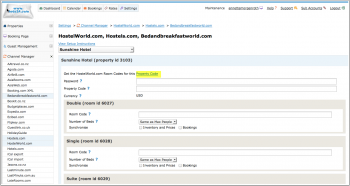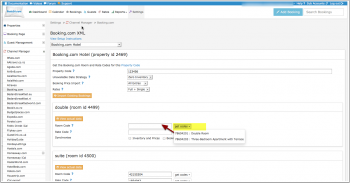Difference between revisions of "HostelWorld.com"
m (Added Activate: actions) |
m (→Common Errors: changed 'it' to 'if' - Signature Invalid) |
||
| Line 91: | Line 91: | ||
'''Signature Invalid''' | '''Signature Invalid''' | ||
| − | Check | + | Check if the username is correct and and the password entered is your Hostelworld API password provided by your Hostelworld account manager. |
If username and Hostelworld API password are correctly entered please check with your Hostelworld account manager whether the connection is activated. | If username and Hostelworld API password are correctly entered please check with your Hostelworld account manager whether the connection is activated. | ||
Revision as of 13:24, 12 October 2016
Synchronising Beds24.com with Hostelworld group (HostelWorld.com, HostelBookers.com, Hostels.com, Bedandbreakfastworld.com)'
Contents
- 1 General
- 2 Capabilities
- 3 Limitations
- 4 You need
- 5 Beds24.com
- 6 Common Errors
- 7 Notes
- 8 Disconnect
- 9 FAQ
- 9.1 Will I receive notifications on new bookings?
- 9.2 How do I modify or cancel a booking?
- 9.3 How do I add a promotion or special price?
- 9.4 Can I send different prices for different minimum stays or different numbers of guests?
- 9.5 I have multiple properties. How do I set this up?
- 9.6 What to do when I receive an overbooking?
- 9.7 Why did a booking not import?
- 9.8 Why is the price for the booking wrong?
- 9.9 What do I do when I have a no show?
1 General
- Click here for general information on how the channel manager works.
- This tutorial explains how to set prices for channels.
2 Capabilities
- Beds24.com can export Inventory
- Beds24.com can export Prices
- Beds24.com can apply a price multiplier to prices
- Beds24.com can import Bookings
Hostelworld group use per bed pricing and inventory. A double would be two beds in the Hostelworld group system and a triple three beds.
Beds24 checks the prices in this order:
1. room price: it a room price is set the system will divide the room price by the number of beds and send this to Hostelworld group
2. double price: if no room price is found the system will look for a double price, divide it by 2 and send this to Hostelworld group
3. single price: if no room price and no double price are found the system will send the single price as bed price to Hostelworld group. For dorm beds just set a single price.
For details please click here
3 Limitations
Hostelworld group do not accept minimum stay information. All availability will be sent with a one night minimum.
"Extra Person" prices cannot be exported.
4 You need
- Hostelworld group property ID
- Hostelworld API password
5 Beds24.com
1. Connection request
Contact your Hostelworld account manager and ask to set up a connection with Beds24 channel manager and an API password.
2. Setup
Hostelworld will notify you when the connection is enabled and send you a special API password. NOTE: You can not use your normal Hostelworld password.
1) Enter your Hostelworld Id, your Hostelworld API password and if necessary adjust the currency to the currency you are using on Hostelword then SAVE.
Open the " Open the link to view the room and rate mapping for your property" link to view the room mapping for your property.
2) Map Rooms:
- Click on the "Get Code" link next to the room id setting, a list of room ids will be retrieved from Hostelworld and displayed.
- Choose the Hostelworld room you want to map to the Beds24 room and click on it.
- When the correct room id has copied to the room id setting, click Save.
Activate:
- Tick "Inventory", "Prices" and "Bookings"
- Save
To apply a price multiplier (for example currency conversion) add it with a star symbol (*) to the end of your property code (Hostelworld Id), for example if the code is 123456 and you need to raise prices by 15% enter 123456*1.15
6 Common Errors
Any errors occurring during updates will be emailed to you with the error message . Below are common error messages and how to fix them.
Incorrect beds for Private room type The number of beds available for a private room must be the same as the number of beds in the room. Hostelworld will not accept partial availability. Make sure the number of beds set up in Hostelworld is the same as in Beds24. If this is not possible Use the setting "Number of Beds" for this room (SETTINGS-> CHANNEL MANAGER->HOSTELWORLD)
Rooms marked as <inactive>1</inactive> are inactive. Inactive rooms can not be synronised. This is the advice Hostelword gives for these cases: There is no need to do anything with that room unless they want to add and use that room again. If that is the case they will need to add this room again with the same settings to reactivate it, otherwise they can leave it inactive. There is no availability for this room type so they will not get any bookings for that room.
Property's currency doesn't match with the currency which allocation is being uploaded with Please check the currency selected is the currency you are using on Hostelworld and adjust the setting. If it is not you might want to double check the currency you set in SETTINGS->PROPERTIES->DESCRIPTION is correct.
Signature Invalid Check if the username is correct and and the password entered is your Hostelworld API password provided by your Hostelworld account manager. If username and Hostelworld API password are correctly entered please check with your Hostelworld account manager whether the connection is activated.
7 Notes
The password is a special API password not your regular Hostelword password. Changing the password will break the connection.
To sell a complete room at Hostelworld set it to a "Private" room type in their system.
We will still send the bed price as per a dorm but Private rooms will only be sold if all the beds in the room are booked together.
8 Disconnect
- Unticking "Inventory and "Prices" and "Bookings" will stop the synchronisation for a room.
- To completely disconnect the channel manager you might need to contact Hostelworld and ask them to disconnect you.
9 FAQ
9.1 Will I receive notifications on new bookings?
After you activate the channel manager the channel will stop sending notifications. You will receive them from Beds24 instead.
9.2 How do I modify or cancel a booking?
Bookings coming from a channel should be modified by the channel. Cancelling a booking in Beds24 will not cancel the booking in the channel and can cause a double booking.
If for some reason you need to make a change in Beds24 and do not want the channel to override it, you can set "Allow Channel Modifications" = No ("Details" tab of the booking").
9.3 How do I add a promotion or special price?
Special offers do not send from the channel manager. All special offers must be managed manually in the channels extranet.
9.4 Can I send different prices for different minimum stays or different numbers of guests?
No. We can send one price.
9.5 I have multiple properties. How do I set this up?
The system can handle multiple properties in one account. Each Hostelworld property requires one property in Beds24.
9.6 What to do when I receive an overbooking?
- Check if you are receiving error messages by email or in the potential issues menu. Error messages need to be addressed immediately because they can mean the channel manger is able to make updates.
- Entering the same room code in multiple rooms in Beds24 can cause overbookings. Check your set up for warnings.
If you can not see a problem in your set up send us a support ticket with the booking numbers and dates.
9.7 Why did a booking not import?
- Check if the room for which you received the booking is properly mapped.
If you can not see a problem in your set up send us a support ticket with the booking number and the date the booking was made.
9.8 Why is the price for the booking wrong?
- A special offer set up in the channel may have reduced the price the channel manager sent.
- Your prices are not set up as you expect.
9.9 What do I do when I have a no show?
Contact Hostelworld if you need to report a no-show.