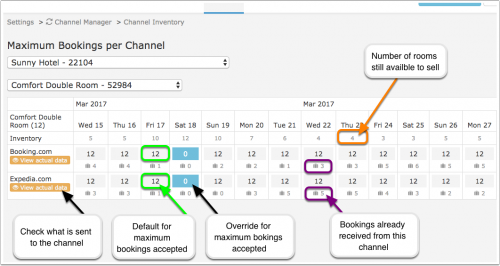Difference between revisions of "Channel Inventory"
Jump to navigation
Jump to search
| Line 14: | Line 14: | ||
Click to open a popup where you can set a date range select the maximum number of bookings accepted from a channel, set one or all days of the week and the channels to apply the change to. | Click to open a popup where you can set a date range select the maximum number of bookings accepted from a channel, set one or all days of the week and the channels to apply the change to. | ||
| + | |||
<embedvideo service="youtube">https://www.youtube.com/watch?v=Ui2ovu69bSw</embedvideo> | <embedvideo service="youtube">https://www.youtube.com/watch?v=Ui2ovu69bSw</embedvideo> | ||
| − | |||
*[[:Category:Channel Manager|Click here]] for general information on how the channel manager works. | *[[:Category:Channel Manager|Click here]] for general information on how the channel manager works. | ||
*See the channel help pages for more information on specific channels. | *See the channel help pages for more information on specific channels. | ||
Revision as of 20:30, 15 March 2017
This page is about the menu SETTINGS->CHANNEL MANAGER->CHANNEL INVENTORY
This function is in beta testing. Send us a support ticket when you see problems.
By default all all available rooms are sent to activated channels. This menu allows you to limit the number of accepted booking by setting a value for "maximum bookings" accepted for a channel. Supported channels are
- Agoda
- Booking.com
- Expedia
Click to open a popup where you can set a date range select the maximum number of bookings accepted from a channel, set one or all days of the week and the channels to apply the change to.
- Click here for general information on how the channel manager works.
- See the channel help pages for more information on specific channels.