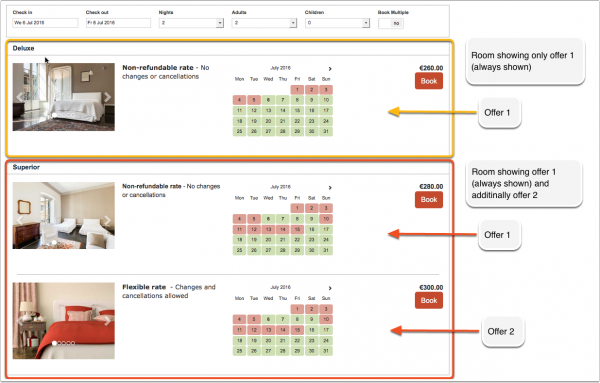Difference between revisions of "Offers"
| Line 15: | Line 15: | ||
'''Step 1 - enable display of additional offers''' | '''Step 1 - enable display of additional offers''' | ||
| − | Additional offers can be set to always display or only when a price is available.You can enter descriptive information and a picture for each extra | + | Additional offers can be set to always display or only when a price is available.You can enter descriptive information and a picture for each extra offer. |
'''Step 2 - create prices for additional offers''' | '''Step 2 - create prices for additional offers''' | ||
Revision as of 16:51, 23 March 2017
This page is about the menu SETTINGS-> PROPERTIES -> OFFERS -> OFFER 2, OFFER 3, OFFER 4
An offer is the price combined with certain conditions. Offer1 is your standard offer which always displays unless you hide it.
Additional offers can show your guests alternative price options for example refundable/non refundable or packages.
This example shows one room which shows offer 1 only (the default) and one room for which one additional offer is set up:
Step 1 - enable display of additional offers
Additional offers can be set to always display or only when a price is available.You can enter descriptive information and a picture for each extra offer.
Step 2 - create prices for additional offers
If you use Rates
To set prices for your offers add a rate for them and set the offer setting in the "Rooms" tab of your rate to the appropriate number.
- You can link an existing rate to offers with a price offset in the "Rooms" tab of the Rate.
- If you have different booking conditions you can create a new rate for each offer and set the specific rules.
If you use Daily Prices
Go to SETTINGS->PROPERTIES->ROOMS->DAILY PRICES select the room you want to set up and set "Daily Price 2" "Offer"=2. You can activate up to 4 offers.
When you go to the CALENDAR you will now see additional "Daily Price" rows where you can enter the prices.