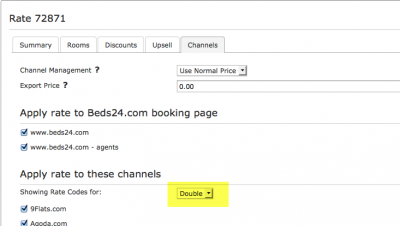Difference between revisions of "Ctrip"
| Line 50: | Line 50: | ||
| + | |||
| + | Breakfast | ||
== Activate == | == Activate == | ||
Revision as of 12:44, 4 July 2017
Contents
1 This channel is coming soon
Synchronising Beds24.com with Ctrip
1.1 General
- Click here for general information on how the channel manager works.
- This tutorial explains how to set prices for channels.
1.2 Capabilities
- Beds24.com can export inventory.
- Beds24.com can export multiple rates.
- Beds24.com can import bookings.
- Beds24.com can import booking cancellations.
- Importing cancellations can be disabled for individual bookings.
For details please click here
1.3 Limitations
- Only bookings made after the connection is established will be imported, existing bookings must be manually entered into Beds24 to block the dates.
1.4 What you will need
1.5 Set Up
1.5.1 Ctrip
You request a connection with Beds24 .....
1.5.2 Beds24
- Enter your Ctrip hotel id
- Set the currency. If you are using different currencies on Ctrip and on Beds24 you can use the price multiplier (see below)
- Choose the Payment Collect method. This defines weather Ctrip collect the payment from the guest or the guest pays a the hotel.
- Set weather breakfast is included in the price or not.
???????
Mapping
The room is defined by the rate plan code the guest booked.
- Click on the "Get Code" link next to the rate plan code setting.
- Choose the Ctrip standard rate for this room and click on it
- Click SAVE when the correct rate plan code has copied to the rate plan code setting.
Breakfast
2 Activate
- Tick "Inventory", "Prices" and "Bookings"
- Save
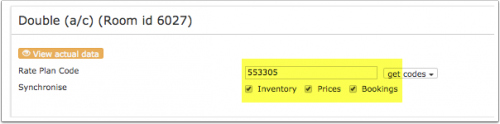 [[Media:ctrip
[[Media:ctrip
2.1 Bookings
New Bookings are imported. Cancellations to bookings are also imported.
Existing bookings are not automatically imported when the connection is established and should be entered into Beds24 manually.
2.2 Multiple Rates
Multiple rates can be created for each date, for example to send prices for different occupancies, minimum stays, meal options or refundable and non-refundable prices.
Ctrip can set up multiple rate plan codes for each room, each with pre-defined booking conditions. Beds24 can map a different Beds24 rate or offer to each Ctrip rate plan code. If you do not have the appropriate rate plan codes you need to request Ctrip to add them.
- Click on the "Get the Rate Plan Codes for this Hotel id" link to view all mapping codes for this property.
Multiple Rate Plan Codes using Rates
Each Beds24 rate can be mapped to any valid Ctrip rate plan code that is active and not derived or linked. On the CHANNEL tab of each Beds24 rate is a setting to enter a Ctrip rate plan code. If this setting is left blank, the rate plan code defined in the Beds24 channel manager settings for Ctrip will be used. If the Beds24 rate should be mapped to an alternative Ctrip rate plan code, enter the Ctrip rate plan code here.
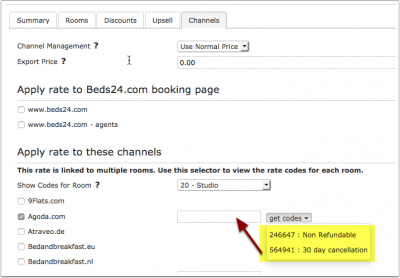 [[Media::Agoda_rate_mapping.png|view large]]
[[Media::Agoda_rate_mapping.png|view large]]
If you have linked a rate to be used for other offers or rooms use the selector to choose the room you want to map.
Multiple Rate Codes using Offers or Daily Prices
Beds24 supports up to four price "offers" for each room. Each of the four offers can be mapped to a different Ctrip rate plan code. This is particularly useful when mapping daily prices to Ctrip.
To define the Ctrip rate plan code for each offer, separate the rate plan codes with colons. For example the following Beds24 rate plan code setting will map offer 1 to rate plan code 11111, offer 2 to rate plan code 22222, offer 3 to rate plan code 33333 and offer 4 to rate plan code 44444:
11111:22222:33333:4444
If offer 1 is used only for the Beds24 booking page and only offers 2,3 and 4 are used for Ctrip leave the first rate plan code blank and start with a colon. For example :22222:33333:44444
The settings for daily prices allow each daily price row to be assigned to a specific offer and therefore mappable to different Ctrip rate plan codes.
Same Price to Multiple Rate Plan Codes
If a Beds24 price should be sent to multiple Ctrip rate plan codes, the multiple rate plan codes can be entered with a comma separating them. For example '12345678,123456789
This can be used to allow a daily price set to "Do not allow lower prices" to override multiple Ctrip rate plan codes. If the comma separated rate plan codes are defined in the channel manager rate plan code setting and each individual Beds24 rate contains it's specific Ctrip rate plan code, each rate will be mapped to it's rate plan code and daily prices will be mapped to all the specified rate plan codes, over-riding the rate price when appropriate.
2.3 Price Multiplier
If you want to add a multiplier to your prices, for example because of a different currency to your Beds24 currency, add a * followed by the multiplier number to your hotel Id.
For example a property code setting 123456*12.34 will multiply all prices by 12.34 sent for hotel id 123456.
3 Notes
4 Common Errors
Any errors occurring during updates will be emailed to you with the error message as returned by Ctrip. Below are common error messages and how to fix them.
5 Disconnect
- Unticking "Inventory" and "Prices" and "Bookings" will stop the synchronisation for a room.
- To completely disconnect the channel manager you might need to contact Ctrip and ask them to disconnect you.