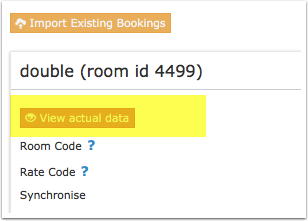Difference between revisions of "Hrs"
Jump to navigation
Jump to search
| Line 54: | Line 54: | ||
Note: Each rate type in HRS has its own availability. Therefore each rate type in HRS corresponds to a room in Beds24. You can send different rate types at on different dates (i.e. "Special" on weekdays and "Weekend" on weekends, "Trade show during trade show periods). If you want to offer different rate types for one HRS room type at the same date i.e. "Special" and "Hotdeal" you need a room in Beds24 for each. | Note: Each rate type in HRS has its own availability. Therefore each rate type in HRS corresponds to a room in Beds24. You can send different rate types at on different dates (i.e. "Special" on weekdays and "Weekend" on weekends, "Trade show during trade show periods). If you want to offer different rate types for one HRS room type at the same date i.e. "Special" and "Hotdeal" you need a room in Beds24 for each. | ||
| − | |||
*Go to "Rates and Availability" | *Go to "Rates and Availability" | ||
| Line 68: | Line 67: | ||
*Enter your HRS hotel ID | *Enter your HRS hotel ID | ||
*Choose the applicable hotel type | *Choose the applicable hotel type | ||
| + | *SAVE | ||
Note: If you change your hotel type after you have done the mapping you will loose your mapping and you will need to enter your codes again. | Note: If you change your hotel type after you have done the mapping you will loose your mapping and you will need to enter your codes again. | ||
==== Mapping==== | ==== Mapping==== | ||
| + | Room and rate types combinations from HRS are imported in the following format: | ||
| + | |||
| + | Standard room types (single or double): Standard - Rate Group (Row) - Single or Double - Rate Type | ||
| + | |||
| + | Additional Category (Extrabed, Economy, Suite...): Extrabed 1 or Extrabed 2 or Single Room Type Name or Double Room Type Name | ||
| + | |||
| + | *Click on the "Get Code" link next to the room id setting to retrieve a list of HRS rate types. | ||
| + | *Choose the HRS rate type you want to map to the Beds24 room and click on it. | ||
| + | *When the correct value has copied to the room id setting, click Save. | ||
| + | |||
| + | ''Meal Plans''', '''Cancellation''' and '''Reservation Mode''' can be set per room in Beds24. | ||
| + | |||
| + | If you leave the settings for '''Meal Plans''', '''Cancellation''', '''Reservation Mode''' blank the settings entered in HRS will be used. | ||
| + | |||
| + | <embedvideo service="youtube">https://youtu.be/VYzWI-PDVYk</embedvideo> | ||
| + | |||
| + | ==== Import upcoming bookings==== | ||
| + | ......... | ||
===Sending multiple Rates to HRS === | ===Sending multiple Rates to HRS === | ||
| Line 89: | Line 107: | ||
== Maximum number accepted bookings == | == Maximum number accepted bookings == | ||
By default all all available rooms are sent to activated channels. In SETTINGS->CHANNEL MANAGER->CHANNEL INVENTORY limit the number of accepted bookings for this channel. | By default all all available rooms are sent to activated channels. In SETTINGS->CHANNEL MANAGER->CHANNEL INVENTORY limit the number of accepted bookings for this channel. | ||
| + | |||
== Activating == | == Activating == | ||
| − | Before you activate the connection you can view the live availability and prices that will be sent to | + | Before you activate the connection you can view the live availability and prices that will be sent to HRS using the "View actual data" button. |
[[Image:channel_data.png|400px|link=]] | [[Image:channel_data.png|400px|link=]] | ||
[[Media:channel_data.png|view large]] | [[Media:channel_data.png|view large]] | ||
| + | == Check connection == | ||
| + | The connection is working if you are not receiving error messages and the display in the channel is correct. If you are receiving error messages check in the "Common Errors" section why you are receiving the error and how to fix it. | ||
== Setup Problems == | == Setup Problems == | ||
| − | |||
== Common Errors == | == Common Errors == | ||
Revision as of 13:59, 6 February 2018
This page is about the menu SETTINGS->CHANNEL MANAGER->HRS