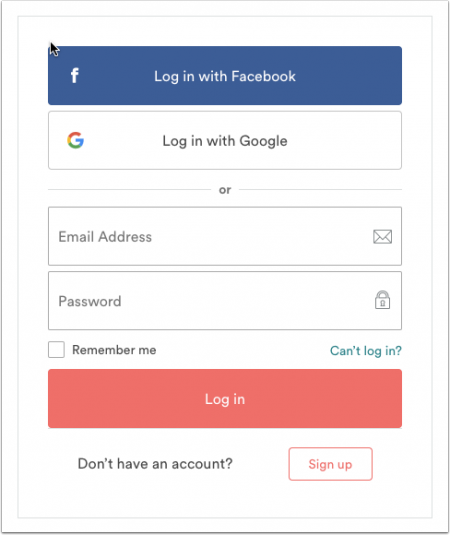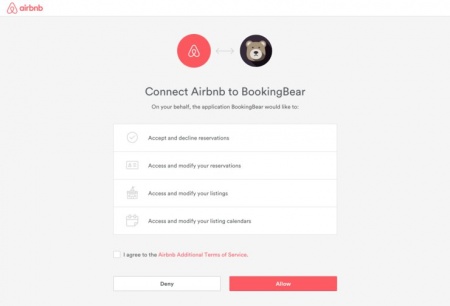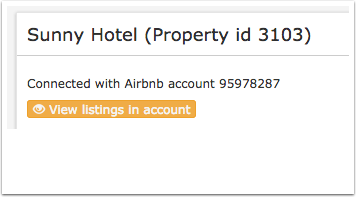Difference between revisions of "Airbnb: Import listings from Airbnb"
| Line 34: | Line 34: | ||
showing the Airbnb account number you are connected to. | showing the Airbnb account number you are connected to. | ||
| + | <div class="warning">{{#fas:exclamation-triangle}} You need to have at least one property in Beds24 to connect to an Airbnb account. If you have deleted the default property to to {{#fas:cog}} (SETTINGS) PROPERTIES and add one. If you do not need it you can delete it after you have imported the first listing from Airbnb. </div> | ||
| − | |||
'''Step 2: Access your listings''' | '''Step 2: Access your listings''' | ||
Revision as of 19:48, 29 June 2020
This page is about the menu (SETTINGS) CHANNEL MANAGER > AIRBNB and explains how to import a listing.
You can import content from Airbnb to automatically create a property in Beds24 or a room in a property which already exists.
Step 1: Connect to an Airbnb Account
To initiate the connection click on the "Connect to Airbnb" button.
You will then see this screen:
Log into the Airbnb account you want to connect.
The final authorization page looks like this:
Once you are connected the "Connect to Airbnb" button is replaced with a "View Listings in Account" button and you will see a line like this
showing the Airbnb account number you are connected to.
Step 2: Access your listings
- Click on "View all listings"
- Click on the "Import" button
- Select if you want to create a new property with a room or add a room to a property you already have in Beds24. After you have done this you will see the new property/room in (SETTINGS) PROPERTIES > ROOMS.
Step 3: Complete property and room information and prices in Beds24
- Fees, bathroom and bedroom configurations are not imported. Go to (SETTINGS) CHANNEL MANAGER > AIRBNB >VIEW CONTENT and click on the links next to the settings to enter these. For instructions us the the context help . If you want to use the booking engine you will also need to add the cleaning fee in (SETTINGS) PROPERTIES > UPSELL ITEMS.
- Beds24 supports both "'Daily Prices'" and "'Occupancy Prices'" for Airbnb. Please see here for more information and adjust your pricing model if required in SETTINGS) CHANNEL MANAGER > AIRBNB > SPECIFIC CONTENT
- Your prices are imported as daily prices. If you have an "'Extra Person Price'" in Airbnb you will need to adjust the "Max Guests" and the "Extra Person" price in PRICES > DAILY PRICE SETUP.
Step 4: Check what will be exported
- Go to (SETTINGS) CHANNEL MANAGER > AIRBNB >VIEW CONTENT to check what will be exported to Airbnb.
- Click on "View Actual Data" to check the prices an rules which will be exported to Airbnb.
Step 5: Activate the synchronisation
When you data is correct you can activate the connection so Beds24 can update your listing and import bookings.
1. Tick the check box for "Enable" and SAVE.
2. Click on the "Connect" button next to the listing you want to connect the room to. If you do not see a "Connect" button click on "Fix content errors". For a limited sync you need at least a "Rack Rate". For a full sync you need to fix all errors you see highlighted in red.
3. Choose the "Sync Type"
a) "Full Sync" means your existing listings descriptive content will be overridden by the descriptive content in Beds24 and can no longer be edited in Airbnb. If you want a full sync your listing needs to meet Airbnbs requirements. If you see a red button "Fix Content Errors" your listing does not meet Airbnbs requirements. Click on the button. Any settings which do not meet Airbnbs requirements are highlighted on red. Click on the links to go to the settings where you can fix the problems.
Airbnb does not allow "Plus" listings to use full sync. If you have "Plus" listings please use "Limited Sync".
b)"Limited Sync" means your content will remain in your Airbnb listing and only the calendar and prices are updated.
Step 6: Import bookings from Airbnb
Click on "Import existing bookings" to import the bookings you already have in Airbnb. Bookings previously imported via the Airbnb iCal connection will not import. We recommend you delete them before you press the button.
Use these instructions for more information.