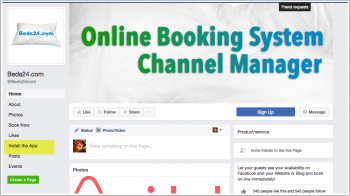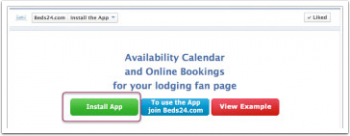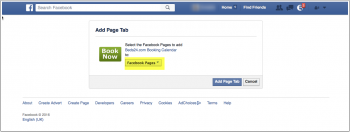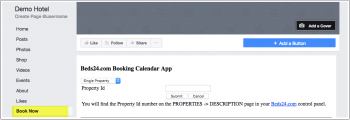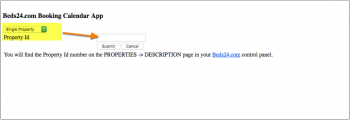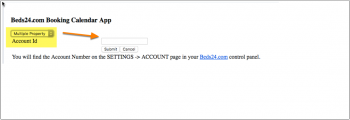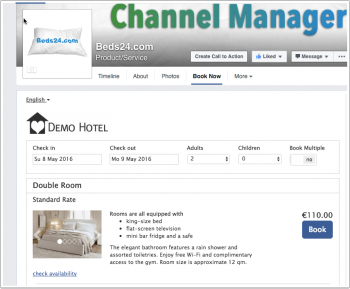Difference between revisions of "Facebook"
| Line 7: | Line 7: | ||
You can link your Beds24 booking page to a "Book Now" Call-to-Action button on your Facebook page. | You can link your Beds24 booking page to a "Book Now" Call-to-Action button on your Facebook page. | ||
| − | You can find the link to your booking page in SETTINGS | + | You can find the link to your booking page in {{#fas:cog}} (SETTINGS) BOOKING ENGINE and {{#fas:cog}} (SETTINGS) ä.lö-ä#üöä-üäBOOKNG PAGE->LINK. |
Information on how to use a Call-toAction is available in the [https://www.facebook.com/help/977869848936797 Facebook help]. | Information on how to use a Call-toAction is available in the [https://www.facebook.com/help/977869848936797 Facebook help]. | ||
| Line 36: | Line 36: | ||
*When you click on "Book Now" you will be asked if you want to show one property or multiple properties. | *When you click on "Book Now" you will be asked if you want to show one property or multiple properties. | ||
| − | If you want to show a single properties enter your Beds24 property ID. You can find the property id number in your your Beds24.com account in SETTINGS | + | If you want to show a single properties enter your Beds24 property ID. You can find the property id number in your your Beds24.com account in {{#fas:cog}} (SETTINGS) PROPERTIES > |
| + | DESCRIPTION. | ||
[[Image:fb_id_2.png|350px|link=]] | [[Image:fb_id_2.png|350px|link=]] | ||
| Line 43: | Line 44: | ||
Please make sure you enter the '''your correct property ID'''. Facebook stores the data in cookies on your pc which makes it remember the old settings. | Please make sure you enter the '''your correct property ID'''. Facebook stores the data in cookies on your pc which makes it remember the old settings. | ||
| − | If you want to show multiple properties enter your Beds24 account number. You can find the account number in your your Beds24.com account in SETTINGS | + | If you want to show multiple properties enter your Beds24 account number. You can find the account number in your your Beds24.com account in {{#fas:cog}} (SETTINGS) ACCOUNT. |
[[Image:fb_id_3.png|350px|link=]] | [[Image:fb_id_3.png|350px|link=]] | ||
Revision as of 13:57, 19 August 2020
This page explains how to use the Facebook App
Contents
1 Booking Page link on Call-to-Action Button
You can link your Beds24 booking page to a "Book Now" Call-to-Action button on your Facebook page.
You can find the link to your booking page in (SETTINGS) BOOKING ENGINE and (SETTINGS) ä.lö-ä#üöä-üäBOOKNG PAGE->LINK.
Information on how to use a Call-toAction is available in the Facebook help.
2 Beds24 Facebook App - available for Facebook users whose Facebook page has more than 1000 fans
The App will create a custom "Book Now" tab which shows your booking page directly in Facebook. For an example visit our our Facebook page
Currently Facebook does not allow all pages to add customer tabs. We suggest you add a "Book Now" Call-to-Action button with a link to your Beds24 booking page if you can not add a tab.
- Log into your Facebook account and go to https://www.facebook.com/Beds24com
- Click on "Install App"
- Select the page you want to install the App on and click on "Add Tab".
- If asked enter the security code.
- Go to your Facebook page and click on "Book Now".
- When you click on "Book Now" you will be asked if you want to show one property or multiple properties.
If you want to show a single properties enter your Beds24 property ID. You can find the property id number in your your Beds24.com account in (SETTINGS) PROPERTIES > DESCRIPTION.
Please make sure you enter the your correct property ID. Facebook stores the data in cookies on your pc which makes it remember the old settings.
If you want to show multiple properties enter your Beds24 account number. You can find the account number in your your Beds24.com account in (SETTINGS) ACCOUNT.
Please make sure you enter your correct account number. Facebook stores the data in cookies on your pc which makes it remember the old settings.
- Once the number is entered the App is active and your live Beds24.com booking page will be shown.
Facebook allows you to change the settings for your tabs and add a picture. Please use the Facebook help for instructions how to do this.
If you entered a wrong number we will need to reset your account. Please open a support ticket with a link to your Facebook page. NOTE: Resetting accounts is an extra service for which we will need to charge a fee.
If you are using your own domain: Facebook will block the display if the page is not SSL secured.
3 Mobile Devices
Currently Facebook does not show custom tabs on mobiles. We suggest you add a "Book Now" Call-to-Action button which will also display on mobile devices.
4 Track bookings
All bookings from Facebook have the referrer 'facebook'.
For conversion tracking you can add the Facebook tracking pixel image in your "on screen confirmation message". This will only show after the booking is confirmed.
5 Discounts for guests booking on Facebook
To offer a discount you can use the referrer discount in the "Discounts" tab of the rate. The referrer code to enter is facebook.