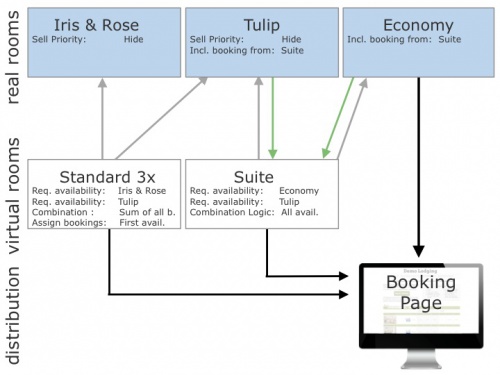Difference between revisions of "Combine two rooms to sell as a suite"
(→Set up) |
(→Set up) |
||
| Line 25: | Line 25: | ||
Go to {{#fas:cog}} (SETTINGS) PROPERTIES > ROOMS > DEPENDENCIES and set: | Go to {{#fas:cog}} (SETTINGS) PROPERTIES > ROOMS > DEPENDENCIES and set: | ||
| − | |||
*Requires Availability in = double | *Requires Availability in = double | ||
*Requires Availability in = single | *Requires Availability in = single | ||
Revision as of 09:30, 28 September 2020
This page explains how to use virtual rooms to sell two rooms independently and as a suite at the same time
Example 1: A B&B has 2 rooms (single and double). The rooms can be sold individually or together as a suite.
1 Set up
Step 1. Set up your "real" rooms:
- Go to (SETTINGS) PROPERTIES > ROOMS and add a room for each of your rooms
- Go to (SETTINGS) PROPERTIES > ROOMS > SETUP
- Create one room double
- Set "Quantity" = 1
- Create one room single
- Set "Quantity" = 1
- Use the context help for further setup instructions.
Step 2. Set up your "virtual" room: (room type)
- Go to (SETTINGS) PROPERTIES > ROOMS and add a room for each of your rooms
- Go to (SETTINGS) PROPERTIES > ROOMS > SETUP
- Create one room Suite
- Use the context help for further setup instructions.
Step 3. Set up the room dependency settings for the virtual room
Go to (SETTINGS) PROPERTIES > ROOMS > DEPENDENCIES and set:
- Requires Availability in = double
- Requires Availability in = single
- Combination Logic = all rooms must be available
- Dependency Level = Ignore Sub Dependencies
- Assign Bookings to = This room
- Optional: If you want to see the bookings in your virtual room you can use the "Include Bookings from" setting. This will mirror the bookings from the "real" rooms into the virtual room. Please note that the unit allocation within the units of the virtual room will not work in this case.
Dependencies for the real rooms
- Double:
- Requires Availability in = nothing selected
- Combination Logic = Sum of all bookings
- Dependency Level = Ignore Sub Dependencies
- Include Bookings from = Suite
- Assign Bookings to = This Room
- Single:
- Requires Availability in = nothing selected
- Combination Logic = Sum of all bookings
- Dependency Level = Ignore Sub Dependencies
- Include Bookings from = Suite
- Assign Bookings to = This Room
Example 2: A Lodging as has 2 identical rooms which are set up as one room type with the quantity of 2. The rooms can be sold individually or together as a suite.
2 Set up
Step 1. Set up your "real" rooms:
- Go to (SETTINGS) PROPERTIES > ROOMS and add a room for each of your rooms
- Go to (SETTINGS) PROPERTIES > ROOMS > SETUP
- Give each room a "Name"
- Set "Quantity" = 2.
Step 2. Set up your "virtual room" Suite
- Give each room a "Name" Suite
- Set "Quantity" = 1.
Step 3. Set up the room dependency settings
Go to (SETTINGS) PROPERTIES > ROOMS > DEPENDENCIES and set:
- Suite:
- Requires Availability in = select all the individual rooms. (2 to 12 of them)
- Combination Logic = 2 units must be available
- Dependency Level = Ignore Sub Dependencies
- Assign Bookings to = This room
- Rooms:
- Requires Availability in = suite
- Combination Logic = Sum of all bookings
- Dependency Level = Ignore Sub Dependencies
- Include Bookings from = Suite
- Assign Bookings to = This Room
- Optional: If you want to see the bookings in your virtual room you can use the "Include Bookings from" setting. This will mirror the bookings from the "real" rooms into the virtual room. Please note that the unit allocation within the units of the virtual room will not work in this case.
Example 3: A Lodging has a double room and a twin room. The twin room is also sold as king room. The double and the twin room are sold as Suite 1 and the double and the king room are sold as Suite 2
The 2 real rooms and the king room can all be sold separately as well as the 2 suites.
1. Set up your "real" rooms:
- Create a Double and a Twin room with a quantity of 1 each.
2. Set up your "virtual" rooms
- Create one room King with a quantity of 1
- Create one room Suite 1 with a quantity of 1
- Create one room Suite 2 with a quantity of 1
2. Set up the room dependency settings in SETTINGS->PROPERTIES->ROOMS->DEPENDENCIES as follows:
- King:
- Requires Availability in = Twin
Leave all other settings set to the defaults.
- Suite 1:
- Requires Availability in = Twin and Double
- Combination Logic = All rooms must be available
Leave all other settings set to the defaults.
- Suite 2:
- Requires Availability in = Twin and Double
- Combination Logic = All rooms must be available
Leave all other settings set to the defaults.
- Double:
- Include Bookings from = Suite 1, Suite 2
Leave all other settings set to the defaults.
- Twin:
- Include Bookings from = King, Suite 1, Suite 2
Leave all other settings set to the defaults.
Example 4: A B&B has 3 standard rooms (tulip, iris, rose) and one economy room. Tulip can be combined with the economy room to form a suite.
1. Set up your "real" rooms:
- Create one room type standard containing iris and rose with a quantity of 2 and set "Sell Priority"= hide to hide the room from your booking page
- Create room standard room tulip with a quantity of 1 and set "Sell Priority"= hide to hide the room from your booking page
- Create the economy room with a quantity of 1
2. Set up your "virtual" rooms:
- Create one room type standard room with the quantity of 3
- Create the suite with a quantity of 1
3. Set up the room dependency settings in SETTINGS->PROPERTIES->ROOMS->DEPENDENCIES as follows:
- Room type standard room:
- Requires Availability in = room type standard containing iris and rose
- Requires Availability in = tulip
- Combination Logic = Sum of all bookings
- Assign Bookings to = First available dependency room
Leave all other settings set to the defaults.
- Suite:
- Requires Availability in = tulip
- Requires Availability in = economy room
- Combination Logic = all rooms must be available
Leave all other settings set to the defaults.
- Tulip:
- Include Bookings from = Suite
Leave all other settings set to the defaults.
- Economy:
- Include Bookings from = Suite
Leave all other settings set to the defaults.
Note Test dependencies carefully. If you are using dependencies please test thoroughly to make sure your set up reflects your rules. If you are connecting one physical room more than once to a booking channel you are risking overbookings.