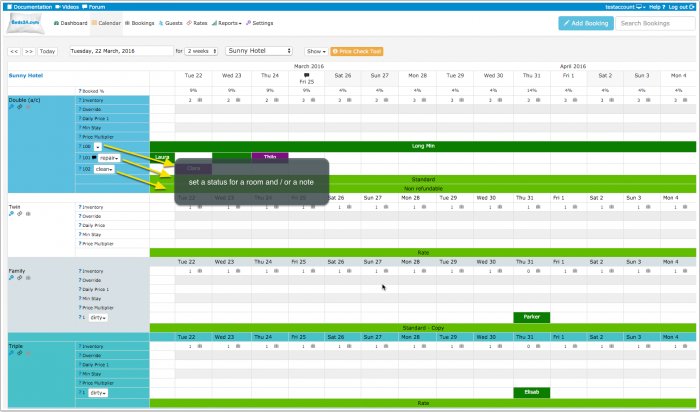Difference between revisions of "Cleaning and Housekeeping"
| Line 47: | Line 47: | ||
*Add a booking with the status "Black" for the period the room is under maintenance. | *Add a booking with the status "Black" for the period the room is under maintenance. | ||
*Reduce the inventory in the CALENDAR to 0 | *Reduce the inventory in the CALENDAR to 0 | ||
| − | *If you want to close the whole property set an "Exceptional booking period" = Blackout in SETTINGS | + | *If you want to close the whole property set an "Exceptional booking period" = Blackout in {{#fas:cog}} (SETTINGS) PROPERTIES->BOOKING RULES. |
== Log in for Cleaners== | == Log in for Cleaners== | ||
Additional user log ins can be created under Account Management. Click on the 'User' icon on the top right and then on 'Account Management (in the old control panel SUB ACCOUNT in the top right). The roles "Cleaner" and "Cleaner Manager" have restricted access to the control panel. | Additional user log ins can be created under Account Management. Click on the 'User' icon on the top right and then on 'Account Management (in the old control panel SUB ACCOUNT in the top right). The roles "Cleaner" and "Cleaner Manager" have restricted access to the control panel. | ||
Revision as of 14:16, 3 September 2021
This page explains how you can manage cleaning and housekeeping tasks.
Contents
1 Manage from DASHBOARD
The component "Units" shows you an overview on your units. You can change the status and add a note if required. The changes you make in this component will reflect in the CALENDAR.
You can change the status and add a note if required. The changes you make in this components will reflect in the CALENDAR. The default statuses can be changed in (SETTINGS) ACCOUNT->PREFERENCES under "Unit Status Presets".
The Housekeeping component "Units" shows you a list of your units. The status of the units is unrelated to bookings.
The Housekeeping component "Bookings" shows a list of your units and the status of the unit related to the bookings.
If you are using the old version of the dashboard click on the "Try it" link. If you want to change back to the old version click on the hamburger menu and then on "Original Dashboard".
2 Manage from CALENDAR
In the CALENDAR you have the option to add a note to a unit or a status value. Preset unit status values can be defined in (SETTINGS) ACCOUNT->PREFERENCES. Note that only the account owning a property can change the status. To use this feature (SETTINGS) ACCOUNT->PREFERENCES "Calendar Style" should be set to "All Units". Only the account owning a property can change the status.
You can also add a note to store information for a room.
If you do not need the status selector your can hide it. Click on the 'User' icon on the top right and then on 'Account Management (in the old control panel SUB ACCOUNT in the top right) click on "Manage Account" and enter calendar-unitstatus in the "Hide menu pages" field.
3 Reports
Under REPORTS there are several reports which are designed to manage cleaning and housekeeping.
4 Automation
If you want to automate the process you can set up an Auto Action which automatically changes the unit status when a guest arrives.
5 Customise status presets
The default status can be changed in (SETTINGS) ACCOUNT->PREFERENCES under "Unit Status Presets".
An optional color used to highlight the status can be added to the end of each line using CSS format (# and 6 character code) like follows:
colorful status #992200
6 Closure for maintenance
There are several options:
- Add a booking with the status "Black" for the period the room is under maintenance.
- Reduce the inventory in the CALENDAR to 0
- If you want to close the whole property set an "Exceptional booking period" = Blackout in (SETTINGS) PROPERTIES->BOOKING RULES.
7 Log in for Cleaners
Additional user log ins can be created under Account Management. Click on the 'User' icon on the top right and then on 'Account Management (in the old control panel SUB ACCOUNT in the top right). The roles "Cleaner" and "Cleaner Manager" have restricted access to the control panel.