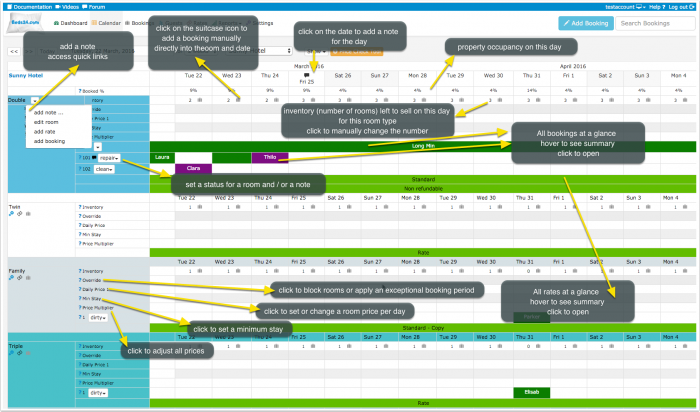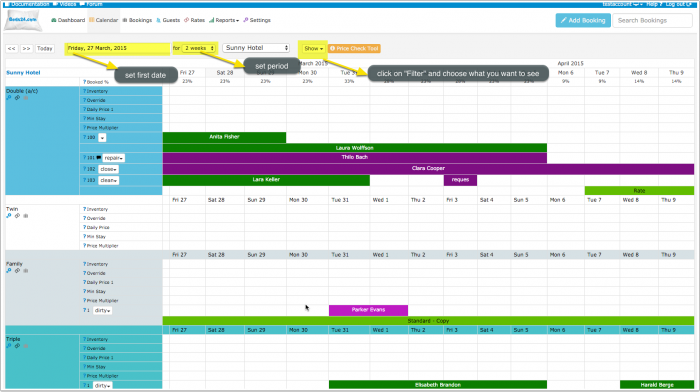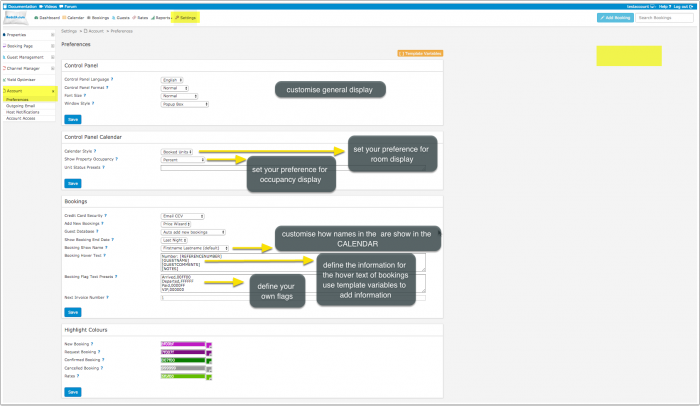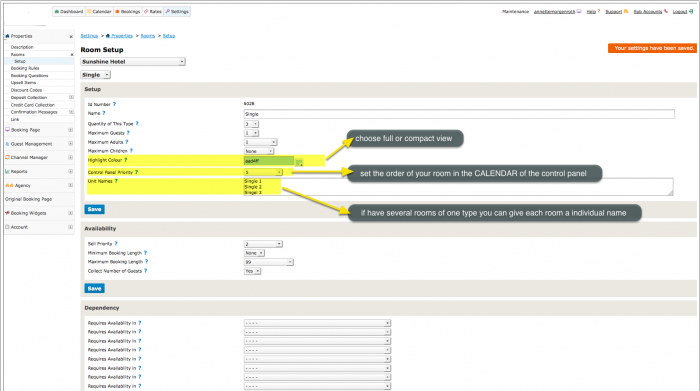Difference between revisions of "Category:Calendar"
| Line 1: | Line 1: | ||
[[Category:Prices]] | [[Category:Prices]] | ||
[[Category:Guests and Bookings]] | [[Category:Guests and Bookings]] | ||
| + | [[Category:Introduction]] | ||
''This page is about the menu CALENDAR'' | ''This page is about the menu CALENDAR'' | ||
This is a table giving you a complete overview on your bookings, rates and inventory. By ticking the boxes you can selcet what you want to display | This is a table giving you a complete overview on your bookings, rates and inventory. By ticking the boxes you can selcet what you want to display | ||
Revision as of 17:57, 10 November 2014
This page is about the menu CALENDAR
This is a table giving you a complete overview on your bookings, rates and inventory. By ticking the boxes you can selcet what you want to display
This is a table giving you a complete overview on your bookings, rates and occupation and inventory. By clicking on "Filter" then ticking the boxes you can select what you want to display.
- bookings are displayed in red- hover the mouse over individual bookings or rates to show more information about them or click on them to open them in a pop up.
- rates in green for each room - click on them to open them in a popup.
Inventory: The number of rooms remaining to sell is also shown and they can be edited to quickly change your availability. Click to open a popup and save the changes in your inventory.
Add Booking: To add a booking click on the person+ icon.
Daily Prices: You can set simple room prices here. Click in on the day the rate starts to open a popup and set price and date range and click SAVE. You may modify individual dates as required.
To remove a price set it to 0 (numeral zero)
These daily prices are offered per room per night. Alternatively you can set prices using RATES in the RATES section in the top menu. Rates offer more flexibility to charge different prices for extra people, minimum stays etc.
The price offered to the guest will be the lowest from your Daily Prices and your Rates which match the requested stay period.
Override Dates Each date can be set to BLACKOUT in which case it is not available on that date or EXCEPTION in which case it uses the same booking strategy as the properties exceptional period. If no override is set (- - - - -) the booking strategy is as defined for the property.
Min Stay: Set a minimum stay.
Price Mulitplier: Adjust all rate by a percentage.
Diary Note: Click on a date to add a diary note for this day.
Content and display of the CALENDAR can be customised:
Customise CALENDAR'
Set preferences
Customise room display:
Pages in category "Calendar"
The following 2 pages are in this category, out of 2 total. download this selection of articles as a PDF book