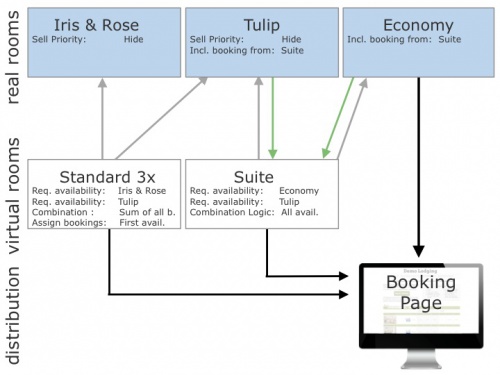Difference between revisions of "Combine two rooms to sell as a suite"
| Line 25: | Line 25: | ||
Leave all other setting set to the defaults. | Leave all other setting set to the defaults. | ||
| − | Double: | + | *Double: |
| − | *Include Bookings from = Suite | + | **Include Bookings from = Suite |
Leave all other setting set to the defaults. | Leave all other setting set to the defaults. | ||
| − | Single: | + | *Single: |
| − | *Include Bookings from = Suite | + | **Include Bookings from = Suite |
Leave all other setting set to the defaults. | Leave all other setting set to the defaults. | ||
| Line 64: | Line 64: | ||
Leave all other setting set to the defaults. | Leave all other setting set to the defaults. | ||
| − | Tulip: | + | *Tulip: |
| − | *Include Bookings from = Suite | + | **Include Bookings from = Suite |
Leave all other setting set to the defaults. | Leave all other setting set to the defaults. | ||
Revision as of 09:18, 27 August 2015
This page explains how to use virtual rooms to sell two rooms independently and as a suite at the same time'
Example 1: A B&B has 2 rooms (single and double). The rooms can be sold individually or together as a suite.
1. Set up your "real" rooms:
- Create one room double
- Create room single
2. Set up your "virtual" rooms:
- Create one room suite
3. Set up the room dependency settings in SETTINGS->PROPERTIES->ROOMS->DEPENDENCIES as follows:
- Suite:
- Requires Availability in = double
- Requires Availability in = single
- Combination Logic = all rooms must be available
Leave all other setting set to the defaults.
- Double:
- Include Bookings from = Suite
Leave all other setting set to the defaults.
- Single:
- Include Bookings from = Suite
Leave all other setting set to the defaults.
Example 2: A B&B has 3 standard rooms (tulip, iris, rose) and one economy room. Tulip can be combined with the economy room to form a suite.
1. Set up your "real" rooms:
- Create one room type standard containing iris and rose with a quantity of 2 and set "Sell Priority"= hide to hide the room from your booking page
- Create room standard room tulip with a quantity of 1and set "Sell Priority"= hide to hide the room from your booking page
- Create the economy room with a quantity of 1
2. Set up your "virtual" rooms:
- Create one room type standard room with the quantity of 3
- Create the suite with a quantity of 1
3. Set up the room dependency settings in SETTINGS->PROPERTIES->ROOMS->DEPENDENCIES as follows:
- Room type standard room:
- Requires Availability in = room type standard containing iris and rose
- Requires Availability in = tulip
- Combination Logic = Sum of all bookings
- Assign Bookings to = First available dependency room
Leave all other setting set to the defaults.
- Suite:
- Requires Availability in = tulip
- Requires Availability in = economy room
- Combination Logic = all rooms must be available
Leave all other setting set to the defaults.
- Tulip:
- Include Bookings from = Suite
Leave all other setting set to the defaults.
- Economy:
- Include Bookings from = Suite
Leave all other setting set to the defaults.