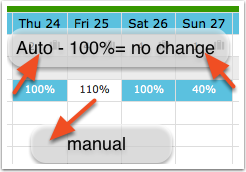Difference between revisions of "Yield Optimiser"
Markkinchin (talk | contribs) |
|||
| Line 5: | Line 5: | ||
== '''We are beta testing this function. Please use carefully and send us a support ticket is you see any problems.''' == | == '''We are beta testing this function. Please use carefully and send us a support ticket is you see any problems.''' == | ||
| − | The yield optimiser automatically adjusts prices based on availability | + | The yield optimiser automatically adjusts prices based on availability and time before check-in. |
| + | Prices can be adjusted up or down. Multiple rules can be created and chained together. | ||
== Rule == | == Rule == | ||
Revision as of 09:31, 25 September 2015
This page is about the menu SETTINGS->YIELD OPTIMISER
Contents
1 We are beta testing this function. Please use carefully and send us a support ticket is you see any problems.
The yield optimiser automatically adjusts prices based on availability and time before check-in. Prices can be adjusted up or down. Multiple rules can be created and chained together.
2 Rule
Set when for which period the rule applies and to what percentage the price should be changed.
Examples: The regular price per night is €100. 40% will lower the price to €40. 150% will raise the price to €150.
The percentage to which a price is changed by the yield optimiser will show in the CALENDAR with a blue background. These automatic values can be manually overridden. Manual overrides will have a white background. In the CALENDAR you can also set individual dates or days of the week to "manual" to override the rules.
3 Trigger
Set when the the prices should be changed.
A rule can be applied to booking with arrival on the same day up bookings with a check-in date 30 days later.
A rule can be set to apply when a certain number of rooms is available on the night.
- If multiple rooms are selected the availability in these rooms will be added up. This sum is then the trigger which will apply the rule.
- If no rooms are ticked the rule will automatically apply to the rooms selected in the "Apply to" tab. In this case only the availability of each room which is selected there will trigger the rule.
4 Apply to
The rule will be applied to the ticked rooms.
Multiple rules can apply at the same time.
Note: We recommend you check carefully that your rules work as expected.