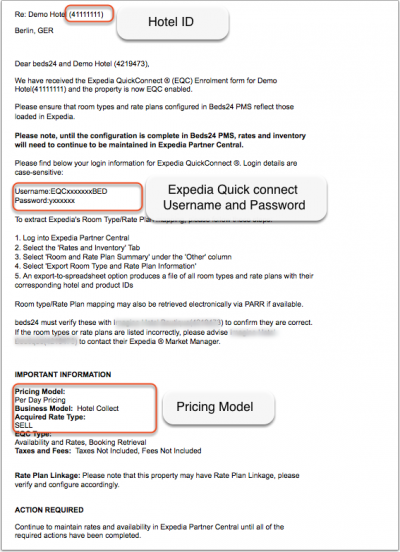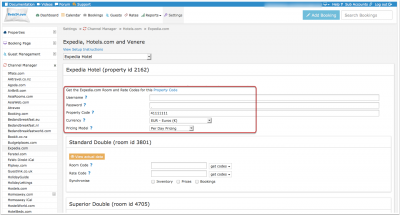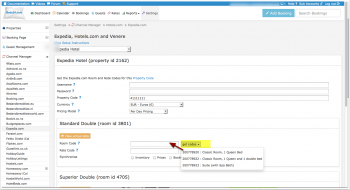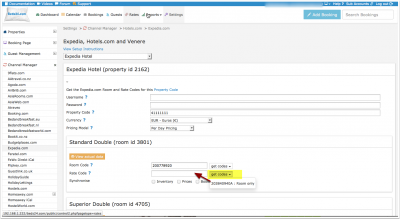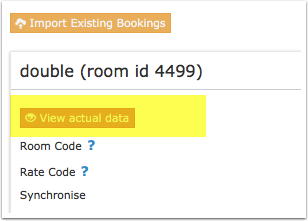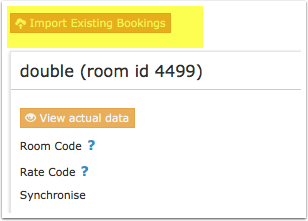Expedia.com
This page is about the menu SETTINGS->CHANNEL MANAGER->EXPEDIA
This connection to Expedia EQC will also update other Expedia channels including Hotels.com, AirAsiaGo, Egencia, Venere, Travelocity, Trivago (via Expedia), Expedia Affiliate Network, Wotif Group, Orbitz and Classic Vacations.
Contents
- 1 General
- 2 Capabilities
- 3 Limitations
- 4 Before you connect
- 5 What you will need
- 6 Set Up
- 7 Bookings
- 8 Multiple Rates at Expedia
- 9 Price Multiplier
- 10 Maximum number of accepted bookings
- 11 Activating
- 12 Check Connection
- 13 Setup Problems
- 14 Virtual Credit Cards
- 15 Common Errors
- 16 Notes
- 17 Disconnect
- 18 FAQ
- 18.1 Will I receive notifications on new bookings?
- 18.2 Do guests receive a confirmation?
- 18.3 How do I modify or cancel a booking?
- 18.4 How do can I access credit card details?
- 18.5 How do I add a promotion or special price?
- 18.6 Can I send different prices for different minimum stays or different numbers of guests?
- 18.7 I have multiple Expedia hotel ids. How do I set this up?
- 18.8 What to do when I receive an overbooking?
- 18.9 Why did a booking not import?
- 18.10 Why is the price for the booking wrong?
- 18.11 What is base allocation?
- 18.12 What do I do when I have a no show?
1 General
- Click here for general information on how the channel manager works.
- This tutorial explains how to set prices for channels.
2 Capabilities
- Beds24.com can export Inventory
- Beds24.com can export Minimum Stay
- Beds24.com can export Maximum Stay
- Beds24.com can export Closed to Arrival and Closed to Departure
- Beds24.com can export Multiple Rates
- Beds24.com can import Bookings
- Beds24.com can import Booking Modifications and Cancellations
- Beds24.com can add a multiplier to prices to convert to a different currency.
- Importing modifications or cancellations can be disabled for individual bookings.
Orbitz can also be updated via Expedia EQC. If you want to do this your property should be connected to Expedia first. Please contact Expedia support for details.
3 Limitations
- Expedia rate plans with with LOS (length of stay) enabled are not supported.
4 Before you connect
Prices
- We can only send availability if you have set up prices which are activated for this channel. This tutorial gives general information how to set prices for channels.
- If your pricing model is "Per Day Pricing" you will need a price for the maximum room occupancy. Example: If maximum number of guests is 4 you need a ROOM price for four guests. Prices for 1, 2 or 3 guests are not sent.
- If your pricing model is "Per Occupancy Pricing" a price for Single (1 guest), Double (2 guests) and a room price (for the number of guests you have defined in the rate ) can be sent. If you have more than 3 occupancy levels you can set up additional rates in Beds24 for each occupancy level using and map them in the channel settings of the rate or the daily price.
- Prices for "Extra Person", "Extra child" and discounts set in the "Discounts" tab of the rates can not be sent. If you need prices for different occupancies ask Expedia to set your pricing model to "Occupancy Pricing".
Bookings
Bookings made within 30 days prior to the connection is established can be imported, older bookings must be manually entered into Beds24 via a .csv file to block the dates.
Extras and Taxes
"Upsell Items" can not be exported.
Rooms and room types
If you sell rooms individually at a channel like Airbnb and want to sell them on Expedia as a "roomtype" with a quantity of more than one you can set up virtual roooms.
5 What you will need
- Your Expedia Quick connect username and password
- Your Expedia hotel id
6 Set Up
6.1 Expedia
Send an Email to [email protected] and ask to be connected to Beds24 PMS and Channel Manager.
6.1.1 Username and password
Expedia will then send you an email with your EQC username and password and hotel id. Note that your EQC username and password are not the same as your Expedia extranet login
Make sure you keep your Expedia EQC username and password. Since Expedia stopped resending passwords to customers directly password resets are very time consuming. If your password is not working send us a support ticket and explain the problem. If required we will request a password reset. If you request you own password reset with Expedia we will need to charge a fee of €15.00 to cover our administrative costs.
6.2 Beds24.com
- Enter your EQC username and password, do not enter the username and password used to log into Expedia from a web browser.
- Enter your hotel id
- Save
- Select if your Expedia price model is "Per Day Pricing" or "Per Occupancy Pricing". You will find this information in the same Email as your username and password.
Mapping:
Map Rooms:
- Click on the "Get Code" link next to the room type id setting.
- Choose the Expedia room type id you want to map to each Beds24 room and click on it.
- When the correct room id has copied to the room type id setting, click Save.
Map Rates:
- Click on the "Get Code" link next to the rate plan id setting.
- Choose the Expedia standard rate for this room and click on it
- When the correct rate plan id has copied to the rate plan id setting, click Save.
- If your pricing model is "Per Day Pricing" you will need a price for the maximum room occupancy. Example: If maximum number of guests is 4 you need a ROOM price for four guests. Prices for 1, 2 or 3 guests are not sent.
- If your pricing model is "Per Occupancy Pricing" a price for Single (1 guest), Double (2 guests) and a room price (for the number of guests you have defined in the rate ) can be sent. If you have more than 3 occupancy levels you can set up additional rates in Beds24 for each occupancy level using and map map them in the channel settings of the rate or the daily price.
- If you use daily prices you can set the rate code under "Enable" in the Daily Price settings (SETTINGS- >PROPERTIES- >ROOMS- >DAILY PRICES then click on "Edit)
- If you use rates go to the "Channels" tab of the rate.
The end selling price on Expedia may be different to the price sent, please check if your Expedia account is set for "Sell Rate" or "Net Rate" type and adjust the prices accordingly.
7 Bookings
New Bookings are imported. Modifications and cancellations to bookings are also imported.
Existing bookings are not automatically imported when the connection is established, those created in the last 30 days before the connection can be imported using the 'Import Existing Bookings' button
Existing upcoming bookings can be exported via a CSV file downloadable from Expedia, see https://api.beds24.com/csv/putexpediacomcsv for instructions.
Alternativelly, existing bookings can be entered manually to block the dates at other channels, manually added bookings are not updated if modified by the channel.
8 Multiple Rates at Expedia
Expedia can support more than one price per room for example to send prices for different occupancies, minimum stays, meal options or refundable and non-refundable prices. There are two options:
1. Derived (Linked) Prices
Expedia.com can auto calculate, link and derive rate prices using preset rules. Ask your Expedia.com rep to set this up. This option means you only need to send one rate from Beds24 to Expedia.com and Expedia.com will auto-calculate the other rate options.
2. Multiple Rate Plan Ids
Expedia.com can set up multiple rate plan ids for each room, each with pre-defined booking conditions. Beds24 can map a different Beds24 rate/daily price or offer to each Expedia.com rate plan id. Please use these instructions.
If you do not have the appropriate rate plan ids you need to request Expedia.com to add them.
9 Price Multiplier
If you want to add a multiplier to your prices, for example because of a different currency to your Beds24 currency, add a * followed by the multiplier number to your hotel Id.
For example a hotel id setting 123456*1.23 will multiply all prices by 1.23 sent for hotel id 123456. (i.e. raised by 23%) Lower prices can be sent with a multiplier less than 1, i.e. 123456*0.85 will send a price 85% of the normal price (i.e. lowered by 15%)
To convert the price of bookings imported from Expedia add a * after the multiplier, for example 123456*1.23* will divide the price of the booking by 1.23.
You can also use currency conversion template variable. All currencies supported by the booking page currency selector can be used.
For example *[CONVERT:IDR-EUR] will convert Indonesian Rupees to Euros.
10 Maximum number of accepted bookings
By default all available rooms are sent to activated channels. In SETTINGS->CHANNEL MANAGER->CHANNEL INVENTORY limit the number of accepted bookings for this channel.
11 Activating
Before you activate the connection you can view the live availability and prices that will be sent to Expedia using the "View actual data" button.
1) Import existing bookings made in the last 30 days from Expedia
Make sure the "Bookings" check box for each mapped room is ticked and saved and then click the "Import existing bookings" button.
Expedia will only send bookings made within the last 30 days. Modifications to these bookings will automatically import.
Bookings made earlier can be imported via a CSV file and you will need to update these bookings manually.
a. Export your bookings as CSV from Expedia b. Go to https://api.beds24.com/csv/putbookingcomcsv.php and import the csv file to Beds24. Follow the instructions on the page carefully so they import to the correct rooms.
If this is also unsuccessful, block the booked dates in the beds24 calendar. Please note that in this case cancellations and modifications will not be imported automatically.
2) Make sure your inventory is correct in Beds24. Check existing bookings from Expedia imported and dates blocked by other sources are blocked in Beds24. Dates can be blocked by either entering a booking manually into Beds24 for those dates or using the inventory and override functions on the control panel calendar for those dates. Failure to do this could allow new bookings on dates you are not available. All available dates in Beds24 will be sent to Expedia as available for new bookings.
3) Enable the connection in Beds24 by ticking "Inventory and Rates" for each mapped room and saving. The "Bookings" checkbox should already be ticked but tick it as well if it is not ticked and bookings should be imported.
4) New bookings made after XML is enabled will import to Beds24 automatically.
12 Check Connection
The connection is working if you are not receiving error messages and the display in the channel is correct. If you are receiving error messages check in the "Common Errors" section why you are receiving the error and how to fix it.
13 Setup Problems
1) The room is being unexpectedly closed at Expedia The channel manager will close the room on all dates which do not have a valid price available for sending to Expedia. Make sure you have prices for the complete range of dates you are sending.
2) "Room code is not unique" warning when saving in Beds24. Each Expedia room type id is unique and can be mapped to only one room in Beds24. If you enter the same Expedia room type id more than once the room updates will overwrite each other causing inaccurate information being sent to Expedia.
3) "Extra Person" prices cannot be exported but can still be set manually in Expedia.
4) If the room is for more then 2 guests you need a room price for the number of guests the room can accommodate.
14 Virtual Credit Cards
If Expedia sends credit cards please note that they can only be charged on the check-out date.
15 Common Errors
If there is an error on an update, the error message returned by Expedia will be emailed to you. Common errors and their solutions are:
Pricing models mismatch: you tried to update a price for OCCUPANCY_PRICING, but your property is not configured for this pricing. Your pricing model is most likely per day pricingso change the selector for "Price model" to "Per Day Pricing".
Can't specify person count for PDP rate plan Your pricing model is per day pricing. Cange the selector for "Price model" to "Per Day Pricing".
Pricing models mismatch: your property is configured to use OCCUPANCY_PRICING. Change the selector for "Price model" to "Occupancy Pricing"
Rate plan does not match the property acquisition type The rate codes are the wrong Sell or Net rate type. Check whether your rate codes should have an A at the end of the number or not.
Stop sell outside of Y with remaining base availability and Unable to set total inventory below the current base allocation value. and Inventory request adjusted to prevent prohibited base availability decrease Base allocation (or contracted allotment) is a minimum number of rooms you have agreed to sell through Expedia. When the availability the channel manger sends falls below the base allocation, Expedia will ignore availability sent from the channel manager. A common cause of this error is not having a valid price for the room in Beds24 on the affected dates. Any date without a price will be closed in Beds24 and we will send an inventory of zero to Expedia. *Make sure you have valid rates for the mentioned dates and no bookings from other sources *Beds24: change your inventory to send the allotment you have guaranteed Expedia (e.g. by removing bookings from other sources) *Expedia: Ask Expedia to remove the guaranteed allotment
The value of attribute 'password' on element 'Authentication' is not valid with respect to its type, The password is empty or contains invalid characters. Check the username and password entered in the channel manager settings is correct.
Non-existent rate plan and rate level pair provided You are sending a wrong rate plan id. Check your rate plan ids in SETTINGS->CHANNEL MANAGER->EXPEDIA and in the "Channels" tab of your rates.
MinLOS value (x) exceeds Extranet auto-approval threshold (y) for length of stay. The minimum booking length you are sending is higher than Expedia allows. Contact Expedia and ask them to increase your minimum stay.
The value of attribute 'username' on element 'Authentication' is not valid with respect to its type The username/and or password you entered are wrongEnter your Expedia Quick connect username and password which Expedia sent you by Email (NOT your normal Expedia username and password)
LOS restriction conflict - Min Nights Greater Than Max Nights. Expedia is not accepting the minimum stay you are sending because you have a maximum stay in your Expedia extranet which is lower than the minimum stay you are sending. You have 2 options fix this: 1. Log into your Expedia extranet and raise or remove the maximum stay. 2. Set the "Maximum Stay" in the rates you are sending to Expedia to 28 or lower.
Access denied If you receive this error message only once most likely Expedia was doing temporary maintenance. If you repeatedly receive this message check if you have you received an Email from Expedia with your EQC username and password? *If not please check in the Expedia extranet that the connection has been requested. *If yes please check the Expedia hotel id, EQC username and EQC password (NOTE: these the username and password you receive by Email from Expedia) you have you have entered is correct and does not have blank spaces.
Authentication error: invalid username or password Check the Expedia hotel id, EQC username and EQC password (NOTE: these the username and password you receive by Email from Expedia) you have you have entered is correct and does not have blank spaces.
Access to this API with a non-API account is forbidden. Please use an API account. You are using the wrong credentials. Expedia only accepts your EQC username and password. Please see above for information on how to find these.
Currency code is invalid - Currency for xxx is not the same as the database value The currency you are sending is not the currency required by Expedia. Change the setting for "Currency" to the currency Expedia requires. If required you can add a multiplier for conversion.
Internal system error, please try again in a few minutes Expedia sends you this message to inform you that they are having problems with their system. If the error messages stopped Expedia fixed the problem.
The requested resource is not available Expedia sends you this message to inform you that they are having problems with their system. If the error messages stopped Expedia fixed the problem.
Net rate must be within Rate Verification threshold Expedia thinks the price is either too high or too low. Please check your prices. If you think they are correct contact Expedia and ask them to remove the limitation.
Inventory date 201x-xx-xx; Room Type ID xxxxxx; Rate Plan ID xxxxxx ; Inactive Rate Plan You are trying to update an inactive rate plan. You can only map rate plans which are available when you click on "Get Codes". Please remove this ID from SETTINGS->CHANNEL MANAGER->EXPEDIA and/or the "Channels" tab in your rates and daily prices.
Rate Plan ID XXXXXXX Occupancy X; Occupancy exceeds maximum allowed value You are trying to send a price for a number of guests which is higher than the number of guests Expedia has the room set for. Adjust the maximum number of guests to be the same in Beds24 and Expedia and if required adjust your prices.
Length of stay has to be provided for the Rate Plans with LOS enabled. Expedia rate plans with with LOS (length of stay) enabled are not supported. Please ask Expedia to change your rate plans.
Occupancy exceeds maximum Room Type Person Count You are trying to send a price for a higher occupancy than what the room is set up in Expedia for. Please correct the maximum number of guests either in Expedia or in Beds24.
16 Notes
Expedia supports two different methods to apply minimum and maximum length of stay restrictions. Arrival based restrictions or Stay Through based restrictions. This is a hotel-level setting in Expedia system, and any Expedia market managers can modify this setting. Please contact Expedia to perform this change.
Depending on the acquisition type, Expedia rate plan ids may need to end with an "A". Updates will not work unless the correct code is used.
For Expedia Occupancy price models, Beds24 can send a room price, a double occupancy price and a single occupancy price. If you would like to update 3 person, 4 person prices etc. you need to use the Expedia "Daily price model". You can then have multiple rate plan ids, each with the desired maximum occupancy set at Expedia. They can then be mapped to the appropriate Beds24 rate, offer or daily price.
Channel collect payments will be shown in the booking invoice if SETTINGS->CHANNEL MANAGER -> “Import Channel Collect Payments” is set to “Yes”.
17 Disconnect
- Unticking "Inventory" and "Prices" and "Bookings" will stop the synchronisation for a room.
Login to www.expediapartnercentral.com and disconnect from Beds24 channel manager. Should you need help with this please reach out to [email protected]
18 FAQ
18.1 Will I receive notifications on new bookings?
After you activate the channel manager the channel will stop sending notifications. You will receive them from Beds24 instead.
18.2 Do guests receive a confirmation?
The channel confirms the booking with the guest. Beds24 will not sent a confirmation message. If you want to send one as well you can set up an Auto Action Email.
18.3 How do I modify or cancel a booking?
Bookings coming from a channel should be modified by the channel. Cancelling a booking in Beds24 will not cancel the booking in Expedia and can cause a double booking. Please ask Expedia or the guest to cancel the booking in Expedia and the cancellation will be sent to Beds24.
If for some reason you need to make a change in Beds24 and do not want the channel to override it, you can set "Allow Channel Modifications" = No ("Details" tab of the booking"). If you have changed the room you can set "Allow Channel Modifications" = All but not room changes.
18.4 How do can I access credit card details?
This is how you can view credit card details.
18.5 How do I add a promotion or special price?
You can set up promotions in the Expedia extranet.
18.6 Can I send different prices for different minimum stays or different numbers of guests?
Yes. You can do this either with "derived" prices or multiple rates ids. See the "Multiple rates" section of this page.
18.7 I have multiple Expedia hotel ids. How do I set this up?
The system can handle multiple properties in one account. Each Expedia hotel requires one property in Beds24.
18.8 What to do when I receive an overbooking?
- Check if you are receiving error messages by email or in the potential issues menu. Error messages need to be addressed immediately because they can mean the channel manger is able to make updates.
- Entering the same Expedia room code in multiple rooms in Beds24 can cause overbookings. Check your set up for warnings.
If you can not see a problem in your set up send us a support ticket with the booking numbers and dates.
18.9 Why did a booking not import?
- Check if the room for which you received the booking is properly mapped.
If you can not see a problem in your set up send us a support ticket with the booking number and the date the booking was made.
18.10 Why is the price for the booking wrong?
- A special offer set up in the channel may have reduced the price the channel manager sent.
- Your prices are not set up as you expect.
18.11 What is base allocation?
This is an agreement between you and the channel where you agree to provide a number of rooms exclusively to that channel. This means you will not be able to sell these rooms directly or on other channels.
18.12 What do I do when I have a no show?
To report a no show contact Expedia support.