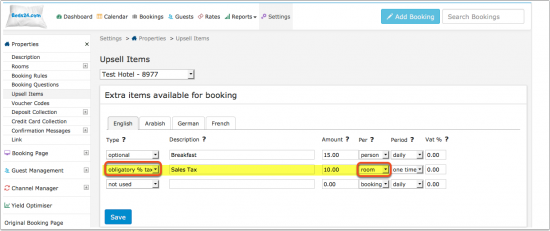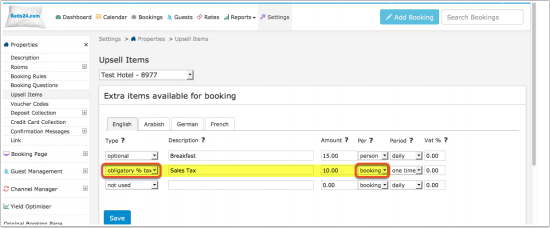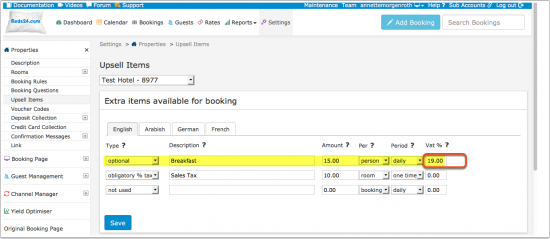Tax
Contents
1 Taxes which are added to the price
Sales taxes and other taxes which are added to the price of the lodging are "Upsell Items" which can be added in SETTINGS-PROPERTIES-UPSELL ITEMS.
1.1 Obligatory Percentage or Fixed Amount tags Tax
You can create one or more "obligatory percentage" upsell items to add one or more sales taxes in SETTINGS-PROPERTIES-UPSELL ITEMS.
Additional taxes like city or bed taxes which a fixed amount per stay or per night are set up as "obligatory" upsell items. Depending on how they are calculated the period setting is "per day" or "one time" and the per setting can be "per room", "per adult", "per person" etc.
The setting "Per Room" means the value is calculated as a percentage of the room price and not other upsell items. In this example it will not be applied to the breakfast.
The setting Per Booking means the value is calculated as a percentage of the room price plus all selected items appearing before this one. In this example it will be applied to the breakfast.
2 VAT - tax which is included in the price
If your prices include VAT you can set the VAT rate in SETTINGS->PROPERTIES->BOOKING RULES.
To show included taxes in the invoice use the template variables [INVOICETABLEVAT] or [INVOICETABLEVAT2]
2.1 VAT - on extras
If VAT applies on an upsell item you can set it in the "VAT" field in SETTINGS->PROPERTIES->UPSELL ITEMS.
3 Reports
In REPORTS->CUSTOM REPORTS you can create custom reports which show Upsell Items (additional taxes) and VAT.
4 Examples
Example 1: 7% VAT are included in the room price. The lodging offers breakfast as an extra. 19% VAT are included in the price for the breakfast. Additionally the lodging needs to charge 5% city tax on which 7% VAT applies
Go to SETTINGS->PROPERTIES->BOOKING RULES and set "Vat Rate %" = 7
Go to SETTINGS->PROPERTIES->UPSELL ITEMS and
1) add breakfast as an "Upsell Item" with "Vat %" = 19
2) add city tax as an obligarory % "Upsell Item"
To show VAT change your confirmations (SETTINGS->PROPERTIES->CONFIRMATION MESSAGES) and invoice template (SETTINGS->GUEST MANAGEMENT->INVOICING) to use the template variable [INVOICETABLEVAT].
Example 2: 13% VAT are included in the room price which is 95 per night. The lodging offers and obligatory breakfast as an extra costing a fixed 5% of the room price. 23% VAT are included in the price for the breakfast. Additionally the lodging needs to charge 5% city tax on the price net lodging price and on the net breakfast price.
Go to SETTINGS->PROPERTIES->BOOKING RULES and set "Vat Rate %" = 13
Go to SETTINGS->PROPERTIES->UPSELL ITEMS and
1) add breakfast with the settings "obligatory %" "Amount" = 5 "Per" = Room "Period" = Daily "Vat % " = 23
2) add city tax with the settings "obligatory %" "Amount" =4.4 "Per" = Booking "Period" = Daily "Vat % " = 0
To show VAT change your confirmations (SETTINGS->PROPERTIES->CONFIRMATION MESSAGES) and invoice template (SETTINGS->GUEST MANAGEMENT->INVOICING) to use the template variable [INVOICETABLEVAT].
Example 3: City tax only applies to children over 10 years of age.
Go to SETTINGS->BOOKING PAGE -> DEVELOPERS "Custom Text" and exchange the default text for children:
Children|Children under 10 Child|Child under 10
Then set your tax as "obligatory" "per day" or "per booking" "per adult".