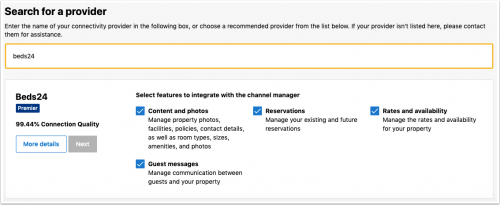Booking.com: Import Properties from Booking.com to Beds24
Jump to navigation
Jump to search
Booking.com: Import properties from Booking.com to Beds24
This page is about the menu (SETTINGS) CHANNEL MANAGER > BOOKING.COM > CONTENT and explains how to import properties from Booking.com to Beds24.
1 Import Properties from Booking.com
You can create a new property and rooms in Beds24 from a property in Booking.com. The Booking.com hotel and room IDs will be automatically added to the channel manager settings.
2 Step by Step Guide
Step 1: Initiate the XML connection with Booking.com
Initiate the XML connection from the property menu within the booking.com extranet and then do the Beds24 setup.
- Login to Booking.com and go to ACCOUNT->CHANNEL MANAGER. If you do not see this option contact Booking.com and tell them you want to use a channel manager
- Click the Start button and search for BEDS24.
- Tick all tick boxes.
- When ready you will receive a notification from Booking.com.
Step 2: Import Property
IMPORTANT: DO NOT enter your Booking.com hotel ID in (SETTINGS) CHANNEL MANAGER > BOOKING.COM > MAPPING if you want to import prices from Booking.com to Beds24. If you have your hotel ID entered there your prices will not import and might be removed from the Booking.com extranet.
- Go to (SETTINGS) PROPERTIES then click on "Import from OTA" and choose "Booking.com".
- Click on the "Import a property from Booking.com" button.
- Enter the Booking.com hotel ID of the property you want to import then click on "Import from Booking.com".
- Go to the CALENDAR and check that your prices imported properly. Up to 10 prices will import as daily prices. Minimum stays will not import and will need to be set in Beds24 if required.
Step 3: Import existing bookings from Booking.com
- Go to (SETTINGS) CHANNEL MANAGER > BOOKING.COM and set "Activate" = One was (import only)
- Click on the "Import existing bookings" button to import bookings which for future dates.
Step 4: Check what will send
- Go to (SETTINGS) CHANNEL MANAGER >BOOKING.COM > MAPPING and lick on the "Price Data" button to check which prices and availability will send to Booking.com.
Step 5: Activate Sync
- Set "Activate" = Activated
Beds24 will now automatically send prices and availability to Booking.com and import bookings.
Booking.com will not send all content. In (SETTINGS) CHANNEL MANAGER > BOOKING.COM > VIEW CONTENT you can check what Booking.com sent.