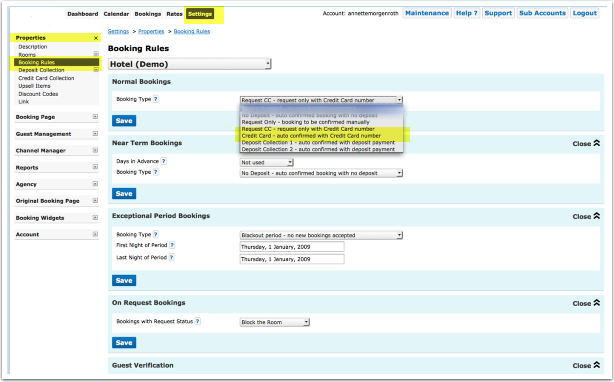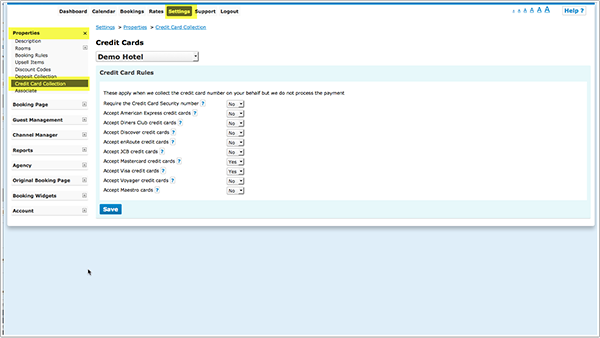Card Number Collection
This page is about the menu SETTINGS->PROPERTIES->CREDIT CARD COLLECTION If you want to automatically collect a deposit go to SETTINGS -> PROPERTIES -> DEPOSIT COLLECTION
Contents
1 Collect Credit Card Details for Booking from your own Website
Credit card collection rules can be set for automatically confirmed or request only booking status.
Set your general booking rule in SETTINGS -> PROPERTIES -> CREDIT CARD COLLECTION or if you want to collect credit card details only for certain rates in RATES to "Request CC" or "Collect CC".
Set which cards your accept. You also have the option to require the Credit Card Security Number to be entered.
When guests make a booking he will have to enter their credit card details to complete a booking. With the number you can process payments in your merchant account.
Credit card details are stored in the system for 14 days after check-out.
If you want to you can add a message on how you use the card:
- SETTINGS->BOOKING PAGE->PAGE DESIGN->CONTENT "Guest Details Header" - content will appear only on the booking page showing the upsell items and guest booking questions. It will appear at the top of the page under the property header information.
- SETTINGS->BOOKING PAGE->PAGE DESIGN->CONTENT "Confirm Booking Button Message" - Text entered in this field will appear on the booking page in the area above the Confirm Booking button.
2 Credit Card Details from Channels
Some channels send credit card details to Beds24. If they do we make them available to you. If the channel did not send credit card details for one booking or all bookings contact the channels support team and ask them to only accept bookings with credit card details and always send these to Beds24.
3 Access Credit Card Details
For security reasons we never send credit card details via email. Owner accounts can always access the credit cards information of a property. Sub accounts can view credit cards when this is activated in the property settings in sub accounts.
There are following restrictions to view cards:
1)The user must login with the primary account password, the additional secondary password can no longer view cards.
2) The login must be using secure https: not http:
3) Viewing credit card details will require your password entry if your seesion has been inactive or no password has been entered within 15 minutes. When required a password entry button or form will show to allow password entry.
View CVC
The encrypted CVC code is in the booking notification email sent to the host. It is a line that looks like this:
Security Code = SBPA
1. Open the Email booking confirmation for this booking
2. In the booking confirmation you will find the code: Security Code= ---
3. Copy the code
4. Go to BOOKINGS in your control panel
5. Open the booking and click on the tab "Charges and Payments"
6. Cick on "Show" and if asked enter your password
7. Click on "Show"
8. Enter the code in the CVC field for decoding
Note for bookings from OTAs: If there is no code for the ccv in the email the channel did not send the ccv to Beds24.
3.1 Allow sub accounts to view credit card information
You can allow sub accounts to view credit card details on a per property basis.
Go to SUB ACCOUNTS (top right menu) then
- click on "Manage Account" for the account which owns the property to open the property lis
- click on "Manage Property" and set "View Credit Cards" = Owner and Linked Accounts
NOTE: If you allow sub accounts to access to view credit card details accounts with the roles "Admin", "Read Only", "Back Office" and "Front Desk" will be able to access credit card details. To prohibit credit card access enter the word creditcard in "Hide menu pages" in SUB ACCOUNT "Manage Account".
We perform a Luhn check which mathematically checks for typos in the card number, it does not check the date except that it is in the future and there is no way to check the CVV except with your bank at processing time.
4 Trouble Shooting
If credit card details are not collected check booking rules are correct: SETTINGS->PROPERTIES->BOOKING RULES "Booking Type" = Request CC or Collect CC SETTINGS->PROPERTIES->ROOMS -> OFFERS "Booking Type"= Default or Request CC or Collect CC Setting for "Booking Type" set in the "Summary" tab of your rates = Default or Request CC or Collect CC
Credit card collection is not visible on the booking page : SETTINGS->PROPERTIES->BOOKING RULES "Booking Type" = Request CC or Collect CC SETTINGS->PROPERTIES->ROOMS -> OFFERS "Booking Type"= Default or Request CC or Collect CC Setting for "Booking Type" set in the "Summary" tab of your rates = Default or Request CC or Collect CC
NOTE Deposit Collection and Credit Card Collection are two different methods. You can use both but not at the same time. With credit card collection auto calculation of amounts is not possible. You have the option to add a message on how you use the card: *SETTINGS->BOOKING PAGE->ADVANCED "Guest Details Header" - content will appear only on the booking page showing the upsell items and guest booking questions. It will appear at the top of the page under the property header information. *SETTINGS->BOOKING PAGE->ADVANCED "Confirm Booking Button Message" - Text entered in this field will appear on the booking page in the area above the Confirm Booking button.
Key words: credit card, credit card collection, collect credit cards