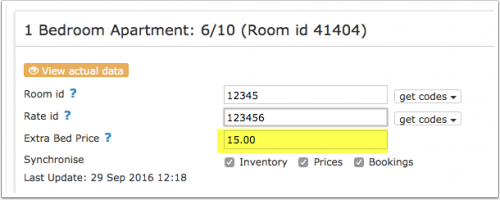Agoda.com
Synchronising Beds24.com with Agoda.com
1 General
- Click here for general information on how the channel manager works.
- This tutorial explains how to set prices for channels.
2 Capabilities
- Beds24.com can export inventory.
- Beds24.com can export multiple rates.
- Beds24.com can import bookings.
- Beds24.com can import booking cancellations.
- Importing cancellations can be disabled for individual bookings.
For details please click here
3 Limitations
- Only bookings made after the connection is established will be imported, existing bookings must be manually entered into Beds24 to block the dates.
4 What you will need
The Agoda.com hotel id code for your property. This number can be seen near the top right side of the screen in Agoda
5 Set Up
5.1 Agoda
Request a connection with Beds24 from Agoda. You may have a menu in your Agoda extranet to do this if not ask your Agoda rep.
5.2 Beds24
- Enter your Agoda hotel id
- Set the currency. If you are using different currencies on Agoda and on Beds24 you can use the price multiplie (see below)
Map Rooms:
- Click on the "Get Code" link next to the room type id setting.
- Choose the Agoda room id you want to map to each Beds24 room and click on it.
- When the correct room id has copied to the room type id setting, click Save.
Map Rates:
Agoda accepts following prices:
1. Rooms with a maximum of 2 guests: single price and double price. NO room price.
2. Rooms for 3 or more guests: a room price for the maximum capacity of the room optionally a single and a double price. If no single or double price a set the rooms price will also be applied to one or two guests.
- Click on the "Get Code" link next to the rate plan id setting.
- Choose the Agoda standard rate for this room and click on it
- When the correct rate plan id has copied to the rate plan id setting.
- Click SAVE
- If applicable an Extra Beds price
Beds24 can send a single (1 person), double (2 guests) and room price which is will apply for the maximum occupancy. Agoda expects a price for an extra bed. Please log into your Agoda account and set the extrabed price there.
If you need prices for more occupancies talk to Agoda and ask them if the can set up additional rate Ids for you.
Contents
6 Activate
- Tick "Inventory", "Prices" and "Bookings"
- Save
Important: If you receive error messages from Agoda you will need to fix them immediately. Agoda will reject all updates if there is an error. The "Common Error" section below gives information on common errors and how to fix them.
6.1 Bookings
New Bookings are imported. Modifications and cancellations to bookings are also imported.
Existing bookings are not automatically imported when the connection is established and should be entered into Beds24 manually.
6.2 Multiple Rates
Multiple rates can be created for each date, for example to send prices for different occupancies, minimum stays, meal options or refundable and non-refundable prices.
1. Derived Prices Agoda can auto calculate child rates from one master rate we send. Ask your Agoda rep to set this up. This option means you only need to send one rate from Beds24 to Agoda and Agoda will auto-calculate the other rate options.
2. Multiple Rate Plan Ids
Agoda can set up multiple rate plan ids for each room, each with pre-defined booking conditions. Beds24 can map a different Beds24 rate or offer to each Agoda rate. If you do not have the appropriate rate plan ids you need to request Agoda to add them.
- Click on the "Get the Agoda Room and Rate Codes for this Property Code" link to view all mapping codes for this property.
Multiple Rate Ids using Rates
Each Beds24 rate can be mapped to any valid Agoda rate plan id that is active and not derived or linked. On the CHANNEL tab of each Beds24 rate is a setting to enter an Agoda rate plan id. If this setting is left blank, the rate plan id defined in the Beds24 channel manager settings for Agoda will be used. If the Beds24 rate should be mapped to an alternative Agoda rate plan id, enter the Agoda rate plan id here.
[[Media::Agoda_rate_mapping.png|view large]]
If you have linked a rate to be used for other offers or rooms use the selector to choose the room you want to map.
Multiple Rate Ids using Offers or Daily Prices
Beds24 supports up to four price "offers" for each room. Each of the four offers can be mapped to a different Agoda rate plan id. This is particularly useful when mapping daily prices to Agoda.
To define the Agoda rate plan id for each offer, separate the rate plan ids with colons. For example the following Beds24 rate plan id setting will map offer 1 to rate plan id 11111, offer 2 to rate plan id 22222, offer 3 to rate plan id 33333 and offer 4 to rate plan id 44444:
11111:22222:33333:4444
If offer 1 is used only for the Beds24 booking page and only offers 2,3 and 4 are used for Agoda leave the first rate plan id blank and start with a colon. For example :22222:33333:44444
The settings for daily prices allow each daily price row to be assigned to a specific offer and therefore mappable to different Agoda rate plan ids
Same Price to Multiple Rate Plan Ids
If a Beds24 price should be sent to multiple Agoda rate plan ids, the multiple rate plan ids can be entered with a comma separating them. For example '12345678,123456789
This can be used to allow a daily price set to "Do not allow lower prices" to override multiple Agoda rate plan ids. If the comma separated rate plan ids are defined in the channel manager rate plan id setting and each individual Beds24 rate contains it's specific Agoda rate plan id, each rate will be mapped to it's rate plan id and daily prices will be mapped to all the specified rate plan ids, over-riding the rate price when appropriate.
6.3 Price Multiplier
If you want to add a multiplier to your prices, for example because of a different currency to your Beds24 currency, add a * followed by the multiplier number to your hotel Id.
For example a property code setting 123456*12.34 will multiply all prices by 12.34 sent for hotel id 123456.
7 Maximum number accepted bookings
By default all all available rooms are sent to activated channels. In SETTINGS->CHANNEL MANAGER->CHANNEL INVENTORY limit the number of accepted bookings for this channel.
8 Notes
For dorms Agoda expects only a single price and not a double or room price.
Changes of inventory are pushed instantly. Price changes are sent with the next update. To push price changes immediately press the "Update" buttons.
Channel collect payments will be shown in the booking invoice if SETTINGS->CHANNEL MANAGER -> “Import Channel Collect Payments” is set to “Yes”.
9 Common Errors
Any errors occuring during updates will be emailed to you with the error message as returned by Agoda. Below are common error messages and how to fix them.
API key is not authorised for Property id:xxxxx Please check if your Agoda hotel ID is entered correctly. If it is please contact Agoda and ask them to check if you are connected to the Beds24.com channel manager.
Authentication failed. Invalid authentication or User not have permission to access Hotel. Please check if your codes are entered correctly. If they are please contact Agoda and ask them to check if you are connected to the Beds24.com channel manager.
Available allotment (x) cannot greater than number of rooms (x) This error means Beds24 is sending a quantity greater than you have listed on Agoda.
Please set extrabed rate Agoda expects a price for an extra bed. Please log into your Agoda account and set the extrabed price there.
Invalid room type please check your room type ID Please check your room type ids are correct and the connection is enabled.
Cannot set double rate when maximum occupancy less than 2 Agoda must have the room set for single occupancy only and we are sending a double price. Either remove the double price or have Agoda set the room for a higher occupancy.
Cannot set full rate when maximum occupancy is 2 Agoda must have the room set for double occupancy but Beds24 is sending a room price for more guests. Either set a double price in Beds24 remove the room prices or have Agoda set the room for a higher occupancy.
Cannot set full rate when maximum occupancy less than 3 Agoda must have the room set for double occupancy but Beds24 is sending a room price for more guests. Either set a double price in Beds24 remove the room prices or have Agoda set the room for a higher occupancy.
Cannot set Full rate because max occupancy is 2 Agoda have the room set for a maximum of two people but Beds24 is sending a room price for more guests. Either set the max people for the room to two in Beds24 or have Agoda raise it to the same value as Beds24.
Please set full occupancy rate. A full occupancy rate is a price for 3 or more guests. Double rooms do not use full occupancy rates. Agoda expects the room to hold 3 or more guests and is expecting a price for 3 or more people. A common cause it that you have set the room for an occupancy of 2 in Beds24 but for a higher occupancy in Agoda.
Price provided not sufficient for Max occupancy = 3, rate missing: Full rate Agoda expects the room to hold 3 or more guests and is expecting a price for 3 or more people. A common cause it that you have set the room for an occupancy of 2 in Beds24 but for a higher occupancy in Agoda.
Full Rate should be greater than Double Rate Agoda expects the full rate to be higher. This applies to prices we are sending and prices already in the Agoda system. A common cause is that in Beds24 you have set the room as a double room and in Agoda it is set as a 3 or more person room. Correct the room occupancy so it is the same in both systems. If this is not the reason check which prices are in your Agoda system.
Rate x00.00 cannot less than Minimum Rate xxx.00. Agoda has set a minimum price limit for this rate. Either ask Agoda to lower the limit or raise the price in Beds24 to be at least as high as the limit.
Max extrabed has not been set, You cannot set the extrabed rate. You do not have an extrabed option in Agoda. Either remove the extrabed price in Beds24 or change your set up in Agoda.
10 Disconnect
- Unticking "Inventory" and "Prices" and "Bookings" will stop the synchronisation for a room.
- To completely disconnect the channel manager you might need to contact Agoda and ask them to disconnect you.