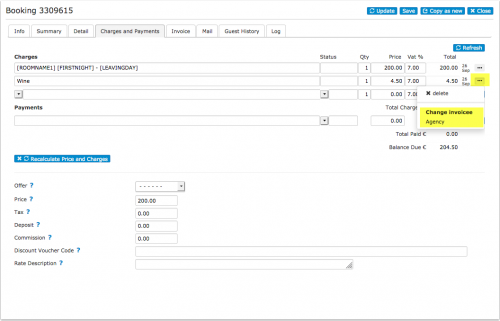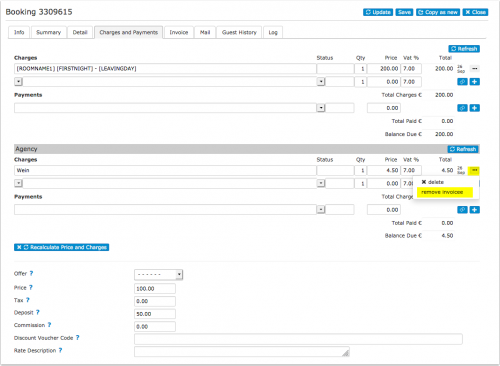Invoicees
This page is about the menu SETTINGS->GUEST MANAGEMENT->INVOICEES.
Contents
By default every booking (or group booking) has one invoice. This function allows you to assign some or all of the invoice items to a specific invoicee or create multiple invoices per booking. For example:
- Agents make bookings and pay for accommodation and guests pay for any extra items
- Companies making bookings and pay for bookings for employees
- To issue a second invoice with a new invoice number i.E. for a refund
- Guests making multiple and or repeat bookings.
How it works:
1 1. Create invoicees
- Give the invoicee a name.
- Set "Enabled"= "Yes" or "Yes with booking page"
- You can assign one of the invoice templates you have set up in SETTINGS->GUEST MANAGEMENT->INVOICING to be used for this invoicee.
- A code is optional for example if you need this for an accounting system.
- You can set up four invoicee templates to insert address, tax number or other information into the invoice template.
If you use sub accounts you can choose to make invoicees available in sub accounts.
2 2. Assign invoice items either to the guest or an invoicee
After you have created one or more invoicees:
2) Charges and payments will allow charges to be assigned to guest or a different invoicee.
3) The invoice tab will allow assigning an invoice number to each invoicee in the invoice and printing the invoices separately.
Once an invoice item is created it can not be changed to another invoicee. If required add the charge again with the new invoicee and remove the original charge.
To add a payment from an invoicee a charge needs to be added first.
3 Manually added bookings
After you have added invoicees you can choose to assign the charges to them instead of the guest.
4 Online bookings
You can create a booking link for invoicees by adding the invoicee ID to the URL of your booking page. To use this function set "Enabled"= "Yes with booking page"
An example link to your booking page could be in this format
http://www.beds24.com/booking2.php?propid=13437&invoicee=3
When a guest clicks this link, the charges will automatically assign to invoicee 3.
5 Invoices
In SETTINGS->GUEST MANAGEMENT->INVOICING you can set up three invoice templates. The template variables representing invoicee are:
[INVOICEACCOUNTNAME]
[INVOICEACCOUNTCODE]
[INVOICEACCOUNTTEMPLATE1]
[INVOICEACCOUNTTEMPLATE2]
[INVOICEACCOUNTTEMPLATE3]
[INVOICEACCOUNTTEMPLATE4]
6 Dashboard
Columns for "Invoicee Name" and "Invoice Code" can be added to the dashboard modules if required.
7 Reports
The "Invoicees" filter allows you to generate custom reports for specific invoicees.