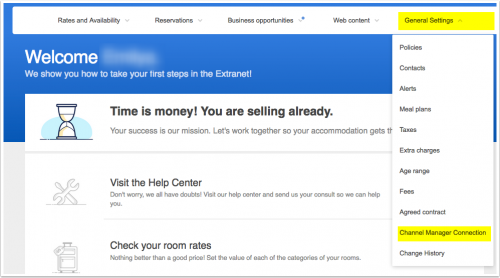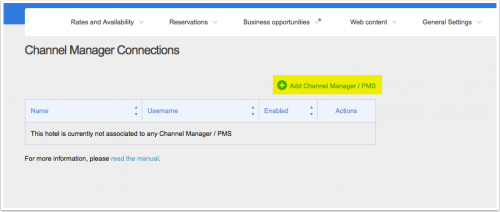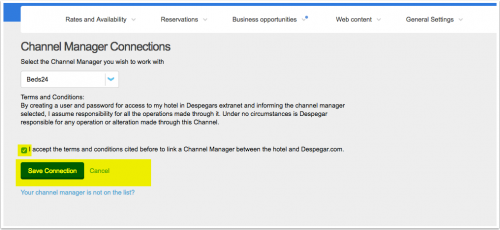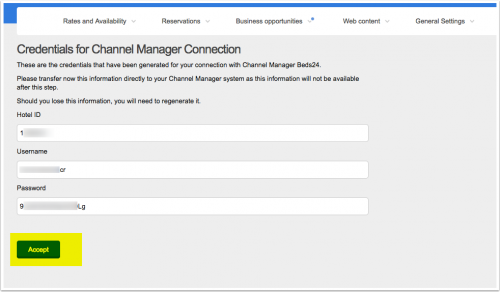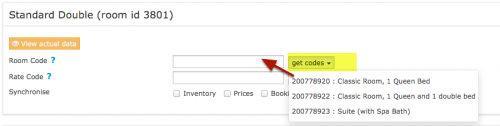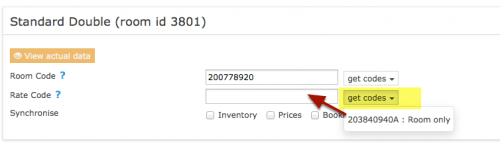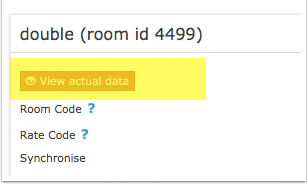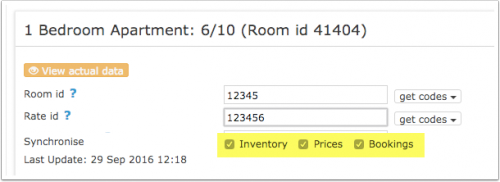Despegarcom
Synchronising Beds24.com with Despegar.com
COMING SOON. The connection is not yet live. Contact us if you want to use this channel.
Contents
1 General
- Click here for general information on how the channel manager works.
- This tutorial explains how to set prices for channels.
2 Capabilities
- Beds24.com can export inventory.
- Beds24.com can export multiple rates.
- Beds24.com can import bookings.
- Beds24.com can import booking cancellations.
- Importing cancellations can be disabled for individual bookings.
For details please click here
3 Limitations
- Only bookings made after the connection is established will be imported, existing bookings must be manually entered into Beds24 to block the dates.
4 Before you connect
Prices
- We can only send availability if you have set up prices which are activated for this channel. This tutorial gives general information how to set prices for channels.
- Beds24 can send a single (1 person), double (2 guests) and room price which is will apply for the maximum occupancy.
- Despegar can support more than one price per room for example to send prices for different minimum stays, meal options or refundable and non-refundable prices and can auto calculate child rates. See chapter "Multiple Rates" below.
- Prices for "Extra Person", "Extra child" and discounts set in the "Discounts" tab of the rates can not be sent.
Bookings
New Bookings are imported.
Existing bookings are not automatically imported when the connection is established and should be entered into Beds24 manually.
Extras and Taxes
"Upsell Items" can not be exported.
Rooms and room types
If you have room types here and sell rooms individually at another channel or your own web site and want to sell them here as a "roomtype" with a quantity of more than one you can set up virtual roooms.
5 What you will need
The Despegar.com hotel id code for your property and the username and password you create yourself in the Despegar extranet.
6 Set Up
6.1 Despegar
Log into your Despegar extranet
- Choose Beds24 as channel manager
- Copy your credendtials
6.2 Beds24
- Enter your Despegar username
- Enter your Despegar password
- Enter your Despegar hotel id
- Choose if the prices sent from Beds24 include tax or not
- Map your rooms and rates
Map Rooms:
- Click on the "Get Code" link next to the room type id setting.
- Choose the Despegar room id you want to map to each Beds24 room and click on it.
- When the correct room id has copied to the room type id setting, click Save.
Map Rates:
- Set the currency you are using on Despegar. If you use a different currency in Beds24 you can use the multiplier (see below).
- Set if your prices in Despegar include taxes or not.
- Click on the "Get Code" link next to the rate plan id setting.
- Choose the Despegar standard rate for this room and click on it
- When the correct rate plan id has copied to the rate plan id setting.
- Click SAVE
- If your pricing model is "Per Day Pricing" you will need a price for the maximum room occupancy. Example: If maximum number of guests is 4 you need a ROOM price for four guests. Prices for 1, 2 or 3 guests are not sent.
- If your pricing model is "Per Occupancy Pricing" a price for Single (1 guest), Double (2 guests) and a room price (for the number of guests you have defined in the rate ) can be sent. If you have more than 3 occupancy levels you can set up additional rates in Beds24 for each occupancy level using and map map them in the channel settings of the rate or the daily price.
- If you use daily prices you can set the rate code under "Enable" in the Daily Price settings (SETTINGS- >PROPERTIES- >ROOMS- >DAILY PRICES then click on "Edit)
- If you use rates go to the "Channels" tab of the rate.
7 Price Multiplier
If you want to add a multiplier to your prices, for example because of a different currency to your Beds24 currency, add a * followed by the multiplier number to your hotel id.
For example a Hotel Id setting 123456*1.23 will multiply all prices by 1.23 sent for Hotel id 123456. (i.e. raised by 23%) Lower prices can be sent with a multiplier less than 1, i.e. 123456*0.85 will send a price 85% of the normal price (i.e. lowered by 15%)
To convert the price of bookings imported add a * after the multiplier, for example 123456*1.23* will divide the price of the booking by 1.23.
You can also use currency conversion template variable. All currencies supported by the booking page currency selector can be used.
For example *[CONVERT:IDR-EUR] will convert Indonesian Rupees to Euros.
8 Multiple Rates at Despegar
Despegar can support more than one price per room for example to send prices for different minimum stays, meal options or refundable and non-refundable prices.
Despegar can set up multiple rate plan ids for each room, each with pre-defined booking conditions. Beds24 can map a different Beds24 rate or offer to each Despegar rate. Please use these instructions. If you do not have the appropriate rate ids you need to request Despegar to add them.
9 Maximum number accepted bookings
By default all all available rooms are sent to activated channels. In SETTINGS->CHANNEL MANAGER->CHANNEL INVENTORY limit the number of accepted bookings for this channel.
10 Activate
Before you activate the connection you can view the live availability and prices that will be sent to Despegar using the "View actual data" button.
- Tick "Inventory", "Prices" and "Bookings"
- Save
Important: If you receive error messages from Despegar you will need to fix them immediately. Despegar will reject all updates if there is an error. The "Common Error" section below gives information on common errors and how to fix them.
New Bookings are imported. Modifications and cancellations to bookings are also imported.
Existing bookings are not automatically imported when the connection is established and should be entered into Beds24 manually.
11 Updates
Changes to availability and prices will be instantly sent to the channel. Changes for other settings for example minimum stays will send with the next update. Click on "Update" if you want to push them through instantly.
12 Notes
13 Common Errors
Any errors occuring during updates will be emailed to you with the error message as returned by Despegar. Below are common error messages and how to fix them.
14 Disconnect
- Unticking "Inventory" and "Prices" and "Bookings" will stop the synchronisation for a room.
- To completely disconnect the channel manager you might need to contact Despegar and ask them to disconnect you.