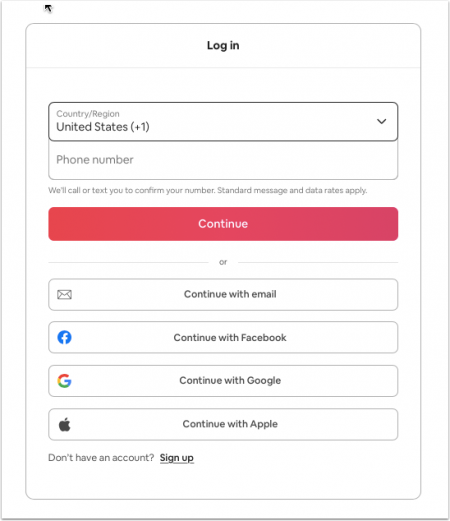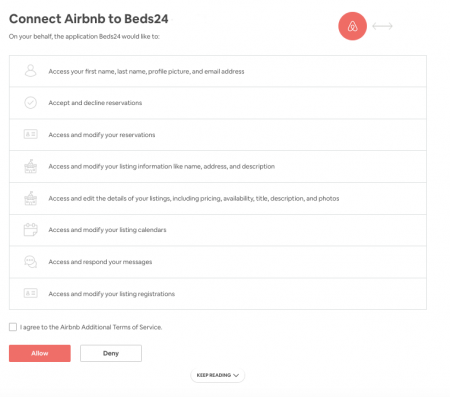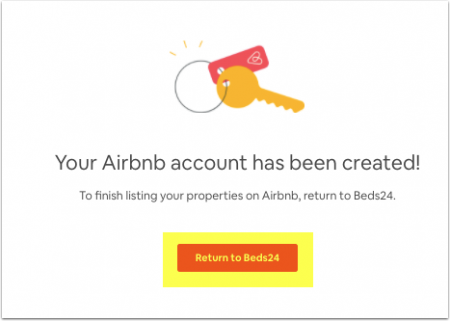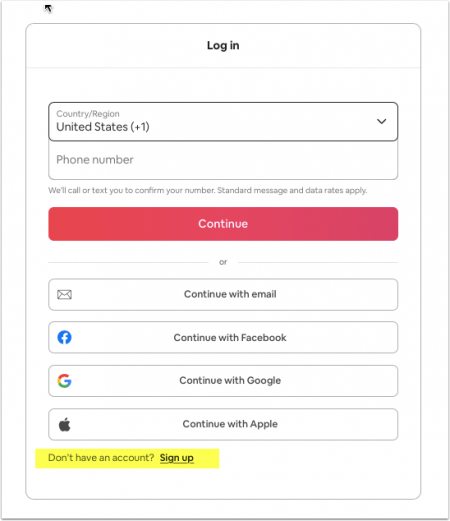Connect Airbnb Account
These instructions are for the upgraded REST connction which is coming soon. For now use these instructions
This page is about the menu (SETTINGS) CHANNEL MANAGER > AIRBNB > ACCOUNTS and explains how to connect an Airbnb account and how to import listings from Airbnb to Beds24
Contents
1 Capabilities
You can connect one or multiple Airbnb account to
- Import listings from Airbnb which will create properties and/or rooms in Beds24
- Create new listings in Airbnb from rooms in Beds24
- Connect to existing listings in Airbnb to send updates from Beds24. You can choose to
- Synchronize prices and availability only. Beds24 will then send price and availability to Airbnb and import bookings
- Synchronize everything to update prices, availability and your complete content information including pictrures from Beds24
After you have mapped your listings Beds24 will automatically
- Send prices and availability to Airbnb
- Import bookings and booking modifications or cancellations
You can also choose to
- Import booking requests
- Communicate with Airbnb guest directly from Beds24
Click here for general information on how the channel manager works.
2 Limitations
- Beds24 can connect all Airbnb hosts who are eligible for API use.
- Airbnb does not allow Co-host accounts to use their Api. All connections have to be via the host account.
- Airbnb restrict API access in some cities. If you are not sure if you can use the API connection ask Airbnb support to check with your market manger if you are eligible.
- If you can not use the API connection you can use our Airbnb iCal connection to synchronize calendars only.
- Hosts in the DACH region (Germany, Austria and Switzerland) which are in bigger cities can use the API connection if they enter an imprint in their adprofile (under ACCOUNT - only available in German).
3 Connect Airbnb Accounts
Click on "Connect with Airbnb"
If you are not logged into an Airbnb account you will see this screen:
Log into the Airbnb account you want to connect and then continue.
Once you are logged in you will be taken to the authorization page which looks like this:
If you were already logged into an Airbnb account make sure it is the one you want to connect.
Agree to Airbnbs additional terms and click "Allow". You can then click on the "Return" button to go back to Beds24.
When you are connected the "Connect with Airbnb" button is replaced with a "Manage Listings" button. When you click on this button you will see all listings Airbnb makes available for import and connection for this account.
If you have more than one Airbnb account click on "Connect with Airbnb" to connect another account.
Airbnb caches your login data. To prevent being redirected to a wrong Airbnb account log out of Airbnb. Close all browser windows and clear your cache. You should then have the option to switch or another Airbnb account or see this screen from where you can log in fresh:
4 Import listings from Airbnb
If you already have listings in Airbnb You can import listings from Airbnb instead of setting them up manually. Listings can be imported as new property or as a room in a property which already exists in Beds24.
Step 1: Access your listings
Click on "Manage listings" to see all listings which Airbnb make available for this Airbnb account.
Step 2: Import listing
- Click on the "Import" button
- Select if you want to create a new property with a room or add a room to a property you already have in Beds24. After you have done this you will see the new property/room in (SETTINGS) PROPERTIES > ROOMS.
Step 3: Complete property and room information and prices in Beds24
- Fees, bathroom and bedroom configurations are not imported. Go to (SETTINGS) CHANNEL MANAGER > AIRBNB >VIEW CONTENT and click on the links next to the settings to enter these. For instructions us the context help . If you want to use the booking engine you will also need to add the cleaning fee in (SETTINGS) PROPERTIES > UPSELL ITEMS.
- Beds24 supports both "'Daily Prices'" and "'Occupancy Prices'" for Airbnb. Please see here for more information and adjust your pricing model if required in SETTINGS) CHANNEL MANAGER > AIRBNB > MAPPING
- Your prices are imported as daily prices. If you have an "'Extra Person Price'" in Airbnb you will need to adjust the "Max Guests" and the "Extra Person" price in PRICES > DAILY PRICE SETUP.
Step 4: Connect the room or property to automatically update your Airbnb listing and import your existing upcoming bookings
Go to (SETTINGS) CHANNEL MANAGER > AIRBNB > MAPPING to connect them. Click on help in the top right of this page for further instructions.
5 Connect existing listings
If you have listings on Airbnb which you do not want to import go to (SETTINGS) CHANNEL MANAGER > AIRBNB > MAPPING to connect them. Click on help in the top right of this page for further instructions.
6 Create a new Airbnb account
If you do not yet have an Airbnb account you can create one from Beds24.
Step 1: Click on "Connect with Airbnb"
You will see this screen:
Click on "Sign up" and follow the steps
Step 2: Authorize Beds24 to connect to your Airbnb account
Once you have created your account you will be taken to the authorization page which looks like this:
Agree to Airbnbs additional terms and click "Allow". You can then click on the "Return" button to go back to Beds24.
Step 3: Create listings on Airbnb
Go to (SETTINGS) CHANNEL MANAGER > AIRBNB > MAPPING to connect them. Click on help in the top right of this page for instructions on how to do this.
7 Disconnect or terminate the connection
Click on "Disconnect". This will set all your listings in this Airbnb account to "manual" so you can manage it manually. If you want to update the listing from Beds24 you will need to reconnect it.