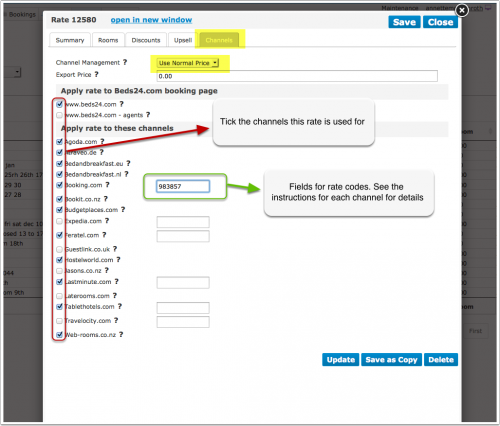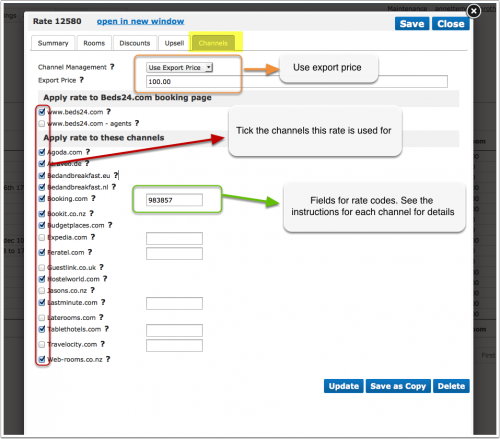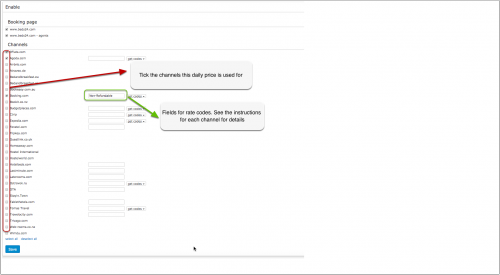Setting Prices for Booking Channels
This page explains how to set different prices for booking channels
The system can send prices to many booking channels. For capabilities please check this page.
1 Rates
The "Channels" tab of the rate defines where a rate is used.
Multiple Rates
You have the option to create a special rate for one or each channel and your web site.
1. Rate for your web site
- Create a rate clicking on "Add Rate" in the RATES menu
- Go to the "Channels" tab of the rate and make sure "Beds24" is ticked but not the channels you do not want to use the rate for
2. Rate for the booking channel
- Create a your rate clicking on "Add Rate" in the RATES menu
- Only per night prices can be sent to booking channels so make sure "Prices per" is set to "Night"
- Go to the "Channels" tab of the rate and make sure "Beds24" is unticked and the channels you want to send the rate to are ticked
Rate Strategy: You can set three different values:
- Allow lower prices - this is the default and will always apply the lowest price for the guests selection
- Do not allow lower prices - if you use multiple rate codes this blocks only this rate code
- Do not allow any other prices - if you use multiple rate codes this blocks all other rate codes
Using the Export Price
- Open the rate and go to the "Channels" tab
- Enter the price you want to send to the channels in the filed "Export Price"
- Set "Channel Management" = "Use Export Price"
2 Price Multiplier
For many channels you can add multiplier to your prices, for example because the channel requires a different currency to your Beds24 currency.
Check the instructions for the channel if this feature is supported. If the instructions do not mention the option to add a multiplier please send us a support ticket (click on HELP in the top right in the channel page in the control panel) and we will see if we can add it.
3 Referrer discount
You can set a referrer discount in the discounts tab of the rate.
These discounts apply t bookings originating from a certain source e.g. website or link. You can see the referrer (e.g. iframe for bookings from an embedded , facebook, booking.com ) in the "Referrer" column of the BOOKINGS list. Have a look here for information on how to set a referrer code for widgets.
4 Daily Prices
You can specify one price row for channel management and one for your own web site. Go to SETTINGS->PROPERTIES->ROOMS->DAILY PRICES and define which price row is used for channel management. Then set up your prices in the CALENDAR.
Daily Prices have limitations when it comes to sending them to the channels. You and either send them or not send them but you can not control which channels you send them to. If you want to send different prices to different channels you need to use rates.
Note: The prices will only be sent to the channels you have activated in the channel manger settings.