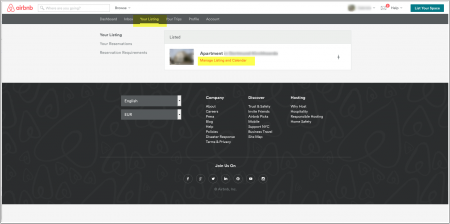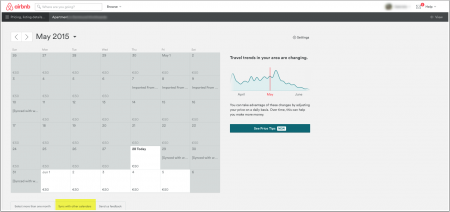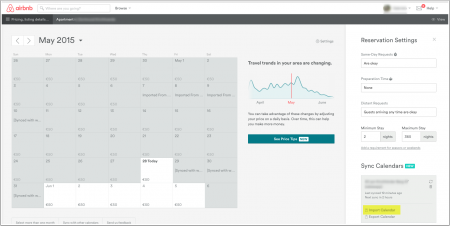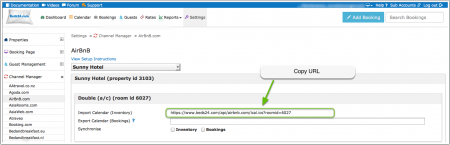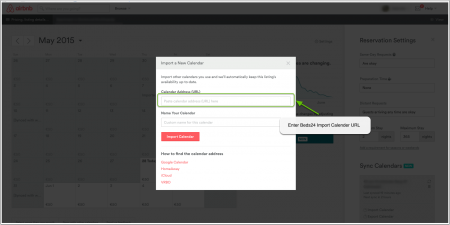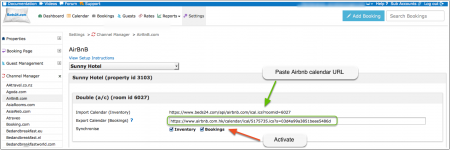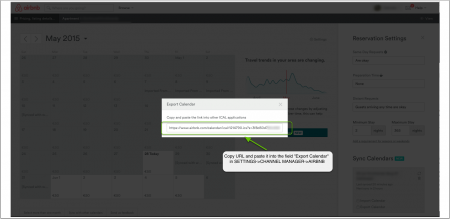AirBnB.com
Synchronising Beds24.com with your Airbnb calendar
Contents
1 Capabilities
- Beds24.com can export inventory.
- Beds24.com can import bookings.
- Beds24.com can import booking modifications.
- Beds24.com can import booking cancellations.
For details please click here
2 Limitations
- Prices cannot be exported and must be set in the Airbnb system.
- AirBnB initiate the inventory update of their calendar, we cannot control how often they update their calendar.
- Past bookings are not imported.
- Bookings are only auto cancelled if they are still in the original room. If you are using virtual rooms make sure you set bookings to remain in the original virtual room and for the dependent room to "include them" in itself for availability calculations.
If it was possible for you to change to this type of virtual room setup then the airbnb bookings would be able to be auto cancelled. Looking at your setup, I am not sure if this would be possible though.
3 What you will need
You need to save the Beds24 "Airbnb Import Calendar (Inventory)" URL into the Airbnb Calendar Import Tool so Airbnb update their calendar from Beds24.
You need to save Airbnb's Export Calendar URL into the Beds24 "Airbnb Export Calendar (Bookings)" setting so Beds24 can import Airbnb bookings.
4 Setup
4.1 Export Inventory to Airbnb
We have no control over how often Airbnb update calendars. It can be as slow as once per day. Please open an issue with Airbnb and request a more frequent update. Consider setting Airbnb to requests rather than confirmed bookings if they cannot increase the rate they update your calendar.
Tick the Inventory checkbox to make your Beds24 availability calendar available to Airbnb and save.
- Log into Airbnb and go to Manage Listing and Calendar.
- Go to "Sync with other Calendars" (usually a link under the calendar)
- Click on "Calendar Import".
- Copy the "Airbnb Import Calendar (Inventory)" URL from the Airbnb Channel Manager page in Beds24.
- Paste the Beds24 Calendar URL where requested in Airbnb.
- Make sure the connection is activated
4.2 Import Bookings to Beds24
To import bookings tick the Bookings check box and save.
- Log into Airbnb and go to Manage Listing and Calendar.
- Go to "Sync with other Calendars" (usually a link under the calendar)
- Copy the URL listed for "Export Calendar"
- Make sure the connection is activated
- Paste the Airbnb Export Calendar URL into the "Airbnb Export Calendar (Bookings)" setting on the Airbnb Channel Manager settings page in Beds24 and save.
5 Common Errors
The calendar address isn’t in ICAL format *check that "Inventory" is ticked. *double check the link is correct.
No Availability in Airbnb You need prices in Beds24 and in the Airbnb extranet. If you added prices in the Airbnb extranet but still do not see the same availability as in your Beds24 calendar you could try the following: Untick "Inventory" and "Bookings" in the channel manager settings. Once your Airbnb calendar is blank set prices. Reconnect Beds24 and use the calendar update function in Airbnb to push an update through.
5.1 Notes
If you just want to import the blocked dates once to get setup you can put the Airbnb calendar url into the Ical import channel, let them import and then disable the Ical Import channel. This should import all the blocked dates as bookings.
Airbnb only sends bookings with dates up to one year in advance. If you have bookings for future dates these can not be imported.
Airbnb does not send the price. Bookings will be assigned the minimum room price when no price is supplied by the channel.
If you do not want this, set the min room price setting in SETTINGS->PROPERTIES->ROOMS->SETUP back to zero.
6 Disconnect
- Unticking "Inventory" and "Bookings" will stop the synchronisation for a room.
- Log into your Airbnb extranet and delete the Beds24 URL.