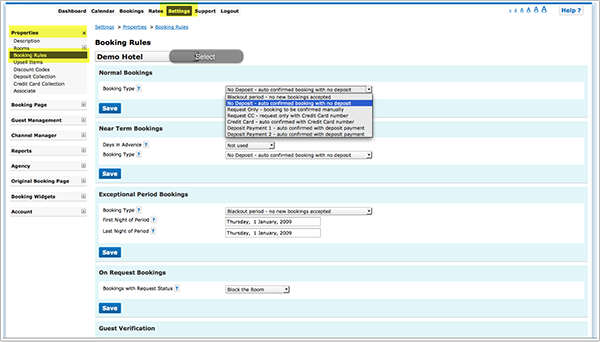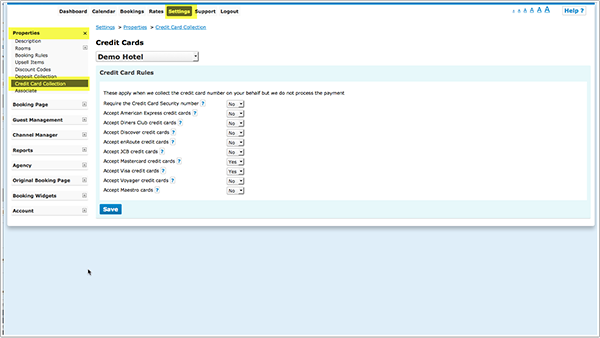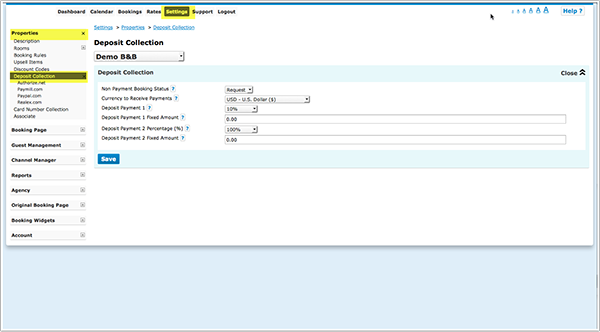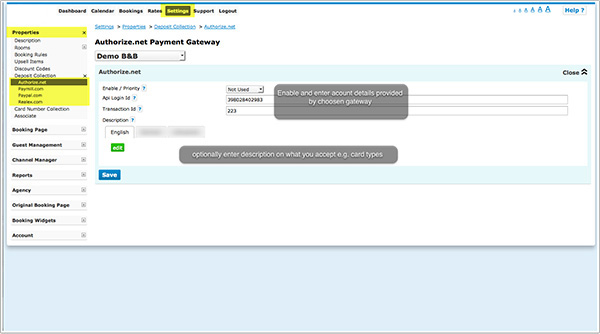Category:Deposit Collection
Beds24 offers following payment options:
- Credit card payments via one of the integrated payment gateways (funds deposited directly to your account, gateway providers will deduct their fee and Beds24 charges a small fee per transaction)
- Payment to your Paypal account (funds automatically deposited instantly to your paypal account, paypal will deduct their fee and Beds24 charges a small fee per transaction)
- Credit Card (Beds24 securely collects card details but does not charge them, the card processing must be handled manually by your bank or merchant account)
You can define for each property the type of booking to accept. Go to SETTINGS-> PROPERTIES -> BOOKING RULES and select the property you want to set up.
Individial rules can be set for Normal, Near term and Exceptional period bookings. Individual rules can also be set directly within rates and will override the property rules when the rate is booked.
1 Collect Credit Card Details
Credit card collection rules can be set for automatically confirmed or request only booking status.
If your booking rule is set to "Request CC" or "Credit Card", set which cards your accept at SETTINGS -> PROPERTIES -> CREDIT CARD COLLECTION. You also have the option to require the Credit Card Security Number to be entered.
When guests make a booking he will have to enter their credit card details to complete a booking. With the number you can process payments in your merchant account.
2 Collect a Payment or Deposit
Beds24.com conncts to leading payment gateways. The payment is collected at the time of booking from the guest and paid straight into your account. To use this function you will need an account with the payment gateway provider.
Deposit collection is either of the rules Deposit Collection 1 or Deposit collection 2. The two deposit rules can be set to different amounts.
If you set your booking rule to "Deposit Payment 1" or "Deposit Payment 2" connect to your payment gateway account at SETTINGS -> PROPERTIES -> DEPOSIT COLLECTION
Enter the required information to recieve the funds. Failed or non payments can be set to leave the booking in either cancelled or on request status. The amount can be a fixed amount, a percentage of the total or the value of the first nights accomodation.
The currency used by will be the currency you have set in the PROPERTY -> DESCRIPTION currency to receive payments setting.
Choose the gateway you want to use and enter the required account information to connect your payment system to your Beds24 account.
Our partners for credit card payments are:
PAYMILL
PAYMILL’s payment API enables a seamless and flexible integration of credit and debit card payments into the merchants’ processes and systems. PAYMILL’s solution is particularly for small to medium sized merchants, as the technical integration is straight forward and billing is transaction based, i.e. there are no setup or base fees. The company, which is headquartered in Munich is currently operating in more than 38 European countries.
[Register here for a PAYMILL account. ]
Authorize.Net
Register here for an Authorize.Net account.
Realex
Register here for a Realex account.
Deposit Collection via PayPal
To receive notification of payments you must go to your profile in your PayPal account and then go to Instant Payment Notification (IPN) and change the Notification URL to http://www.beds24.com/api/paypal/paypal.php and set IPN messages to enabled. This allows payments to be notified to Beds24 and shown on the booking invoice and log.
Once the payment is made the booking is set to Active and the payment amount shows in the invoice fields (if IPN is enabled). If the guest enters their booking details but does not complete the payment, the booking is either set to On Request or Canceled depending on your NON PAYMENT BOOKING STATUS setting.
This category currently contains no pages or media.