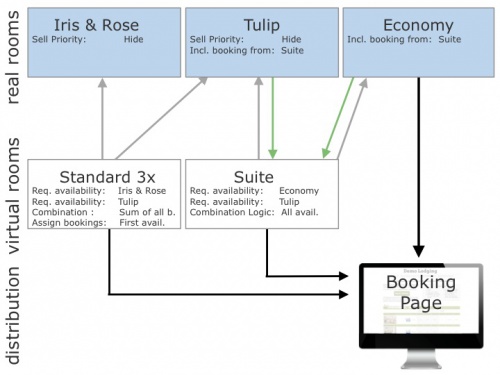Difference between revisions of "Combine two rooms to sell as a suite"
| (52 intermediate revisions by 3 users not shown) | |||
| Line 1: | Line 1: | ||
[[Category:How to]] | [[Category:How to]] | ||
| − | [[Category: | + | [[Category:Room Linking and Dependencies]] |
| − | + | This page explains how to use virtual rooms to sell two rooms independently and as a suite at the same time | |
| − | + | __TOC__ | |
| + | =Use= | ||
| + | You can use this method if: | ||
| + | You sell individual rooms and link them together to sell as a suite. | ||
| − | + | <div class="warning">{{#fas:exclamation-triangle}} If you are using dependencies please test thoroughly to make sure your set up reflects your rules. If you are connecting one physical room more than once to a booking channel you are risking overbookings.</div> | |
| + | |||
| + | =How it works= | ||
| + | |||
| + | Selling rooms individually or as a suite. | ||
| + | Bookings are assigned to the 'booked' room and a mirror booking is shown in the dependencies to close | ||
| + | |||
| + | The virtual room requires availability in all of the real rooms. | ||
| + | Bookings are assigned to the room/suite and mirrored in the other room/suite closing the availability. | ||
| − | + | =Example 1 : A B&B has 2 rooms (single and double). The rooms can be sold individually or together as a suite.= | |
| − | + | '''Set up''' | |
| − | ''' | + | '''Step 1. Set up your "real" rooms:''' |
| + | *Go to {{#fas:cog}} (SETTINGS) PROPERTIES > ROOMS and add a room for each of your rooms | ||
| + | *Go to {{#fas:cog}} (SETTINGS) PROPERTIES > ROOMS > SETUP | ||
| + | **Create one room double | ||
| + | **Set "Quantity" = 1 | ||
| + | **Create one room single | ||
| + | **Set "Quantity" = 1 | ||
| + | **Use the context help <span style="color:#007bff;“ >{{#far:question-circle}} </span> for further setup instructions. | ||
| − | + | '''Step 2. Set up your "virtual" room: (Suite)''' | |
| − | * | + | *Go to {{#fas:cog}} (SETTINGS) PROPERTIES > ROOMS and add a room for each of your rooms |
| + | *Go to {{#fas:cog}} (SETTINGS) PROPERTIES > ROOMS > SETUP | ||
| + | **Create one room Suite | ||
| + | **Use the context help <span style="color:#007bff;“ >{{#far:question-circle}} </span> for further setup instructions. | ||
| − | + | '''Step 3. Set up the room dependency settings:''' | |
| − | + | Go to {{#fas:cog}} (SETTINGS) PROPERTIES > ROOMS > DEPENDENCIES and set: | |
| − | + | Suite: | |
| − | *Requires Availability in = | + | *Requires Availability in = double |
| − | *Requires Availability in = | + | *Requires Availability in = single |
| − | *Combination Logic = | + | *Combination Logic = all rooms must be available |
| − | *Assign Bookings to = | + | *Dependency Level = Ignore Sub Dependencies |
| − | + | *Assign Bookings to = This room | |
| − | + | Optional: If you want to see the bookings in your virtual room you can use the "Include Bookings from" setting. This will mirror the bookings from the "real" rooms into the virtual room. | |
| + | |||
| + | Double: | ||
| + | *Requires Availability in = nothing selected | ||
| + | *Combination Logic = Sum of all bookings | ||
| + | *Dependency Level = Ignore Sub Dependencies | ||
*Include Bookings from = Suite | *Include Bookings from = Suite | ||
| − | + | *Assign Bookings to = This Room | |
| − | + | Single: | |
| + | *Requires Availability in = nothing selected | ||
| + | *Combination Logic = Sum of all bookings | ||
| + | *Dependency Level = Ignore Sub Dependencies | ||
*Include Bookings from = Suite | *Include Bookings from = Suite | ||
| − | + | *Assign Bookings to = This Room | |
| + | |||
| + | =Example 2: A Lodging has 2 identical rooms which are set up as one room type with the quantity of 2. The rooms can be sold individually or together as a suite.= | ||
| + | |||
| + | '''Set up''' | ||
| + | |||
| + | '''Step 1. Set up your "real" rooms:''' | ||
| + | *Go to {{#fas:cog}} (SETTINGS) PROPERTIES > ROOMS and add a room for each of your rooms | ||
| + | *Go to {{#fas:cog}} (SETTINGS) PROPERTIES > ROOMS > SETUP | ||
| + | **Give each room a "Name" | ||
| + | **Set "Quantity" = 2. | ||
| + | |||
| + | '''Step 2. Set up your "virtual room" Suite''' | ||
| + | *Go to {{#fas:cog}} (SETTINGS) PROPERTIES > ROOMS and add a room for each of your rooms | ||
| + | *Go to {{#fas:cog}} (SETTINGS) PROPERTIES > ROOMS > SETUP | ||
| + | **Give each room a "Name" | ||
| + | **Set "Quantity" = 1. | ||
| + | |||
| + | '''Step 3. Set up the room dependency settings:''' | ||
| + | |||
| + | Go to {{#fas:cog}} (SETTINGS) PROPERTIES > ROOMS > DEPENDENCIES and set: | ||
Suite: | Suite: | ||
| − | *Requires Availability in = standard | + | *Requires Availability in = select all the individual rooms. (2 to 12 of them) |
| − | *Requires Availability in = economy room | + | *Combination Logic = 2 units must be available |
| − | *Combination Logic = all rooms must be available | + | *Dependency Level = Ignore Sub Dependencies |
| − | + | *Assign Bookings to = This room | |
| + | |||
| + | Rooms: | ||
| + | *Requires Availability in = suite | ||
| + | *Combination Logic = Sum of all bookings | ||
| + | *Dependency Level = Ignore Sub Dependencies | ||
| + | *Include Bookings from = Suite | ||
| + | *Assign Bookings to = This Room | ||
| + | |||
| + | Optional: If you want to see the bookings in your virtual room you can use the "Include Bookings from" setting. This will mirror the bookings from the "real" rooms into the virtual room. Please note that the unit allocation within the units of the virtual room will not work in this case. | ||
| + | |||
| + | =Example 3: A Lodging has a double room and a twin room. The twin room is also sold as king room. The double and the twin room are sold as Suite 1 and the double and the king room are sold as Suite 2= | ||
| + | |||
| + | The 2 real rooms and the king room can all be sold separately as well as the 2 suites. | ||
| + | |||
| + | '''Step 1. Set up your "real" rooms''' | ||
| + | |||
| + | *Go to {{#fas:cog}} (SETTINGS) PROPERTIES > ROOMS and add a room for each of your rooms | ||
| + | *Go to {{#fas:cog}} (SETTINGS) PROPERTIES > ROOMS > SETUP | ||
| + | **Create a Room - Name - Double | ||
| + | **Set "Quantity" = 1 | ||
| + | **Create a Room - Name - Twin | ||
| + | **Set "Quantity" = 1 | ||
| + | |||
| + | '''Step 2. Set up your "virtual" rooms''' | ||
| + | *Go to {{#fas:cog}} (SETTINGS) PROPERTIES > ROOMS and add a room for each of your rooms | ||
| + | *Go to {{#fas:cog}} (SETTINGS) PROPERTIES > ROOMS > SETUP | ||
| + | |||
| + | **Create a Room - Name - King | ||
| + | **Set "Quantity" = 1 | ||
| + | **Create a Room - Name - Suite 1 | ||
| + | **Set "Quantity" = 1 | ||
| + | **Create a Room - Name - Suite 1 | ||
| + | **Set "Quantity" = 2 | ||
| + | |||
| + | '''Step 3. Set up the room dependency settings:''' | ||
| + | Go to {{#fas:cog}} (SETTINGS) PROPERTIES > ROOMS > DEPENDENCIES and set: | ||
| + | |||
| + | King: | ||
| + | *Requires Availability in = Twin | ||
| + | *Combination Logic = Sum of all bookings | ||
| + | *Dependency Level = Ignore Sub Dependencies | ||
| + | *Include Bookings from = nothing selected | ||
| + | *Assign Bookings to = This Room | ||
| + | |||
| + | |||
| + | Suite 1: | ||
| + | *Requires Availability in = Twin and Double | ||
| + | *Combination Logic = All rooms must be available | ||
| + | *Dependency Level = Ignore Sub Dependencies | ||
| + | *Include Bookings from = nothing selected | ||
| + | *Assign Bookings to = This Room | ||
| + | |||
| + | Suite 2: | ||
| + | *Requires Availability in = King and Double | ||
| + | *Combination Logic = All rooms must be available | ||
| + | *Dependency Level = Ignore Sub Dependencies | ||
| + | *Include Bookings from = nothing selected | ||
| + | *Assign Bookings to = This Room | ||
| + | |||
| + | Double: | ||
| + | *Requires Availability in = nothing selected | ||
| + | *Combination Logic = Sum of all bookings | ||
| + | *Dependency Level = Ignore Sub Dependencies | ||
| + | *Include Bookings from = Suite 1, Suite 2 | ||
| + | *Assign Bookings to = This Room | ||
| + | |||
| + | Twin: | ||
| + | *Requires Availability in = nothing selected | ||
| + | *Combination Logic = Sum of all bookings | ||
| + | *Dependency Level = Ignore Sub Dependencies | ||
| + | *Include Bookings from = King, Suite 1, Suite 2 | ||
| + | *Assign Bookings to = This Room | ||
| + | |||
| + | =Example 4: A B&B has 3 standard rooms (tulip, iris, rose) and one economy room. Tulip can be combined with the economy room to form a suite. = | ||
| + | |||
| + | '''1. Set up your "real" rooms:''' | ||
| + | |||
| + | *Go to {{#fas:cog}} (SETTINGS) PROPERTIES > ROOMS and add a room for each of your rooms | ||
| + | *Go to {{#fas:cog}} (SETTINGS) PROPERTIES > ROOMS > SETUP | ||
| + | *Create one room type standard | ||
| + | **Set Name = iris and rose | ||
| + | **Set "Quantity" = 2 | ||
| + | **Set "Sell Priority"= hide to hide the room from your booking page | ||
| + | |||
| + | *Create one room standard | ||
| + | **Set Name = tulip | ||
| + | **Set "Quantity" = 1 | ||
| + | **Set "Sell Priority"= hide to hide the room from your booking page | ||
| + | |||
| + | *Create the economy room | ||
| + | **Set Name = economy | ||
| + | **Set "Quantity" = 1 | ||
| + | |||
| + | '''2. Set up your "virtual" rooms:''' | ||
| + | *Go to {{#fas:cog}} (SETTINGS) PROPERTIES > ROOMS and add a room for each of your rooms | ||
| + | *Go to {{#fas:cog}} (SETTINGS) PROPERTIES > ROOMS > SETUP | ||
| + | |||
| + | *Create one room type standard | ||
| + | **Set Name = standard | ||
| + | **Set "Quantity" = 3 | ||
| + | |||
| + | *Create one room type Suite | ||
| + | **Set Name = Suite | ||
| + | **Set "Quantity" = 1 | ||
| + | |||
| + | '''3. Set up the room dependency settings:''' | ||
| + | Go to {{#fas:cog}} (SETTINGS) PROPERTIES > ROOMS > DEPENDENCIES and set: | ||
| + | |||
| + | *Room type standard room: | ||
| + | **Requires Availability in = room type standard containing iris and rose | ||
| + | **Requires Availability in = tulip | ||
| + | **Combination Logic = Sum of all bookings | ||
| + | **Assign Bookings to = First available dependency room | ||
| + | |||
| + | *Suite: | ||
| + | **Requires Availability in = tulip | ||
| + | **Requires Availability in = economy room | ||
| + | **Combination Logic = all rooms must be available | ||
| + | **Assign bookings to = This room | ||
| + | |||
| + | *Tulip: | ||
| + | **Requires Availability in = nothing selected | ||
| + | **Include Bookings from = Suite | ||
| + | **Combination Logic = Sum of all bookings | ||
| + | **Assign bookings to = This room | ||
| + | |||
| + | *Economy: | ||
| + | **Requires Availability in = nothing selected | ||
| + | **Include Bookings from = Suite | ||
| + | **Combination Logic = Sum of all bookings | ||
| + | **Assign bookings to = This room | ||
| + | |||
| + | |||
| + | [[Image:distribution.jpg|500px|link=]] | ||
| + | [[Media:distribution.jpg|view large]] | ||
| + | |||
| + | |||
| + | <span class="circle" >{{#fas:exclamation-triangle}} Note </span> Test dependencies carefully. If you are using dependencies please test thoroughly to make sure your set up reflects your rules. If you are connecting one physical room more than once to a booking channel you are risking overbookings. | ||
Latest revision as of 15:49, 24 November 2021
This page explains how to use virtual rooms to sell two rooms independently and as a suite at the same time
Contents
- 1 Use
- 2 How it works
- 3 Example 1 : A B&B has 2 rooms (single and double). The rooms can be sold individually or together as a suite.
- 4 Example 2: A Lodging has 2 identical rooms which are set up as one room type with the quantity of 2. The rooms can be sold individually or together as a suite.
- 5 Example 3: A Lodging has a double room and a twin room. The twin room is also sold as king room. The double and the twin room are sold as Suite 1 and the double and the king room are sold as Suite 2
- 6 Example 4: A B&B has 3 standard rooms (tulip, iris, rose) and one economy room. Tulip can be combined with the economy room to form a suite.
1 Use
You can use this method if: You sell individual rooms and link them together to sell as a suite.
2 How it works
Selling rooms individually or as a suite. Bookings are assigned to the 'booked' room and a mirror booking is shown in the dependencies to close
The virtual room requires availability in all of the real rooms. Bookings are assigned to the room/suite and mirrored in the other room/suite closing the availability.
3 Example 1 : A B&B has 2 rooms (single and double). The rooms can be sold individually or together as a suite.
Set up
Step 1. Set up your "real" rooms:
- Go to (SETTINGS) PROPERTIES > ROOMS and add a room for each of your rooms
- Go to (SETTINGS) PROPERTIES > ROOMS > SETUP
- Create one room double
- Set "Quantity" = 1
- Create one room single
- Set "Quantity" = 1
- Use the context help for further setup instructions.
Step 2. Set up your "virtual" room: (Suite)
- Go to (SETTINGS) PROPERTIES > ROOMS and add a room for each of your rooms
- Go to (SETTINGS) PROPERTIES > ROOMS > SETUP
- Create one room Suite
- Use the context help for further setup instructions.
Step 3. Set up the room dependency settings:
Go to (SETTINGS) PROPERTIES > ROOMS > DEPENDENCIES and set:
Suite:
- Requires Availability in = double
- Requires Availability in = single
- Combination Logic = all rooms must be available
- Dependency Level = Ignore Sub Dependencies
- Assign Bookings to = This room
Optional: If you want to see the bookings in your virtual room you can use the "Include Bookings from" setting. This will mirror the bookings from the "real" rooms into the virtual room.
Double:
- Requires Availability in = nothing selected
- Combination Logic = Sum of all bookings
- Dependency Level = Ignore Sub Dependencies
- Include Bookings from = Suite
- Assign Bookings to = This Room
Single:
- Requires Availability in = nothing selected
- Combination Logic = Sum of all bookings
- Dependency Level = Ignore Sub Dependencies
- Include Bookings from = Suite
- Assign Bookings to = This Room
4 Example 2: A Lodging has 2 identical rooms which are set up as one room type with the quantity of 2. The rooms can be sold individually or together as a suite.
Set up
Step 1. Set up your "real" rooms:
- Go to (SETTINGS) PROPERTIES > ROOMS and add a room for each of your rooms
- Go to (SETTINGS) PROPERTIES > ROOMS > SETUP
- Give each room a "Name"
- Set "Quantity" = 2.
Step 2. Set up your "virtual room" Suite
- Go to (SETTINGS) PROPERTIES > ROOMS and add a room for each of your rooms
- Go to (SETTINGS) PROPERTIES > ROOMS > SETUP
- Give each room a "Name"
- Set "Quantity" = 1.
Step 3. Set up the room dependency settings:
Go to (SETTINGS) PROPERTIES > ROOMS > DEPENDENCIES and set:
Suite:
- Requires Availability in = select all the individual rooms. (2 to 12 of them)
- Combination Logic = 2 units must be available
- Dependency Level = Ignore Sub Dependencies
- Assign Bookings to = This room
Rooms:
- Requires Availability in = suite
- Combination Logic = Sum of all bookings
- Dependency Level = Ignore Sub Dependencies
- Include Bookings from = Suite
- Assign Bookings to = This Room
Optional: If you want to see the bookings in your virtual room you can use the "Include Bookings from" setting. This will mirror the bookings from the "real" rooms into the virtual room. Please note that the unit allocation within the units of the virtual room will not work in this case.
5 Example 3: A Lodging has a double room and a twin room. The twin room is also sold as king room. The double and the twin room are sold as Suite 1 and the double and the king room are sold as Suite 2
The 2 real rooms and the king room can all be sold separately as well as the 2 suites.
Step 1. Set up your "real" rooms
- Go to (SETTINGS) PROPERTIES > ROOMS and add a room for each of your rooms
- Go to (SETTINGS) PROPERTIES > ROOMS > SETUP
- Create a Room - Name - Double
- Set "Quantity" = 1
- Create a Room - Name - Twin
- Set "Quantity" = 1
Step 2. Set up your "virtual" rooms
- Go to (SETTINGS) PROPERTIES > ROOMS and add a room for each of your rooms
- Go to (SETTINGS) PROPERTIES > ROOMS > SETUP
- Create a Room - Name - King
- Set "Quantity" = 1
- Create a Room - Name - Suite 1
- Set "Quantity" = 1
- Create a Room - Name - Suite 1
- Set "Quantity" = 2
Step 3. Set up the room dependency settings: Go to (SETTINGS) PROPERTIES > ROOMS > DEPENDENCIES and set:
King:
- Requires Availability in = Twin
- Combination Logic = Sum of all bookings
- Dependency Level = Ignore Sub Dependencies
- Include Bookings from = nothing selected
- Assign Bookings to = This Room
Suite 1:
- Requires Availability in = Twin and Double
- Combination Logic = All rooms must be available
- Dependency Level = Ignore Sub Dependencies
- Include Bookings from = nothing selected
- Assign Bookings to = This Room
Suite 2:
- Requires Availability in = King and Double
- Combination Logic = All rooms must be available
- Dependency Level = Ignore Sub Dependencies
- Include Bookings from = nothing selected
- Assign Bookings to = This Room
Double:
- Requires Availability in = nothing selected
- Combination Logic = Sum of all bookings
- Dependency Level = Ignore Sub Dependencies
- Include Bookings from = Suite 1, Suite 2
- Assign Bookings to = This Room
Twin:
- Requires Availability in = nothing selected
- Combination Logic = Sum of all bookings
- Dependency Level = Ignore Sub Dependencies
- Include Bookings from = King, Suite 1, Suite 2
- Assign Bookings to = This Room
6 Example 4: A B&B has 3 standard rooms (tulip, iris, rose) and one economy room. Tulip can be combined with the economy room to form a suite.
1. Set up your "real" rooms:
- Go to (SETTINGS) PROPERTIES > ROOMS and add a room for each of your rooms
- Go to (SETTINGS) PROPERTIES > ROOMS > SETUP
- Create one room type standard
- Set Name = iris and rose
- Set "Quantity" = 2
- Set "Sell Priority"= hide to hide the room from your booking page
- Create one room standard
- Set Name = tulip
- Set "Quantity" = 1
- Set "Sell Priority"= hide to hide the room from your booking page
- Create the economy room
- Set Name = economy
- Set "Quantity" = 1
2. Set up your "virtual" rooms:
- Go to (SETTINGS) PROPERTIES > ROOMS and add a room for each of your rooms
- Go to (SETTINGS) PROPERTIES > ROOMS > SETUP
- Create one room type standard
- Set Name = standard
- Set "Quantity" = 3
- Create one room type Suite
- Set Name = Suite
- Set "Quantity" = 1
3. Set up the room dependency settings: Go to (SETTINGS) PROPERTIES > ROOMS > DEPENDENCIES and set:
- Room type standard room:
- Requires Availability in = room type standard containing iris and rose
- Requires Availability in = tulip
- Combination Logic = Sum of all bookings
- Assign Bookings to = First available dependency room
- Suite:
- Requires Availability in = tulip
- Requires Availability in = economy room
- Combination Logic = all rooms must be available
- Assign bookings to = This room
- Tulip:
- Requires Availability in = nothing selected
- Include Bookings from = Suite
- Combination Logic = Sum of all bookings
- Assign bookings to = This room
- Economy:
- Requires Availability in = nothing selected
- Include Bookings from = Suite
- Combination Logic = Sum of all bookings
- Assign bookings to = This room
Note Test dependencies carefully. If you are using dependencies please test thoroughly to make sure your set up reflects your rules. If you are connecting one physical room more than once to a booking channel you are risking overbookings.