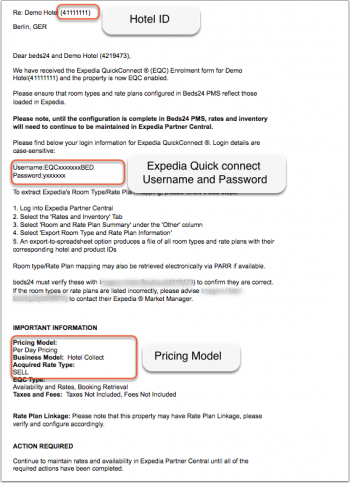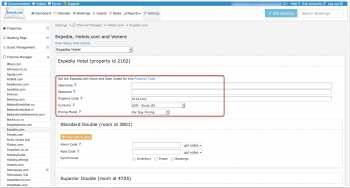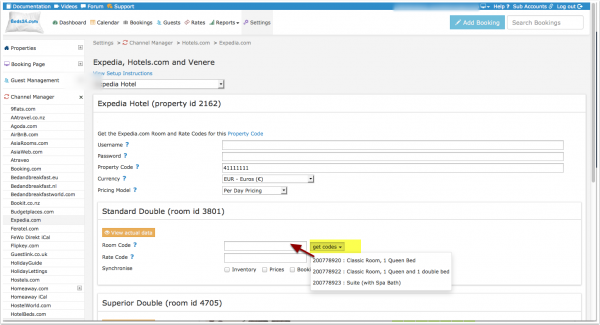Expedia.com
Synchronising Beds24.com with Expedia.com
Contents
1 Capabilities
- Beds24.com can export Inventory
- Beds24.com can export Minimum Stay
- Beds24.com can export Maximum Stay
- Beds24.com can export Closed to Arrival and Closed to Departure
- Beds24.com can export Multiple Rates
- Beds24.com can import Bookings
- Beds24.com can import Booking Modifications and Cancellations
- Beds24.com can add a multiplier to prices to convert to a different currency.
- Importing modifications or cancellations can be disabled for individual bookings.
For details please click here
2 Limitations
"Extra Person" prices cannot be exported but can still be set manually in Expedia.
3 What you will need
- Your Expedia Quick connect username and password
- Your Expedia hotel id
- Your Expedia room type id´s
- Your Expedia rate plan id`d
4 Expedia.com
To activate the connection of your hotel to Beds24 you will need to download this form and return it to Expedia.
To find your hotel and room id's login to Expedia.
1) Go to the Epedia RATES AND INVENTORY >> ROOMS AND RATE PLAN SUMMARY menu.
2) Click the Export Room Type and Rate Plan Information option.
3) Export this and open the file, you will find the following required information.
The hotel code is in the column called Expedia Hotel ID
The room code is in the column called Expedia Room Type ID
The rate code is in the column called Expedia Rate Plan ID. If your Acquired Rate Type is SELL the rate codes will usually end with an A
Only Expedia rates which have the value "Yes" in the "Manageable" column can be updated. If the rate has a parent rate in the column "Parent Rate Plan ID" the you should update the parent rate plan instead.
5 Beds24.com
- Enter your EQC username and password, note these will be sent by email from Expedia and are different to the username and password used to log into Expedia from a web browser.
- Enter your hotel id
- Select if your Expedia price model is "Per Day Pricing" or "Per Occupancy Pricing". You will find this information in the same Email as your username and password.
- Enter your room type id`s to map the rooms
- Enter your Expedia rate plan id`s
- Use the check boxes to enable the required functions.
6 Bookings
New Bookings are imported. Modifications and cancellations to bookings are also imported.
Existing bookings are not automatically imported when the connection is established and should be entered into Beds24 manually.
7 Multiple Rates
To export rates you need to enter the Expedia rate code.
This can be entered in the channel manager settings and will be used for daily prices and all rates which are not set to a specific rate code.
Daily prices are also exported if allowed by your daily price settings.
Daily prices for offers can be sent to specific rates by including the additional rate code after a colon. For example the rate code 1111111A:1111112A will send daily prices from offer 1 to rate 1111111A and daily prices from offer 2 to rate 1111112A. Normal rates with no overriding rate code will be set to the first code 1111111A.
Each Beds24 rate can have a specific Expedia rate code which will be used in place of the one set in the channel manager settings.
The end selling price on Expedia may be different to the price sent, please check if your Expedia account is set for "Sell Rate" or "Net Rate" type and adjust the prices accordingly.
The default rate model exported to Expedia is Occupancy based pricing.
We can export up to 3 occupancy prices. They are the single price, the double price and one room price. The room price will sent with an occupancy level of the maximum capacity allowed for that price.
Rate codes can be entered as a comma separated list. This will send the same Beds24 rate to multiple Expedia rates.
8 Price Multiplier
If you want to add a multiplier to your prices, for example because of a different currency to your Beds24 currency, add a * followed by the multiplier number to your property code.
For example a property code setting 123456*12.34 will multiply all prices by 12.34 sent for hotel id 123456.
9 Error Messages
If there is an error on an update, the error message returned by Expedia will be emailed to you. Common errors and their solutions are:
Pricing models mismatch: you tried to update a price for OCCUPANCY_PRICING, but your property is not configured for this pricing. * Your pricing model is most likely daily pricing so change the selector for "Price model" to "Per Day Pricing"
Rate plan does not match the property acquisition type * The rate codes are the wrong Sell or Net rate type. Check whether your rate codes should have an A at the end of the number or not.
Unable to set total inventory below the current base allocation value. * The number of rooms available is lower than your minimum allocation value in Expedia. This usually means that you have guaranteed and allotment to Expedia and you are trying to set lower values for the channel manager. A common cause of this error is not having a valid price for the room in Beds24 on the affected dates. Any date without a price will be closed in Beds24 and we will send an inventory of zero to Expedia.
Stop sell outside of Y with remaining base availability * The number of rooms available is lower than your minimum allocation value in Expedia. This usually means that you have guaranteed and allotment to Expedia and you are trying to set lower values for the channel manager. A common cause of this error is not having a valid price for the room in Beds24 on the affected dates. Any date without a price will be closed in Beds24 and we will send an inventory of zero to Expedia. You have two options: *Beds24: change your inventory to send the allotment you have guaranteed Expedia *Expedia: Ask Expedia to remove the guaranteed allotment
The value of attribute 'password' on element 'Authentication' is not valid with respect to its type, * The password is empty or contains invalid characters. Check the username and password entered in the channel manager settings is correct.
MinLOS value (x) exceeds Extranet auto-approval threshold (y) for length of stay. Bold text' The minimum booking length you are sending is higher than Expedia allows. Please contact Expedia and ask them to increase your minimum stay.
10 Disconnect
- Unticking "Inventory" and "Prices" and "Bookings" will stop the synchronisation for a room.
- To completely disconnect the channel manager you might need to contact Expedia and ask them to disconnect you.