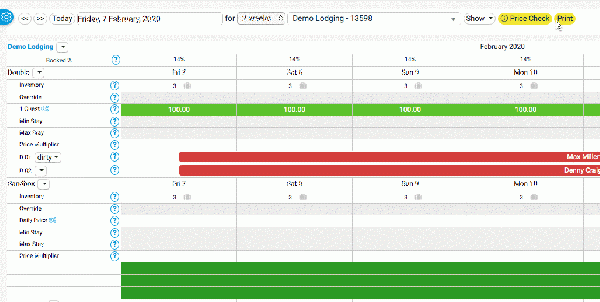Difference between revisions of "Flexkeeping"
Jump to navigation
Jump to search
(Created page with "Category:Apps <div class="heading">Flexkeeping</div> Flexkeeping integrates with Beds24. For further details please contact Flexkeeping support.") |
|||
| Line 1: | Line 1: | ||
[[Category:Apps]] | [[Category:Apps]] | ||
<div class="heading">Flexkeeping</div> | <div class="heading">Flexkeeping</div> | ||
| − | Flexkeeping | + | This page is about the integration with Flexkeeping |
| + | |||
| + | To use this integration you need to have an account with Flexkeeping | ||
| + | |||
| + | 1. To use the connection you need to allow API access. | ||
| + | |||
| + | *Go to {#fas:cog}} (SETTINGS) ACCOUNT > ACCOUNT ACCESS. | ||
| + | *Enter any combination of letters and numbers (minimum of 16) as your API key. | ||
| + | *Set 'API Key Access' = 'allow any ip' or 'allow whitelist ip only'. | ||
| + | *Set 'Property Access'. | ||
| + | *SAVE. | ||
| + | |||
| + | |||
| + | 2. Get your Access Key | ||
| + | |||
| + | *Go to {#fas:cog}} (SETTINGS) APPS & INTEGRATIONS > ARRIVALS API | ||
| + | *Copy the "Access Key" and send it to Flexkeeping. You need to do this for each property you want to integrate. | ||
| + | *Set " Days in Advance" = 1. This means that Flexkeeping will receive the arrivals for 1 day in advance. | ||
| + | *"Allow Personal Info" should be set to "Yes". | ||
| + | |||
| + | |||
| + | 3. Enable integration | ||
| + | |||
| + | *Tick "Enable" for each room you want to synchronise in {#fas:cog}} (SETTINGS) APPS & INTEGRATIONS > ARRIVALS API. | ||
| + | |||
| + | 4. Mapping | ||
| + | |||
| + | *Go to {#fas:cog}} (SETTINGS) PROPERTIES > ROOMS > SETUP | ||
| + | *Copy the room ID for each room you want to synchronise. | ||
| + | |||
For further details please contact Flexkeeping support. | For further details please contact Flexkeeping support. | ||
| + | |||
| + | |||
| + | [[Image:wizard_calendar.gif|600px|link=]] | ||
| + | [[Media:wizard_calendar.gif|view large]] | ||
Revision as of 11:46, 10 June 2020
Flexkeeping
This page is about the integration with Flexkeeping
To use this integration you need to have an account with Flexkeeping
1. To use the connection you need to allow API access.
- Go to {#fas:cog}} (SETTINGS) ACCOUNT > ACCOUNT ACCESS.
- Enter any combination of letters and numbers (minimum of 16) as your API key.
- Set 'API Key Access' = 'allow any ip' or 'allow whitelist ip only'.
- Set 'Property Access'.
- SAVE.
2. Get your Access Key
- Go to {#fas:cog}} (SETTINGS) APPS & INTEGRATIONS > ARRIVALS API
- Copy the "Access Key" and send it to Flexkeeping. You need to do this for each property you want to integrate.
- Set " Days in Advance" = 1. This means that Flexkeeping will receive the arrivals for 1 day in advance.
- "Allow Personal Info" should be set to "Yes".
3. Enable integration
- Tick "Enable" for each room you want to synchronise in {#fas:cog}} (SETTINGS) APPS & INTEGRATIONS > ARRIVALS API.
4. Mapping
- Go to {#fas:cog}} (SETTINGS) PROPERTIES > ROOMS > SETUP
- Copy the room ID for each room you want to synchronise.
For further details please contact Flexkeeping support.