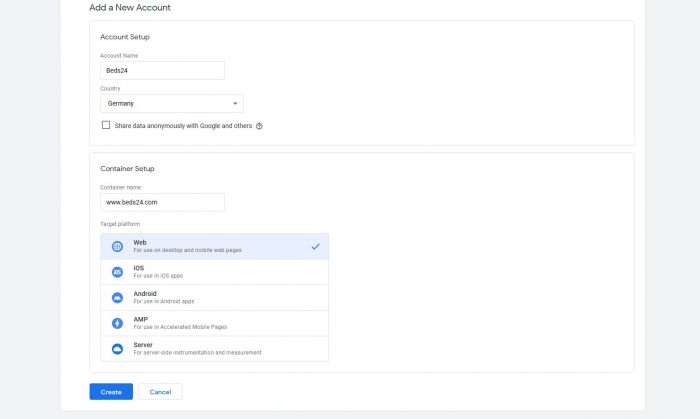Difference between revisions of "Google Cross Domain Tracking"
Jump to navigation
Jump to search
(→Setup) |
(→Setup) |
||
| Line 35: | Line 35: | ||
[[Media:Googletagmanager1.jpg|view large]] | [[Media:Googletagmanager1.jpg|view large]] | ||
| − | * | + | = Beds24 Setup = |
| + | |||
| + | *Go to (SETTINGS) > BOOKING ENGINE > PROPERTY BOOKING PAGE > DEVELOPERS under Advanced HTML Settings in Insert in HTML <HEAD> | ||
| + | *Add the Code | ||
| + | |||
| + | Example code: | ||
| + | |||
| + | <!-- Google Tag Manager --> | ||
| + | <script>(function(w,d,s,l,i){w[l]=w[l]||[];w[l].push({'gtm.start': | ||
| + | new Date().getTime(),event:'gtm.js'});var f=d.getElementsByTagName(s)[0], | ||
| + | j=d.createElement(s),dl=l!='dataLayer'?'&l='+l:'';j.async=true;j.src= | ||
| + | 'https://www.googletagmanager.com/gtm.js?id='+i+dl;f.parentNode.insertBefore(j,f); | ||
| + | })(window,document,'script','dataLayer','GTM-123456');</script> | ||
| + | <!-- End Google Tag Manager --> | ||
| + | |||
| + | *Additionally, paste this code immediately after the opening <body> tag. You can add it in any field in Source code in (SETTINGS) SETTINGS > BOOKING ENGINE > BOOKING PAGE > CONTENT | ||
| + | |||
| + | Example Code: | ||
| + | |||
| + | <!-- Google Tag Manager (noscript) --> | ||
| + | <noscript><iframe src="https://www.googletagmanager.com/ns.html?id=GTM-123456" | ||
| + | height="0" width="0" style="display:none;visibility:hidden"></iframe></noscript> | ||
| + | <!-- End Google Tag Manager (noscript) --> | ||
| + | |||
| + | = Google Tag Manager dashboard = | ||
| + | |||
| + | *On the Workspace Overview screen, click New Tag: | ||
| + | |||
[[image:GTM_CopyCodeSnippets.gif|700px|link=]] | [[image:GTM_CopyCodeSnippets.gif|700px|link=]] | ||
Revision as of 14:14, 15 September 2022
Cross Domain Tracking
This page explains how to use cross domain tracking with Google when using the booking page under your own domain.
1 Setup
Step 1: Create an Account at TagManager
- Go to google tag manager https://tagmanager.google.com/?hl=en#/admin/accounts/create and create an account.
- In Add New Account set:
-Account Name: example: Beds24
-Country: Germany (example)
Under Container Set up add:
-Container Name:Example: www.Beds24.com
- Target Platform: Choose Web
- Click on Create.
- Agree the Terms of Use of Google
2 Beds24 Setup
- Go to (SETTINGS) > BOOKING ENGINE > PROPERTY BOOKING PAGE > DEVELOPERS under Advanced HTML Settings in Insert in HTML <HEAD>
- Add the Code
Example code:
<script>(function(w,d,s,l,i){w[l]=w[l]||[];w[l].push({'gtm.start': new Date().getTime(),event:'gtm.js'});var f=d.getElementsByTagName(s)[0], j=d.createElement(s),dl=l!='dataLayer'?'&l='+l:;j.async=true;j.src= 'https://www.googletagmanager.com/gtm.js?id='+i+dl;f.parentNode.insertBefore(j,f); })(window,document,'script','dataLayer','GTM-123456');</script>
- Additionally, paste this code immediately after the opening <body> tag. You can add it in any field in Source code in (SETTINGS) SETTINGS > BOOKING ENGINE > BOOKING PAGE > CONTENT
Example Code:
<noscript><iframe src="https://www.googletagmanager.com/ns.html?id=GTM-123456" height="0" width="0" style="display:none;visibility:hidden"></iframe></noscript>
3 Google Tag Manager dashboard
- On the Workspace Overview screen, click New Tag:
Step 2: xxx
- xxx