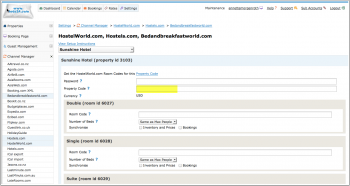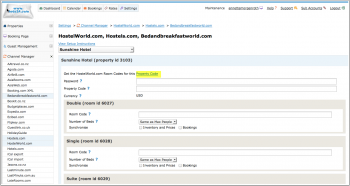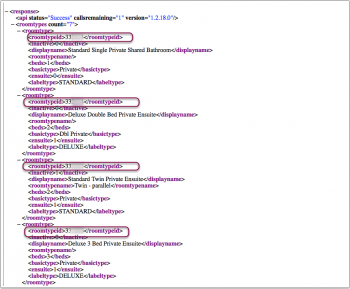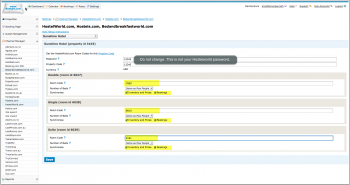Difference between revisions of "HostelWorld.com"
| Line 57: | Line 57: | ||
[[Media:hostelworld_3.png|view large]] | [[Media:hostelworld_3.png|view large]] | ||
| − | 3) For each room, enter the Hostelword | + | 3) For each room, enter the Hostelword roomtypeid in the Beds24 field called room code. Set the number of beds, tick both synchronising options and then SAVE. |
[[Image:hostelworld_4.png|350px|link=]] | [[Image:hostelworld_4.png|350px|link=]] | ||
Revision as of 14:09, 7 March 2014
Template:TOCrightSynchronising Beds24.com with Hostelworld.com
1 Capabilities
- Beds24.com can export Inventory
- Beds24.com can export Multiple Rates
- Beds24.com can import Bookings
Hostelworld use per bed pricing and inventory. A double would be two beds in the Hostelworld system and a triple three beds.
Beds24 checks the prices in this order:
1. room price: it a room price is set the system will divide the room price by the number of beds and send this to Hostelworld
2. double price: if no room price is found the system will look for a double price, divide it by 2 and send this to Hostelworld
3. single price: if no room price and no double price are found the system will send the single price as bed price to Hostelworld. For dorm beds just jet a single price.
2 Limitations
3 You need
- Hostelworld property ID
4 Beds24.com
1. Connection request
Enter your Hostelworld Id into SETTINGS -> CHANNEL MANAGER -> HOSTELWORLD " "Property Code" then SAVE.
Then open a support ticket to let us know you want to connect to Hostelworld. If the property is connected to another channel manager send a confirmation Email confirming the change of channel manager to [email protected] and let us know in the ticket you sent the Email.
2. Activation
Hostelworld will notify us when the connection is enabled. We will notify you through the ticked system when you can proceed. Please not this can take a couple of days.
1) Open the " Open the link to view the room and rate mapping for your property" link to view the room mapping for your property.
2)Identify the Hostelworld Room Id numbers for each room.
3) For each room, enter the Hostelword roomtypeid in the Beds24 field called room code. Set the number of beds, tick both synchronising options and then SAVE.
5 Notes
The password is a special API password not your regular Hostelword password. Changing the password will break the connection.