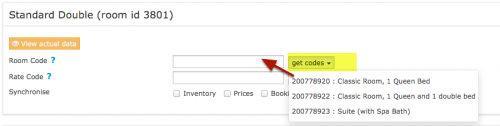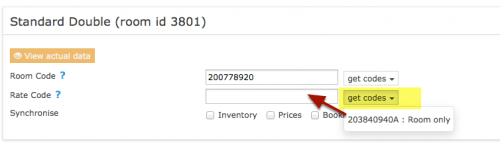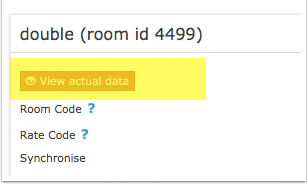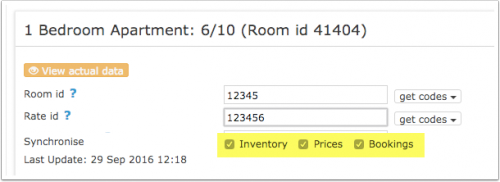EDreamsODIGEO
This page is about the menu (SETTINGS) CHANNEL MANAGER > EDREAMS and explains how the connection with eDreams works and how to set it up.
Contents
1 General
- Click here for general information on how the channel manager works.
- This tutorial explains how to set prices for channels.
About eDreams ODIGEO
eDreams ODIGEO Connect is eDreams ODIGEO's lodging platform, created for hoteliers to help them advertise and sell their hotel, B&B or apartment on eDreams ODIGEO brands (eDreams, Opodo, GoVoyages and Travellink).
It allows hoteliers to connect directly with the #1 flight OTA in Europe (with 37% market share) and the #2 OTA Worldwide in flight revenues and promote their product, giving them access to millions of international air travellers across 45 markets, covering 80% of the total travel market.
eDreams ODIGEO Connect has 251 websites and apps in 20 languages and 36 different currencies on one central platform. It is also home of the first subscription program in the travel industry, Prime, with more than 2 million subscribers who get access to discounts and special promotions as well as a priority customer service telephone line, in exchange for an annual subscription fee.
2 Capabilities
The connection can update updates eDreams Odigeo, Opodo, GO VOYAGE and travellink.
- Beds24.com can export inventory.
- Beds24.com can export multiple rates.
- Beds24 can send minimum stay and maximum stay
- Beds24.com can import bookings.
- Beds24.com can import booking cancellations.
- Importing cancellations can be disabled for individual bookings.
For details please click here
3 Limitations
- Only bookings made after the connection is established will be imported, existing bookings must be manually entered into Beds24 to block the dates.
- The maximum stay is limited to 28 days.
- Odigeo will not send modifications or cancellations.
4 Before you connect
Prices
- We can only send availability if you have set up prices which are activated for this channel. This tutorial gives general information how to set prices for channels.
- Beds24 can send a single (1 person), double (2 guests) and room price which is will apply for the maximum occupancy.
- If you use fixed prices, 1 person, 2 person and room price will send. Room price will send for specified occupancy. Multiple fixed prices with different occupancies can send on same rate plan. Prices for "Extra Person", "Extra child" and discounts set in the "Discounts" tab of the fixed prices can not be sent.
- If you use daily prices the daily price will send including occupancy. Multiple occupancy prices can send on each rate plan. Extra person price will send.
- eDreams can support more than one price per room for example to send prices for different minimum stays, meal options or refundable and non-refundable prices and can auto calculate child rates. See chapter "Multiple Rates" below.
Bookings
New Bookings are imported.
Existing bookings are not automatically imported when the connection is established and should be entered into Beds24 manually.
Extras and Taxes
"Upsell Items" can not be exported.
Rooms and room types
If you have room types here and sell rooms individually at another channel or your own web site and want to sell them here as a "roomtype" with a quantity of more than one you can set up virtual roooms.
5 What you will need
The eDreams.com hotel id code for your property and the username and password you create yourself in the eDreams extranet.
6 Set Up
6.1 eDreams
- Contact your eDreams market manager and request Beds24 as channel manager
6.2 Beds24
- Enter your the ID your eDrams market manager gave you in "Hotel ID"
- Choose if the prices sent from Beds24 include tax or not
- Map your rooms and rates
Map Rooms:
- Click on the "Get Code" link next to the room type id setting.
- Choose the eDreams room id you want to map to each Beds24 room and click on it.
- When the correct room id has copied to the room type id setting, click Save.
Map Rates:
- Set the currency you are using on eDreams. If you use a different currency in Beds24 you can use the multiplier (see below).
- Set if your prices in eDreams include taxes or not.
- Click on the "Get Code" link next to the rate plan id setting.
- Choose the eDreams standard rate for this room and click on it
- When the correct rate plan id has copied to the rate plan id setting.
- Click SAVE
Rates can send a price for Single (1 guest), Double (2 guests) and a room price (for the number of guests you have defined in the rate If you have more than 3 occupancy levels you can set up additional rates or daily prices in Beds24 for each occupancy level using and map map them in the channel settings of the rate or the daily price.
Click on the "View Actual Data" Button to check which prices and availability will send. Prices that had already been set in HRS be overridden but cannot be removed. If no prices have are sent from Beds24, no availability is sent, but the which originally was in HRS is displayed.
7 Price Multiplier
If you want to add a multiplier to your prices, for example because of a different currency to your Beds24 currency, add a * followed by the multiplier number to your hotel id.
For example a Hotel Id setting 123456*1.23 will multiply all prices by 1.23 sent for Hotel id 123456. (i.e. raised by 23%) Lower prices can be sent with a multiplier less than 1, i.e. 123456*0.85 will send a price 85% of the normal price (i.e. lowered by 15%)
To convert the price of bookings imported add a * after the multiplier, for example 123456*1.23* will divide the price of the booking by 1.23.
You can also use currency conversion template variable. All currencies supported by the booking page currency selector can be used.
For example *[CONVERT:IDR-EUR] will convert Indonesian Rupees to Euros.
8 Multiple Rates at eDreams
eDreams can support more than one price per room for example to send prices for different meal options or refundable and non-refundable prices.
Beds24 can map a different Beds24 rate or offer to each eDreams rate. Please use these instructions. If you do not have the appropriate rate ids you need to request eDreams to add them.
9 Activate
Before you activate the connection you can view the live availability and prices that will be sent to eDreams using the "View actual data" button.
- Tick "Inventory", "Prices" and "Bookings"
- Save
New Bookings are imported. Modifications and cancellations to bookings are also imported.
Existing bookings are not automatically imported when the connection is established and should be entered into Beds24 manually.
10 Virtual Credit Cards
Odigeo sends virtual credit cards. Virtual cards can be set to be auto charged. This option is available for customers who use Stripe.
11 Updates and Changes
Changes to availability and prices will be instantly sent to the channel. Changes for settings for example minimum stays, the multiplier or number of rooms will send with the next update. Click on "Update" if you want to push them through instantly.
12 Notes
13 Common Errors
Any errors occuring during updates will be emailed to you with the error message as returned by eDreams. Below are common error messages and how to fix them.
14 Disconnect
- Unticking "Inventory" and "Prices" and "Bookings" will stop the synchronisation for a room.
- To completely disconnect the channel manager you might need to contact eDreams and ask them to disconnect you.