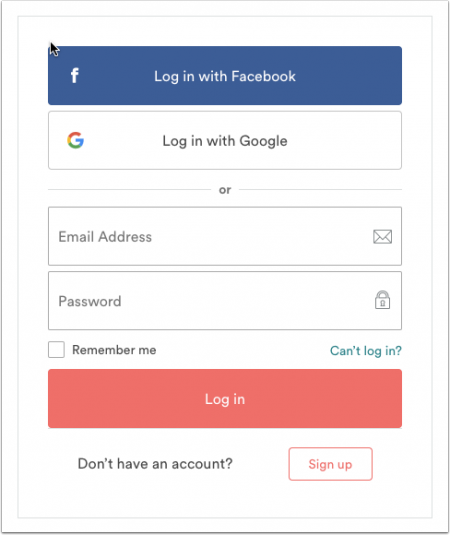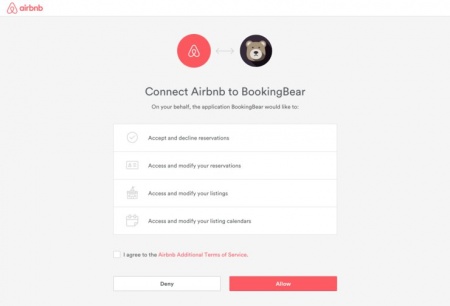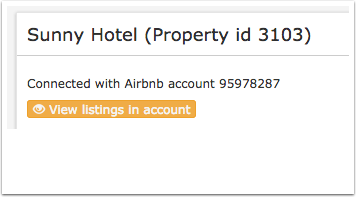Difference between revisions of "Airbnb"
| Line 7: | Line 7: | ||
This page is about the menu {{#fas:cog}} (SETTINGS) CHANNEL MANAGER > AIRBNB and explains how the XML connection with AIRBNB works and how to set it up. | This page is about the menu {{#fas:cog}} (SETTINGS) CHANNEL MANAGER > AIRBNB and explains how the XML connection with AIRBNB works and how to set it up. | ||
| − | If you want to import a listing from Airbnb [[Airbnb|click here]] | + | If you want to import a listing from Airbnb [[Airbnb:_Import_listings_from_Airbnb|click here]] |
==General== | ==General== | ||
Revision as of 14:25, 7 July 2020
This page is about the menu (SETTINGS) CHANNEL MANAGER > AIRBNB and explains how the XML connection with AIRBNB works and how to set it up.
If you want to import a listing from Airbnb click here
Contents
- 1 General
- 2 Capabilities
- 3 Limitations
- 4 Before you connect
- 5 Connect to an Airbnb Account
- 6 Sending Data to Airbnb
- 7 Activate Connection
- 8 Terminate the connection or delete a listing from Airbnb
- 9 Update information sent to Airbnb
- 10 Manage Bookings
- 11 Troubleshooting and common errors
- 12 Content
- 13 Notes
- 14 FAQ
- 14.1 Who can use the XML interface?
- 14.2 Can I import a listing from Airbnb to Beds24?
- 14.3 What is the difference between the XML interface and the iCal interface?
- 14.4 I am already listed with Airbnb. Can I connect it?
- 14.5 Can I still use Ical?
- 14.6 Can I accept requests?
- 14.7 Can I connect more than one Airbnb account?
- 14.8 Can I send special prices to Airbnb?
- 14.9 If I have a room type with 6 units (i.e. 6 double rooms) do I need a listing for each room?
- 14.10 Will I receive notifications on new bookings or changes?
- 14.11 Do guests receive a confirmation?
- 14.12 Do I have to confirm bookings?
- 14.13 How can I communicate with guests?
- 14.14 How will I get paid?
- 14.15 Can guests modify bookings?
- 14.16 Can agencies use the XML Interface
- 14.17 Can I send several languages?
- 14.18 Can I connect dorms?
1 General
- Click here for general information on how the channel manager works.
- This tutorial explains how to set prices for channels.
2 Capabilities
- Beds24 can import listings from Airbnb which will create properties and/or rooms in Beds24. Use these instructions if you want to import a listing.
- Beds24 can create new listings in Airbnb as well as connect to existing listings in Airbnb that are not API-connected. When publishing a listing from your Beds24, you have the following options:
- Create and automatically publish a new listing.
- Connect to an existing listing to update it from Beds24.
- Send and update content information.
- Send and update pictures.
- Export prices.
- Export availability. Airbnb will check real time availability before accepting a booking. Airbnb will update their displayed calendar multiple times per day.
- Import bookings and booking modifications or cancellations.
- Import booking requests.
3 Limitations
- Beds24 can connect all Airbnb hosts who are eligible for XML use. Airbnb restrict XML access in some cities. If you are not sure if you can use the XML ask Airbnb support to check with your market manger if you are eligible.
- Hosts in the DACH region (Germany, Austria and Switzerland) which are in bigger cities can use the XML if they enter an imprint in their Airbnb profile (under ACCOUNT - only available in German).
- Listings in properties which Airbnb considers "traditional hospitality" like hotels, Bed & Breakfast rooms and small inns are approved on a case by case basis.
- If you are not eligible for XML you can still use our Airbnb Ical connection to synchronise calendars.
- If you do not have daily prices or rates in which "Airbnb" is activated in the "Channels" tab the "Default Daily Price" (Rack Rate) will be used up to a year in advance.
4 Before you connect
Local legal requirements
Airbnb will only accept any listing which comply to local laws. Ensure you comply with any permitting, zoning, safety, and health regulations, inform yourself about any local taxes or business license requirements or other regulations that may apply.
For other regions please check the Airbnb help pages.
Prices
- We can only send availability if you have set up prices which are activated for this channel. This tutorial gives general information how to set prices for channels.
- We can send prices and a minimum stay.
- In addition to the prices sent Airbnb needs a "rack rate" which is shown before the guest starts a booking.
Bookings
When you use the XML connection Airbnb only allows instant bookings. In Settings > Channel Manager > AirBnB.com XML > Specific Content you can set which groups of guests are allowed to book. Strictest is only to allow experienced Airbnb guests who provide government ID to book.
Multiple Airbnb accounts
One Beds24 account connects with one Airbnb account, if you manage multiple Airbnb accounts, create sub accounts for each with the respective properties in Beds24.
Airbnb requirements for hosts using the XML
- If you use the XML connection you agree to Airbnbs terms: https://www.airbnb.com/terms (“ Terms of Service”); https://www.airbnb.com/terms/payments_terms (“ Payment Terms of Service ”); https://www.airbnb.com/terms/privacy_policy
- You need to provide "Qualified Listings". For details please see below.
5 Connect to an Airbnb Account
Use these instructions if you do not yet have an Airbnb account.
If you have more than one Airbnb account you need to make sure you are logged into the correct account. If not log out and then log into the correct one. If you get automatically logged into the wrong Airbnb account you will need to delete the cookies in your browser.
To initiate the connection click on the "Connect to Airbnb" button.
You will then see this screen:
Log into the Airbnb account you want to connect.
The final authorization page looks like this:
Once you are connected the "Connect to Airbnb" button is replaced with a "View Listings in Account" button and you will see a line like this
showing the Airbnb account number you are connected to.
If you have multiple properties you will need to do the authorization for each property.
6 Sending Data to Airbnb
6.1 Prices
In SETTINGS>CHANNEL MANAGER->AIRBNB XML ->SPECIFIC CONTENT you can set which type of price you want to send.
With Per Occupancy Pricing a price for each occupancy defined in Beds24 and prices for different length of stay can be sent.
If you use rates the price for each occupancy defined in Beds24 and prices for different length of stay can be sent.1 person, 2 person and room price will send. Room price will send for specified occupancy. Multiple rates with different occupancies can send. Prices for "Extra Person", "Extra child" and discounts set in the "Discounts" tab of the rates can not be sent.
If you use daily prices the daily price will send including occupancy. Multiple occupancy prices can send. Extra person price will send.
"Max Stay" set in the CALENDAR or rates can be sent.
Airbnb occupancy pricing only support rental periods of up to 28 days. If you need to allow longer stays please use 'Per Day Pricing'.
With Per Day Pricing the price sent is a room price, only ONE price can be sent per date. If you have multiple prices activated for Airbnb with different minimum stays the system will send the price with the lowest minimum stay. Airbnb applies the minimum stay " first night only" meaning restrictions must only be satisfied for the arrival date of the booking but not on every day of the booking. Of the ones with the lowest minimum stay the one with the highest occupancy will be used.
If you use daily prices with "Extra Person" prices your daily price needs to be set for the max occupancy and the "Extra Person" price needs to be added with a negative value so the price for the full occupancy can send. Only a global max. stay which is taken from SETTINGS->PROPERTIES->ROOMS can send.
With Per Day Pricing you can also set
- The number of guests for which the price applies.
- An extra person price.
For example, you have a room for 3 people, you charge 50€ for 2 people and 15€ for 3rd person, create a Rate with Room price - 50 - Upto 2 people. Then go to SETTINGS -> CHANNEL MANAGER->AIRBNB XML ->SPECIFIC CONTENT > Pricing, set Guests included = 2, Extra Person Price = 15
Airbnb requires a "Default Daily Price" (Rack Rate) which you can set under SETTINGS->CHANNEL MANAGER-->PROPERTY CONTENT->ROOM CONTENT. If you do not have daily prices or rates which are activated for channel management or rates in which "Airbnb" is activated the rack rate will be used up to a year in advance.
In SETTINGS->CHANNEL MANAGER->AIRBNB XML ->SPECIFIC CONTENT you can set
- Early Bird and Last Minute discounts
- A discount for 2 or more days, weekly or monthly. Use either the discounts for number of days or month/week but not both because the discount per days will override the discount per week/month.
- Rules for dates with no price. If you require minimum stays we recommend you set this to the default "Close the Room" because we can not send minimum stays to the default daily price.
- Cleaning fee (if want to override the cleaning fee set in SETTINGS->CHANNEL MANAGER-->PROPERTY CONTENT->ROOM CONTENT)
- Security deposit
If you select a limited sync you can set a non-refundable discount in your Airbnb extranet.
Early bird or Last Minute offer are only marked as promotions if the price drops at least 10% from what Airbnb define as the last 30 days median price. If you use both early bird and last minute and want to remove one you will need to remove both because Airbnb will only remove them together. After you have clicked "Update" to send the change you can reactivate the one you want to keep.
If you have a price multiplier in SETTINGS->CHANNEL MANAGER->AIRBNB XML, this will also be applied to the Cleaning fee/Security deposit. If you want to over ride this, then use a CUSTOM value in SETTINGS->CHANNEL MANAGER->AIRBNB XML ->SPECIFIC CONTENT.
Certain global settings can be overridden with "Custom" values in SETTINGS->CHANNEL MANAGER->AIRBNB XML ->SPECIFIC CONTENT. This is also where taxes can be sent. Click on "Check if you are eligible to send taxes" first. If you are click on the context help (? icon) for "Custom" for information on how to send tax.
Airbnb only supports following currencies: ARS,AUD,BRL,CAD,CHF,CNY,CZK,DKK,EUR,GBP,HKD,HUF,IDR,ILS,INR,JPY,KRW,MYR,MXN,NOK,NZD,PHP,PLN,RUB,SEK,SGD,THB,TRY,TWD,USD,VND,ZAR
If you are using a different currency in Beds24 select one of the above and use the price multiplier.
Airbnb do not support decimal places on prices.
Click on the "View Actual Data" Button to check which prices and availability will send. Prices that had already been set in HRS be overridden but cannot be removed. If no prices have are sent from Beds24, no availability is sent, but the which originally was in HRS is displayed.
6.1.1 Price Multiplier
If you want to add a multiplier to your prices add a * followed by the multiplier number in the "Price Multiplier" field in SETTINGS-CHANNEL MANAGER->AIRBNB.
The multiplier applies to all prices and fees which are sent.
For example *1.23 will multiply all prices by 1.23 (i.e. raised by 23%). Lower prices can be sent with a multiplier less than 1, i.e. *0.85 will send a price 85% of the normal price (i.e. lowered by 15%)
To convert the price of bookings imported add a * after the multiplier, for example *1.23* will divide the price of the booking by 1.23.
You can also use currency conversion template variable. All currencies supported by the booking page currency selector can be used.
For example *[CONVERT:IDR-EUR] will convert Indonesian Rupees to Euros.
6.2 House Rules and Children
- Airbnb counts children 2-12 years as guests.
- Infants from 0-2 years are not counted as guests.
By default children are allowed.
To disallow children and/or infants use the feature codes for children not allowed/infants not allowed or adults only.
If you do not allow children and/or infants Airbnb requires a textual explanation. You can add this in SETTINGS-> CHANNEL MANAGER-> AIRBNB.COM-> SPECIFIC CONTENT "Custom". More information.
For house rules you can optionally add a textual description. The house rules plus (if you want to send) their descriptions can be entered in SETTINGS-> CHANNEL MANAGER-> AIRBNB.COM-> SPECIFIC CONTENT "Custom". More information.
| Rule | Description |
| REQUIRESSTAIRS | Must climb stairs. Describe the stairs (for example, how many flights). |
| POTENTIALNOISE | Potential for noise. Describe the noise and when it’s likely to take place. |
| LIMITEDPARKING | No parking on property. Describe the parking situation around the listing. |
| SHAREDSPACES | Some spaces are shared. Describe the spaces the guests will share. |
| LIMITEDAMENITIES | Amenity limitations. Describe an amenity or service that’s limited, such as weak wifi or limited hot water. |
| SURVEILLANCE | Surveillance or recording devices on property. Describe any device that records or sends video, audio, or still images. Specify each device’s location and whether it will be on or off. |
| WEAPONS | Weapons on property. Describe any weapons (firearms, airguns, tasers, etc.), their location, and how they’re secured. |
| ANIMALS | Dangerous animals on property. Describe any domesticated or wild animals that could be a health or safety risk to guests or other animals. |
| HASPETS | Pet(s) live on property. Describe the pets. |
6.3 Registration/License/Permit Id
In some locations Airbnb.com require the License/Registration number of the owner.
If this is required for your property, please go to SETTINGS->PROPERTIES->DESCRIPTION "Permit ID" and enter your details.
7 Activate Connection
The Airbnb XML connection supports room types with a quantity of more than one . You can not use "House or Villa or Cottage" as property type if you want to send a quantity of more than one.
The name sent is:
- For properties with one unit: property name
- For properties with more than one unit type it consists of property name - room name.
The content is sent in the language which is activated as default language for the booking page in SETTINGS->BOOKING ENGINE->INTERNATIONALIZATION.
If you do not provide all obligatory information Airbnb will not accept your listing.
Go to SETTINGS->CHANNEL MANAGER->AIRBNB XML ->VIEW CONTENT or click on the "View content sent to Airbnb" link. Any settings which do not meet Airbnbs requirements are highlighted on red. Click on the links in the "Settings" column to go to the settings where you can fix the problems.
As far as possible existing fields are sent to Airbnb. Unique information for Airbnb can be entered in SETTINGS CHANNEL MANAGER->AIRBNB XML -> SPECIFIC CONTENT.
- If you have activated "Smart Pricing" in Airbnb make sure you deactivate it.
- If you want to not allow channel modifications by default you can change the setting for "Allow Channel Modifications" value" in SETTINGS->CHANNEL MANAGER.
7.1 If you have existing listings on Airbnb
If you have existing (manually created) listings on Airbnb that you now want to manage through Beds24, you will need to map (merge) them to keep existing content and reviews, and to avoid creating duplicates.
1. Tick the check box for "Enable" and SAVE.
2. Click on the "Connect" button next to the listing you want to connect the room to. If you do not see a "Connect" button click on "Fix content errors". For a limited sync you need at least a "Rack Rate". For a full sync you need to fix all errors you see highlighted in red.
3. Choose the "Sync Type"
a) "Full Sync" means your existing listings descriptive content will be overridden by the descriptive content in Beds24 and can no longer be edited in Airbnb. If you want a full sync your listing needs to meet Airbnbs requirements. If you see a red button "Fix Content Errors" your listing does not meet Airbnbs requirements. Click on the button. Any settings which do not meet Airbnbs requirements are highlighted on red. Click on the links to go to the settings where you can fix the problems.
Airbnb does not allow "Plus" listings to use full sync. If you have "Plus" listings please use "Limited Sync".
b)"Limited Sync" means your content will remain in your Airbnb listing and only the calendar and prices are updated.
4. Click on "Import existing bookings" to import the bookings you already have in Airbnb. Bookings previously imported via the Airbnb iCal connection will not import. We recommend you delete them before you press the button.
By default the payout amount is imported into the "Invoice" tab of new bookings. After you have chosen your sync option you can change this option in SETTINGS-CHANNEL MANAGER "Invoice" = Booking Amount if you want to import the amount the guest pays. If you use this option the lodging amount and cleaning fee will be shown separately.
7.2 If you don’t have existing listings on Airbnb
Any new isting that you create through Beds24 must be compliant with Airbnbs API program policies.
If you see a red button "Fix Content Errors" your listing does not meet Airbnbs requirements. Click on the button. Any settings which do not meet Airbnbs requirements are highlighted on red. Click on the links to go to the settings where you can fix the problems.
When your listing meets Airbnbs requirements:
- Tick the check box for "Enabled" and SAVE.
- Click on the "Connect" button.
- Click on "Create new listing in Airbnb".
By default the payout amount is imported into the "Invoice" tab of new bookings. After you have choosen your sync option you can change this option in SETTINGS-CHANNEL MANAGER "Invoice" = Booking Amount if you want to import the amount the guest pays. If you use this option the lodging amount and cleaning fee will be shown separately.
7.3 Review and Publishing process at Airbnb
Connecting to an existing lisitng or creating a new listing triggers Airbnb's automated review. The review validates the listing against the API Program Listing Requirements.
Click on "Check Connection Status" to see the status at Airbnb.
If the listing is rejected, the message you see there tells you the reason. Fix the problem and the click "Update" to resubmit the listing.
Some listings require manual approval, in which case the status will remain as "ready for review". Once these listings are reviewed by Airbnb, you will see the result when you click on "Check Connection Status" .
Once Airbnb has approved the listing one of three things will occur.
- If the sync type was set to "full sync" it will automatically be published.
- If the synctype is empty ("undecided" - meaning you have not selected a sync option in Beds24) and you have no existing listings on Airbnb that are not API-connected, then the new listing will automatically be published. The sync category will be set to Everything (i.e. "full sync").
- If the synctype is empty ("undecided" - meaning you have not selected a sync option in Beds24) and you have existing listings on Airbnb that are not API-connected, then you must go to the sync page in Airbnb to ensure a duplicate listing is not created when publishing.
If after some time you still see "Your listings are almost ready" after clickin Beds24 Channel Manager Sync" in Airbnb and see "In progress" on the "Listings" page check that "Publish = Yes is set in SETTINGS-> CHANNEL MANAGER-> AIRBNB XML-> SPECIAL CONTENT.
If you want to connect what Airbnb calls "traditional hospitality" (hotel, boutique hotel, guest house, B&B, Aparthotel, Resort) a special team at Airbnb might need to approve your listings. You can contact them at [email protected].
7.4 Messaging
You can get communicate with Airbnb guest directly from Beds24. This function works for:
- Confirmed bookings
- Enquiries/Requests - if you receive a message from a potential guest enquiring Beds24 will create a request booking. If the request turns into a confirmed booking the status will automatically change. If you want to automatically cancel requests which do not turn into confirmed bookings you can set up an Auto Action to automatically cancel the booking after a certain period.
If you import enquiries you should set "Bookings with Request Status to "Do not block the room" in (SETTINGS) >PROPERTIES so the room does not get blocked in Airbnb. If you block the room Airbnb will lock it. In this case the enquiry will be imported with the status "Cancelled" so it can convert to a confirmed booking.
You can view all messages from the "API Messages" component on the DASHBOARD and individual communication from the "API Messages" tab in the booking. You and your guests will see the messages in Airbnb.
If you want to use Auto Actions you will need to add a plain text version to your Auto Actions (Airbnb does not support HTML).
To use this function you need to:
1. Add the component "API Messages" to your DASHBOARD
2. Choose your setting for "Guest Messaging" in (SETTINGS->CHANNEL MANAGER->AIRBNB XML)
- "API": Messages are sent via the API messaging system.
- "API and Email Smart": If the booking contains a "real" Email address the message is sent to the guests Email address. If only a masked Email address is available the message sends via the channels API messaging system.
3. Allow Beds24 to send messages. To check this, log into your Airbnb account and go to ACCOUNT -> PRIVACY AND SHARING. If you see 'Access and respond your messages' in the list of permissions, Beds24 can send messages. If not you need to upgrade the connection. This is how you do it:
- If you have multiple Airbnb accounts, log completely out of Airbnb.
- Log into Beds24. If you have connected more than one Airbnb account in Beds24 make sure you are logged into the Beds24 account/subaccount which is connected to the Airbnb account you are logged in. The sub account should 'own' the property, not just have access to the property.
- Go to Settings > Channel Manager > AirBnB.com XML > Specific Content
- Scroll down and click the 'Airbnb additional functions' link.
- Then click the button. This will take you to Airbnb where you should log into the Airbnb account connected to your beds24 account.
- Accept the new permissions and you will be returned to Beds24
If you move bookings to a property which is in a different Airbnb account you will not be able to use this function.
7.5 Change the sync type
If you want to change the sync type you need to do this in your Aribnb account.
Step 1: Login into Airbnb and to Host and then "Your listings".
Step 2: Select (edit) the listing you want to change the sync type.
Step 3: Click on "Sync Type" option, from the dropdown menu next to each listing, change from Everything to Limited.
Step 4: Select the appropriate option, click SAVE.
8 Terminate the connection or delete a listing from Airbnb
8.1 Delete a listing
Go to SETTINGS->CHANNEL MANAGER->AIRBNB XML -> and click on "View all listings". Then click on "Stop Sync" or "Delete Listing in Airbnb".
Deleting a listing might not work if you have bookings and/or reviews.
8.2 Unpublish a listing from Airbnb to not offer the room
Go to SETTINGS->CHANNEL MANAGER->AIRBNB XML ->SPECIFIC CONTENT and set "Publish" = No (and save). Then go back to SETTINGS->CHANNEL MANAGER->AIRBNB XML -> and click "Update".
8.3 Stop the sync to manually manage the listing in Airbnb
Go to SETTINGS->CHANNEL MANAGER->AIRBNB XML -> and click on "View all listings". Then click on "Stop Sync". This will delete the connection between Airbnb and Beds24.
8.4 Remove Import Id
If you need to remove the Import Id go to SETTINGS->CHANNEL MANAGER->AIRBNB XML ->SPECIFIC CONTENT and then add &delete=show to the end of the URL in your browser and hit the enter key to refresh the page, it will now show the Delete button and allow you to delete the Airbnb Import Id and Airbnb Listing Id so you can reconnect the room.
8.5 Disconnect Airbnb Account
After all listings have been disconnected or deleted you can disconnect from the Airbnb account you are connected to. Click on "View all listings" then click "Disconnect".
If you have connected to the wrong Airbnb account and it contains listings you do not want to delete, Click on "View all listings" and then add &allowdisconnect to the end of the URL in your browser and hit the enter key to refresh the page, it will now show the Disconnect button and allow you to disconnect. If you have another Beds24 account connected to the same Airbnb account you will need to manually reconnect the other account and check all listings.
If you have deleted your properties Beds24 cannot access your connection any more. Log into your Airbnb account and go to ACCOUNT -> PRIVACY AND SHARING and remove the Beds24 app. If this does not work do the following to recover: 1. Go to SETTINGS-PROPERTIES. Add a property. 2. Go to SETTINGS-PROPERTIES-ROOMS. Add a room. 3. Go to SETTINGS-CHANNEL MANAGER-AIRBNB XML and connect to your Airbnb account. 4. Then click on "View Listings in Account" and there on "Disconnect".
9 Update information sent to Airbnb
- Airbnb will update their displayed calendar multiple times per day. But Airbnb will check real time availability before accepting a booking. This ensures that your latest availability will be applied.
- Bookings and booking modifications or cancellations will import instantly
- Price changes will be sent with the next update. To immediately push them through click "Update Airbnb"
- To send other changes to Airbnb click "Update Airbnb" to push changes in your listing to Airbnb.
10 Manage Bookings
10.1 Different Invoice Templates
If you need a different invoice template for the bookings from this channel you can use the invoicee function.
11 Troubleshooting and common errors
"Not Processed" irbnb had a temporary problem processing the updates we send. This normally comes good by itself when Airbnb fixed the problem. Wait a bit then press "Update" wait for Airbnb to process the update you just sent and then click "Update status". If the problem persists after a couple of hours notify us via a support ticket.
Listing was published into the wrong Airbnb Account Click on "View listings in account" and then add &allowdisconnect to the end of the URL in your browser and hit the enter key to refresh the page, it will now show the Disconnect button and allow you to disconnect.
Airbnb Account disconnects in Beds24 Check if you are connecting the same Airbnb account to two Beds24 accounts. One Airbnb account can be connected to more than one Beds24 account but if you disconnect the connection in one Beds24 account Airbnb will also disconnect all Beds24 accounts.
Sorry, we cannot activate your listing. It seems you have an issue with your “Booking settings” in your Airbnb account. Please log in to your Airbnb account and check what is set under the tab Booking Settings. You can find more information here: https://www.airbnb.com/help/article/1353/how-do-i-choose-who-can-instant-book-my-place
Lat/Long outside of hosting country OR Please set latitude/longitude in valid country for your listing Check the country under which you have registered your Airbnb account is the same as the country your property is in. Check your settings for "Latitude" and "Longitude" are correct and match the address you have given.
Sorry, please contact support if you need to change the market of your listing. Check if your settings for "Latitude" and "Longitude" are correct and do match the address you have given. If required, correct your data and then click "Update Airbnb". If the error message persists contact Airbnb support. Give them the error message, your coordinates and your address and ask them to fix the problem at their end.
Your listing has been temporarily paused and can't be turned on until you reactivate it. If you do not know what the problem is please check the Email Airbnb sent you, the messages in your Airbnb account or contact Airbnb support and ask them to help.
The listing is in a prohibited vacation rental market. Please go to Airbnb to fix these issues. Your listings is in an area for which Airbnb does not allow the use of the XML connection. Contact Airbnb support and ask them to fill out the "Market Clearance Requests for Policy Form". This will the go the the department which can lift the restriction.
Last Error: [400] Error ID: XXXXXXXXX. There was an error processing the request. Your daily price is too low. The minimum is 13$ Go to Settings > Channel Manager > Property Content > Room Content and set a Rack Rate of at least 9€.
Airbnb calculates prices based on USD so what they calculate changes with the currency exchange rate.
Last Error: [400] Error ID: XXXXXXXXX. There was an error processing the request. Please use a base price of at least €9 but no more than €21,467. Go to Settings > Channel Manager > Property Content > Room Content and set a Rack Rate which meets Airbnb's requirements.
"The listing is subject to city registration. Please submit an application or input existing registration details" Airbnb require you to register your permit ID. Usually they will provide a link to a page inside the Airbnb system to do this. If you are unsure please ask Airbnb how to register. Also make sure you have entered your permit ID into Beds24 (SETTINGS > CHANNEL MANAGER > PROPERTY CONTENT > PERMIT ID).
There was an error processing the request. Hosting model validation error For some regions the payout method needs to be set up before publishing the listing. Please log into your Airbnb account and set up the payout method.
Listing is classified not suitable for children Airbnb explains here how to specify that your listing is safe or suitable for children.
You have reached your Airbnb access quota Wait ten minutes and then try again. If it continues repeatedly let us know.
Too many redirects Most likely you are using external pictures which do not link directly to your pictures or which redirect to another page. Using links to their storage place is not possible. You need to use direct links to your pictures.
document_uri has already been taken. You see this error if you have previously connected the room to another Airbnb account. Log into this Airbnb account and stop the sync for this listing. If you can not do this send us a support ticket asking us to delete the URI from the endpoint.
Expired Token Check if the listing has been deleted in Airbnb. If so you will need to send it again from Beds24.
The document has no document element Check if the listing has been deleted in Airbnb. If so you will need to send it again from Beds24.
Your listings are almost ready If after some time you still see "Your listings are almost ready" after clicking Beds24 Channel Manager Sync" in Airbnb and see "In progress" on the "Listings" page check that "Publish = Yes is set in SETTINGS-> CHANNEL MANAGER-> AIRBNB XML-> SPECIAL CONTENT.
Listing failed to import Click on "View Listings in Account" and click on "Delete from Airbnb". Fix content errors. Then go back an publish the listing again.
You do not have permission to access this resource This listing is not in the connected Airbnb account. Send us a support ticket.
Last Error: Airbnb error code = 404: record_not_found - Unfortunately, this is no longer available. Your listing has either been deleted from Airbnb or the sync was stopped which converts the listing to a manual listing. If you have deleted the listing in Airbnb please contact Airbnb support and ask them if they can reinstate the listing. If you have not deleted the listing in Airbnb remove the import ID as explained here: https://wiki.beds24.com/index.php/AirBnB.com_XML#Remove_Import_Id
Smart Pricing was not deactivated before connecting If you forgot to deactivate smart pricing before setting the connection up you can do so from your mobile. No "Update Airbnb" button If you do not see an "Update Airbnb" button the connection is lost. Click the "Connect to Airbnb" Button. After the connection is restored you will see the update button.
Access denied to Airbnb Airbnb's server is currently unavailable. Try again later.
12 Content
12.1 Define Bedrooms and Bathrooms
Bedrooms and bathrooms are configured by feature codes which are entered in the "Features" field.
They can be set up for the property (SETTING->PROPERTIES->DESCRIPTION) or per room (SETTING->PROPERTIES->ROOMS->SET UP).
Criteria which apply to all rooms in the property should be set up with the property. They will be automatically applied to all rooms in the property.
Criteria which only applies to one room should be entered in the room.
Make sure you do not create duplicates.
Example 1:
All units (rooms) have one bedroom and one bathroom.
In this case you can set up the bedroom and bathroom in SETTING->PROPERTIES->DESCRIPTION. The number will be applied to all room/units.
Example 2:
You have one unit with one bedroom and another unit with two bedrooms. In this case set the bedrooms up in SETTING->PROPERTIES->ROOMS->SET UP.
- Click on the "Edit " button next to the "Feature" field.
- In the pop up click on "Bedroom tab" or "Bathroom tab".
- Set the type and use the selectors to define the features within each room.
- If you have multiple bedrooms or bathrooms make sure you define them all.
- If you have more than 2 rooms click "Close" and SAVE. The system will then automatically add more rooms when you click on the "Edit" button again.
- Close the pop up and then press SAVE.
Requirements from Airbnb:
- Studio apartments should have 1 bedroom.
- Any properties with more than 10 bedrooms must be listed as having “10 bedrooms.” On the front end this will appear as “10+ bedrooms.”
You can also manually add bedrooms and bathrooms and amenities. For more information see "All feature codes" below.
: Airbnb does not support all available features available in Beds24.
If you add a crib in a bedroom Airbnb will display the crib as a bed. If you do not want to do this add BED_CRIB in a new line.
BATHROOM
BATHROOM_FULL
BATHROOM_HALF
BEDROOM
BED_AIR MATTRESS
BED_BUNK
BED_CRIB
BED_COUCH
BED_DOUBLE
BED_FLOOR_MATTRESS
BED_FUTON
BED_HAMMOCK
BED_KING
BED_QUEEN
BED_SINGLE
BED_SOFA
BED_TODDLER
BEDROOM
BEDROOM_ENSUITE
BEDROOM_LIVING_SLEEPING_COMBO
BEDROOM_OTHER_SLEEPING_AREA
If you have a murphy bed it will send as single bed.
12.2 Set up Airbnb specific content
Go to SETTINGS->CHANNEL MANAGER->AIRBNB XML ->SPECIFIC CONTENT or click on the "Edit specific content for Airbnb" link to check and customise specific content for Airbnb.
Requirements and limitations from Airbnb:
- Phone numbers, email addresses and URLs are not allowed in the host profile.
- No internal housing codes in the Name.
- Descriptions must be unique and well written, paragraph breaks and spacing should be used. Content in ALL CAPS will lead to a listing’s rejection.
- France Only: Bed & Breakfast listings should have B&B in the title.
12.3 Amenities
Amenities can be set up for the property (SETTING->PROPERTIES->DESCRIPTION) or per room (SETTING->PROPERTIES->ROOMS->SET UP).
Criteria which apply to all rooms in the property should be set up with the property. They will be automatically applied to all rooms in the property.
Criteria which only applies to one room should be entered in the room.
Make sure you do not create duplicates.
Example 1: All units (rooms) have Wifi. In this case you can set up the Wifi in SETTING->PROPERTIES->DESCRIPTION. The number will be applied to all room/units.
Example 2: You have one unit with Wifi and another unit without Wifi. In this case set the Wifi up in SETTING->PROPERTIES->ROOMS->SET UP.
Amenities are configured by feature codes which are entered in the "Features" field.
- Click on the "Edit " button next to the "Features" field.
- In the pop up click on "Amenities".
- Tick the amenities you provide.
- Close the pop up and then press SAVE.
If you provide "Essentials" you will need to tick "linens", towels and "toiletries".
You can also manually add bedrooms and bathrooms and amenities. For more information see "All feature codes" below.
If you do not select select child friendly amenities Airbnb might classify your listing as "Not safe or suitable for children (0-12 years)"
Airbnb does not support all available feature codes. Make sure you pick five features which are supported by Airbnb.
12.4 Pictures
In SETTINGS->CHANNEL MANAGER->AIRBNB XML -> SPECIFIC CONTENT you can set which pictures are sent.
Double check you have entered "Captions" for every picture.
Requirements and limitations from Airbnb:
- Airbnb requreis a minimum of 1 picture per listing with high-resolution (800x500 pixels).
- Bedrooms should be included in the photos so that users are able to see accommodations.
- Listings with stock photos or with photos including non Airbnb watermarks will be rejected.
- Listings with photos containing contact information (email addresses / phone numbers) will be rejected.
12.5 Check-in
In Settings > Channel Manager > Property Content you can set 'Check-in start', 'Check-in end' and 'Check-out end'.
Choose 6:00 if your check-in is flexible.
If your check-in starts at a certain time and the end is flexible set 'Check-in end' to the same time or earlier than 'Check-in start'. This will work with all times except for 01:00 and 02:00 in the morning.
12.6 All feature codes
You can also manually add bedrooms and bathrooms and amenities typing the feature codes exactly as listed below into the "Features" field.
Example: One bedroom with a double bed and a crib BEDROOM BED_DOUBLE BED_CRIB
Example: The property has 2 bathrooms one full and one half BATHROOM_FULL BATHROOM_HALF
Add feature codes one for each feature separated by spaces.
Example: A property has a kitchen, television and internet KITCHEN TELEVISION INTERNET
Airbnb does not support all available feature codes and there are also Airbnb specific features which can be manually added in the "features" settings. These feature codes are supported:
KITCHEN
INTERNET
TV
TOILETRIES
SHAMPOO
LINENS (is sent in combination with "toiletries" as "Essentials")
HEATING
AIR_CONDITIONING
WASHER
DRYER
COFFEE_MAKER
DISHES_UTENSILS
SPICES (is sent in combination with "DISHES_UTENSILS" as "Cooking Basics")
DISHWASHER
OVEN
STOVE
REFRIGERATOR
BALCONY
GARDEN
GRILL
PARKING
WIFI
WIFI_POCKET
ETHERNET
CABLE
BREAKFAST_INCLUDED
PETS_CONSIDERED
ADULTS_ONLY
CHILDREN_NOT_ALLOWED
INFANTS_NOT_ALLOWED
EVENTS_ALLOWED
SMOKING_ALLOWED
FIREPLACE
DOORBELL
DOORMAN
RECEPTION_24HOUR
HANGERS
FIRE_EXTINGUISHER
FIRST_AID_KIT
LAPTOP_FRIENDLY
SAFETY_CARD
HOT_TUB
GYM
SMOKE_DETECTOR
CO_DETECTOR
POOL
POOL_HEATED
POOL_INDOOR
POOL_PRIVATE
IRON_BOARD
HAIR_DRYER
BEACH_FRONT
LAKE
WATER_VIEW
SKI_IN
SKI_OUT
LONG_TERM_RENTER
BED_AIR MATTRESS
BED_BUNK
BED_CRIB
BED_COUCH
BED_DOUBLE
BED_FLOOR_MATTRESS
BED_FUTON
BED_HAMMOCK
BED_KING
BED_QUEEN
BED_SINGLE
BED_SOFA
BED_TODDLER
BED_WATER
BEDROOM
BEDROOM_LIVING_SLEEPING_COMBO
BEDROOM_OTHER_SLEEPING_AREA
EXTRA_PILLOWS_BLANKETS
BATHROOM
BATHROOM_FULL
BATHROOM_HALF
WATER_HOT
LIVING_ROOM
ROOM_DARKENING_SHADES
CHANGING_TABLE
BABY_BATH
PACK_N_PLAY_TRAVEL_CRIB
BEACH_ESSENTIALS
PARKING_DISABLED
EV_CHARGER
FIREPLACE_GUARD
BABY_MONITOR
OUTLET_COVERS
STAIR_GATES
TABLE_CORNER_GUARDS
WINDOW_GUARDS
CHILDRENS_DINNERWARE
BABYSITTER_RECOMMENDATIONS
LUGGAGE_DROPOFF
CLEANING_BEFORE_CHECKOUT
STEP_FREE_ACCESS_BATHROOM
GRAB_RAILS_IN_SHOWER
GRAB_RAILS_IN_TOILET
ACCESSIBLE_HEIGHT_TOILET
ROLLIN_SHOWER
SHOWER_CHAIR
WIDE_DOORWAY_BATHROOM
TUB_WITH_SHOWER_BENCH
WIDE_CLEARANCE_TO_SHOWER_AND_TOILET
HANDHELD_SHOWER_HEAD
STEP_FEE_ACCESS_BEDROOM
WIDE_CLEARANCE_TO_BED
WIDE_DOORWAY_BEDROOM
ACCESSIBLE_HEIGHT_BED
SINGLE_LEVEL_HOME
COMMON_SPACE_STEP_FREE_ACCESS
COMMON_SPACE_WIDE_DOORWAY
WIDE_HALLWAY_CLEARANCE
HOME_STEP_FREE_ACCESS
PATH_TO_ENTRANCE_LIT_AT_NIGHT
HOME_WIDE_DOORWAY
FLAT_SMOOTH_PATHWAY_TO_FRONT_DOOR
13 Notes
Changes of inventory are pushed instantly. Price changes and content changes are sent with the next update. To push price changes immediately press the "Update" buttons.
Channel collect payments will be shown in the booking invoice if SETTINGS->CHANNEL MANAGER under “Channel Collect Invoice” is set to import them. If you want to import the "Expected Payout amount" or the "Expected Payout and actual payment" from Airbnb you need to set this in SETTINGS->CHANNEL MANAGER under "Airbnb XML" "Invoice".
13.1 Qualified listing
- is located in designated “green” regions according to last Airbnb’s API Listing Approvals Regional Guidelines ,
- the named host has an email address that has been verified through the Airbnb platform,
- the named host has a telephone number that has been verified through the Airbnb Platform,
- the listing has not less than ten (10) high-resolution photographs in accordance with the Airbnb photo guidelines (file size not less than 45 kb each) of the space without logos or watermarks of the listing is in one or multiple language(s) supported by Airbnb’s API (e.g. English, German, French etc.) and the listing description is formatted properly for the Airbnb Platform including amenities and in each language is at least 150 words long,
- the listing is an active and instant bookable listing on the Airbnb Platform,
- he host has a description that is at least fifteen (15) words long,
- the host has a profile picture,
- the host has set up a functional payout method, and
- the host has been directly verified by Airbnb as a host.
These requirements from Airbnb may be subject to change.
14 FAQ
14.1 Who can use the XML interface?
Almost all customers can use the XML. Airbnb support can give you more information on Airbnb`s policies and restrictions.
14.2 Can I import a listing from Airbnb to Beds24?
Yes. The process is explained above.
14.3 What is the difference between the XML interface and the iCal interface?
Main differences are the update speed and the transferred data. iCal updates can take up to 24 hours. Changes via the XML are applied within a minute.
The XML interface can:
- Create listings
- Send content and update content
- Send pictures
- Automatically send availability to Airbnb
- Send prices from Beds24 to Airbnb
- Import bookings (including number of guests, Email address, price), modifications and cancellations from Airbnb
The iCal interface can only export inventory and import bookings (without price and number of guests) , booking modifications and booking cancellations.
14.4 I am already listed with Airbnb. Can I connect it?
Yes. You can connect an existing Airbnb account.
14.5 Can I still use Ical?
Of course, you can use iCal or XML but not both for the same room (remember that iCal has delays and does not transfer prices or detailed booking information).
14.6 Can I accept requests?
No. The XML interface support only instant booking.
14.7 Can I connect more than one Airbnb account?
One Beds24 account connects with one Airbnb account, if you manage multiple Airbnb accounts, create sub accounts for each with the respective properties in Beds24. You can create subaccounts via SUB ACCOUNT (top right). Ensure you create/move the property into the correct sub account.
14.8 Can I send special prices to Airbnb?
Yes. This tutorial explains how to do this.
14.9 If I have a room type with 6 units (i.e. 6 double rooms) do I need a listing for each room?
No. Airbnb supports room types.
14.10 Will I receive notifications on new bookings or changes?
Airbnb will send you a notification for new bookings.
14.11 Do guests receive a confirmation?
The channel confirms the booking with the guest. Beds24 will not sent a confirmation message. If you want to send one as well you can set up an Auto Action Email.
14.12 Do I have to confirm bookings?
All listings managed via XML are activated for instant booking meaning all bookings are confirmed. You have the option to cancel bookings if required in the Airbnb extranet.
14.13 How can I communicate with guests?
You can communicate with guests directly via Beds24.
14.14 How will I get paid?
The channel charges the guest and pays you via bank transfer or Paypal.
14.15 Can guests modify bookings?
If a guest modifies a booking you will receive an Email from Airbnb. If you agree to the modification Beds24 will import the modification.
14.16 Can agencies use the XML Interface
Yes. All properties in one Beds24 account or subaccount can be connected to the same Airbnb account. If required you can set up multiple sub accounts. If you work with multiple Airbnb accounts make sure you are always logged into the right account.
Connecting two different accounts or sub accounts to the same Airbnb account is not possible.
14.17 Can I send several languages?
No. The content is sent in the language which is activated as default language for the booking page. Airbnb will do the translation.
14.18 Can I connect dorms?
Airbnb does not support dorms. We can not send how many beds are available. If one bed is available Airbnb will allow a booking for all beds in the dorm which will cause overbookings. What you can do is create a room with one bed in Beds24 and send this as a listing to Airbnb or map it to an existing listing which represents one bed. In Beds24 you can use virtual rooms to make the availability of these individual beds dependent on the availability of your dorm. See this page for the settings :- https://wiki.beds24.com/index.php/Airbnb_DORMS