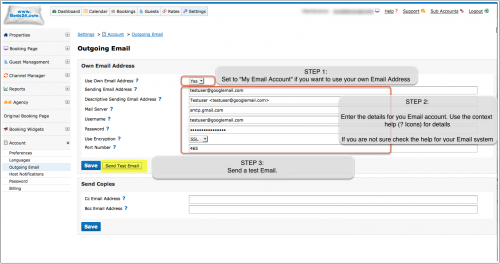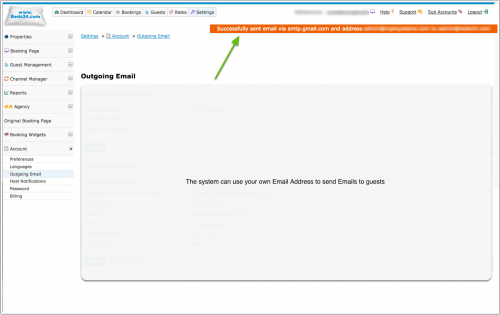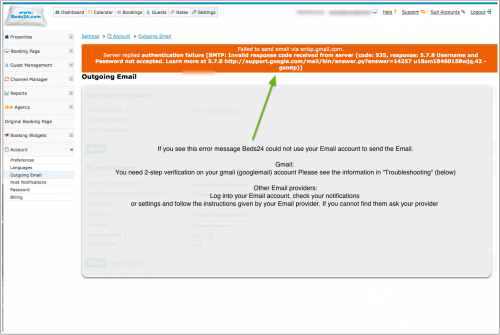Difference between revisions of "Outgoing Email"
m (Annette moved page Communication/Outgoing Email Account to Account/Outgoing Email Account) |
|||
| (92 intermediate revisions by 6 users not shown) | |||
| Line 1: | Line 1: | ||
| + | |||
| + | [[Category:Messaging]] | ||
[[Category:Account]] | [[Category:Account]] | ||
| − | '''Sending Account''': Choose whether to use the | + | [[Category:Troubleshooting]] |
| + | <div class="heading">Outgoing Email</div> | ||
| + | This page is about the menu {{#fas:cog}} (SETTINGS) ACCOUNT > OUTGOING EMAIL and explains how to send Emails to guests from your own Email address instead of a Beds24 Email address. | ||
| + | |||
| + | __TOC__ | ||
| + | = General = | ||
| + | '''Sending Account''': Choose whether to use the system email server or your own email address to send email. | ||
| + | |||
| + | If you choose your own email address the guest will receive an email confirmation from your email address and you will see sent mails in your outgoing mail folder. | ||
| + | You can use your own email service via SMTP or Mailgun, It is also possible to use both, first we will try your SMTP server and if this fails we will try Mailgun. If both fail, the mail will be sent by the system email server. | ||
| + | |||
| + | <span style="color: #f3e504; font-size: 250%;" >{{#fas:lightbulb}} </span> If you have entered a property Email address in {{#fas:cog}} (SETTINGS) PROPERTIES > DESCRIPTION replies from guests to confirmation messages will be sent in cc to the property EMail address. If you do not want this do not enter a property Email address. | ||
| + | |||
| + | If you do not use your own email, the guest will receive a booking notification from the system Email address. | ||
| + | |||
| + | |||
| + | '''The following settings are required if you use your own email address''': | ||
| + | |||
| + | '''Email Address''': This is the email address which will send email notifications. | ||
| + | |||
| + | '''Mail Server''': This is the email server which will send your email. For example the gmail server is smtp.gmail.com. | ||
| + | |||
| + | '''User Name''': This is the user name for your email server. This is often your email address. | ||
| + | |||
| + | '''Password''': This is the password for your email server. (See the details below for GMAIL Application Password) | ||
| + | |||
| + | '''Use Encryption''': This is the email server encryption setting. For example the gmail server requires SSL. | ||
| + | |||
| + | '''Port Number''': This is the email server SMTP port. This is normally 25 but can be different. For example the gmail server uses 465. | ||
| + | |||
| + | = Standard Email Providers = | ||
| + | == Gmail / Googlemail == | ||
| + | You need to create and use an Application Password for the Gmail account because if you try to use your normal Gmail password Google might block the emails from sending and treat them as spam. Google explains how to do this [https://support.google.com/mail/answer/1173270?hl=en here.] | ||
| + | |||
| + | Mail Server: smtp.gmail.com | ||
| + | |||
| + | Encryption: SSL | ||
| + | |||
| + | Port: 465 | ||
| + | |||
| + | If you have a Gmail (Googlemail) G-Suite Account (pro version): | ||
| + | |||
| + | You may need the following settings in Google to allow Email sending via Gmail: | ||
| + | |||
| + | *Open your Google Admin console (admin.google.com). | ||
| + | *Click SECURITY > | ||
| + | *Under "How you sign in to Google," | ||
| + | *Click on 2-Step Verification, follow the login steps then select App Passwords. | ||
| + | |||
| + | If you don’t have this option, it might be because: | ||
| + | *2-Step Verification is not set up for your account. | ||
| + | *2-Step Verification is only set up for security keys. | ||
| + | *Your account is through work, school, or other organisation. | ||
| + | *You turned on Advanced Protection. | ||
| + | |||
| + | At the bottom, | ||
| + | *choose Select app and choose the app you are using | ||
| + | *Select the device and choose the device you’re using and then Generate. | ||
| + | **Select App – Email | ||
| + | **Select Device – Other Custom Name | ||
| + | |||
| + | *In the next window write Beds24 and click Generate. | ||
| + | *Copy the generated Password | ||
| + | |||
| + | |||
| + | '''BEDS24''' | ||
| + | *Go to (SETTINGS) ACCOUNT > OUTGOING EMAIL and replace/paste the generated Password into the password field. | ||
| + | |||
| + | *Click SAVE. | ||
| + | |||
| + | ==Microsoft Live (Hotmail)== | ||
| + | |||
| + | <span style="color:#fe746c;“ >{{#fas:exclamation-triangle}} </span>Microsoft live has issues with external systems like Beds24 sending email and can block mails, we cannot recommend this system, use at your own risk. | ||
| + | |||
| + | Mail Server: smtp.live.com OR smtp-mail.outlook.com (Check the details from your email service) | ||
| + | |||
| + | Encryption: No | ||
| + | |||
| + | Port: 587 or 25 | ||
| + | |||
| + | '''Set up''' | ||
| + | |||
| + | [[Image:outgoing1.png|500px|link=]] | ||
| + | [[Media:outgoing1.png|view large]] | ||
| + | |||
| + | The system can use your own Email address | ||
| + | |||
| + | [[Image:outgoing2.png|500px|link=]] | ||
| + | [[Media:outgoing2.png|view large]] | ||
| + | |||
| + | If you see an error message please check | ||
| + | *are all entries correct | ||
| + | *some systems require authentication. Please see "Trouble Shooting" (below) | ||
| + | [[Image:outgoing3.png|500px|link=]] | ||
| + | [[Media:outgoing3.png|view large]] | ||
| − | + | [[:category:Sub_Account|Sub accounts]] can be used to use different outgoing Email addresses for multiple properties in one account. | |
| + | = Mailgun= | ||
| − | + | Mailgun is a mail sending service. | |
| + | You will need an account at mailgun and can get the Key and Domain values from your mailgun account. | ||
| − | + | = SPF Record = | |
| + | Adding the following SPF record to your sending domain may help delivery of your emails and prevent them being treated as spam. Please refer to your domain register for help adding an SPF record to your domain. | ||
| + | v=spf1 include:mail.beds24.com ~all | ||
| − | |||
| + | = Trouble Shooting = | ||
| + | Hotmail and other providers might ask for '''authentication'''. Log into your Email account, check your notifications | ||
| + | or settings and follow the instructions given by your Email provider. If you cannot find them ask your provider | ||
| + | what you need to do to let third parties like Beds24 send Emails through your SMTP server. | ||
| − | ''' | + | |
| + | '''Emails are not sending''' | ||
| + | 1. Check if you outgoing E-mail is working by clicking on "Send Test Email". | ||
| + | 2. Check your "Descriptive Sending Email Address", it cannot be a word only. The pop up help for the setting has examples of valid formats. | ||
| − | ''' | + | '''If E-mail are sending but guests do not receive your E-mails''' you can use a tool like https://www.mail-tester.com/ to check what the problem might be. |
Revision as of 14:08, 21 June 2023
This page is about the menu (SETTINGS) ACCOUNT > OUTGOING EMAIL and explains how to send Emails to guests from your own Email address instead of a Beds24 Email address.
Contents
1 General
Sending Account: Choose whether to use the system email server or your own email address to send email.
If you choose your own email address the guest will receive an email confirmation from your email address and you will see sent mails in your outgoing mail folder. You can use your own email service via SMTP or Mailgun, It is also possible to use both, first we will try your SMTP server and if this fails we will try Mailgun. If both fail, the mail will be sent by the system email server.
If you have entered a property Email address in (SETTINGS) PROPERTIES > DESCRIPTION replies from guests to confirmation messages will be sent in cc to the property EMail address. If you do not want this do not enter a property Email address.
If you do not use your own email, the guest will receive a booking notification from the system Email address.
The following settings are required if you use your own email address:
Email Address: This is the email address which will send email notifications.
Mail Server: This is the email server which will send your email. For example the gmail server is smtp.gmail.com.
User Name: This is the user name for your email server. This is often your email address.
Password: This is the password for your email server. (See the details below for GMAIL Application Password)
Use Encryption: This is the email server encryption setting. For example the gmail server requires SSL.
Port Number: This is the email server SMTP port. This is normally 25 but can be different. For example the gmail server uses 465.
2 Standard Email Providers
2.1 Gmail / Googlemail
You need to create and use an Application Password for the Gmail account because if you try to use your normal Gmail password Google might block the emails from sending and treat them as spam. Google explains how to do this here.
Mail Server: smtp.gmail.com
Encryption: SSL
Port: 465
If you have a Gmail (Googlemail) G-Suite Account (pro version):
You may need the following settings in Google to allow Email sending via Gmail:
- Open your Google Admin console (admin.google.com).
- Click SECURITY >
- Under "How you sign in to Google,"
- Click on 2-Step Verification, follow the login steps then select App Passwords.
If you don’t have this option, it might be because:
- 2-Step Verification is not set up for your account.
- 2-Step Verification is only set up for security keys.
- Your account is through work, school, or other organisation.
- You turned on Advanced Protection.
At the bottom,
- choose Select app and choose the app you are using
- Select the device and choose the device you’re using and then Generate.
- Select App – Email
- Select Device – Other Custom Name
- In the next window write Beds24 and click Generate.
- Copy the generated Password
BEDS24
- Go to (SETTINGS) ACCOUNT > OUTGOING EMAIL and replace/paste the generated Password into the password field.
- Click SAVE.
2.2 Microsoft Live (Hotmail)
Microsoft live has issues with external systems like Beds24 sending email and can block mails, we cannot recommend this system, use at your own risk.
Mail Server: smtp.live.com OR smtp-mail.outlook.com (Check the details from your email service)
Encryption: No
Port: 587 or 25
Set up
The system can use your own Email address
If you see an error message please check
- are all entries correct
- some systems require authentication. Please see "Trouble Shooting" (below)
Sub accounts can be used to use different outgoing Email addresses for multiple properties in one account.
3 Mailgun
Mailgun is a mail sending service.
You will need an account at mailgun and can get the Key and Domain values from your mailgun account.
4 SPF Record
Adding the following SPF record to your sending domain may help delivery of your emails and prevent them being treated as spam. Please refer to your domain register for help adding an SPF record to your domain.
v=spf1 include:mail.beds24.com ~all
5 Trouble Shooting
Hotmail and other providers might ask for authentication. Log into your Email account, check your notifications or settings and follow the instructions given by your Email provider. If you cannot find them ask your provider what you need to do to let third parties like Beds24 send Emails through your SMTP server.
Emails are not sending 1. Check if you outgoing E-mail is working by clicking on "Send Test Email". 2. Check your "Descriptive Sending Email Address", it cannot be a word only. The pop up help for the setting has examples of valid formats.
If E-mail are sending but guests do not receive your E-mails you can use a tool like https://www.mail-tester.com/ to check what the problem might be.