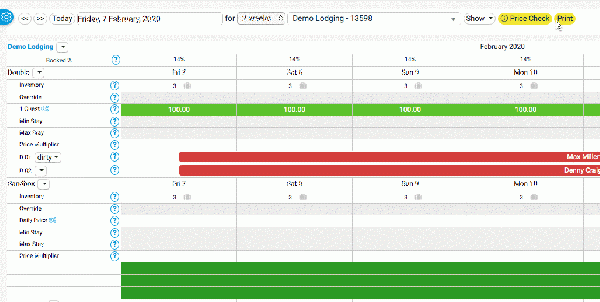Difference between revisions of "Sample page"
| (66 intermediate revisions by 2 users not shown) | |||
| Line 1: | Line 1: | ||
<div class="heading">Page Title</div> | <div class="heading">Page Title</div> | ||
| − | This page is about the menu | + | This page is about the menu {{#fas:cog}} (SETTINGS) PAGENAME > PAGENAME XXX followed by explanation on what to find on this page. |
| + | |||
| + | Diese Seite ist über das Menue {{#fas:cog}} (KONFIGURATION) PAGENAME | ||
The two elements above are at the top of each page directly after the categories. Next element is the the contents (below). | The two elements above are at the top of each page directly after the categories. Next element is the the contents (below). | ||
| Line 10: | Line 12: | ||
=Headline 1= | =Headline 1= | ||
| + | |||
| + | =Summary= | ||
| + | <div class="summarybox"> | ||
| + | |||
| + | <div class="warning alert alert-danger">{{#fas:exclamation-triangle}} Format of a warning if required. </div> | ||
| + | </div> | ||
| + | |||
| + | =Zusammenfassung= | ||
| + | <div class="summarybox"> | ||
| + | |||
| + | <div class="warning alert-alert-danger">{{#fas:exclamation-triangle}} Format of a warning if required. </div> | ||
| + | </div> | ||
| + | |||
| + | =Was Sie wissen und tun sollten, bevor Sie loslegen= | ||
| + | <div class="bluebox"> | ||
| + | Introductory text if required | ||
| + | </div> | ||
| + | |||
| + | =Was Sie wissen und tun sollten, bevor Sie loslegen= | ||
| + | <div class="bluebox"> | ||
| + | Introductory text if required | ||
| + | </div> | ||
| + | |||
==Headline 2== | ==Headline 2== | ||
===Headline 3=== | ===Headline 3=== | ||
| Line 26: | Line 51: | ||
<u>Underline (not used)</u> | <u>Underline (not used)</u> | ||
| + | |||
| + | <div class="bluebox"> | ||
| + | Before you connect and other highlighted text | ||
| + | </div> | ||
| + | |||
| + | |||
| + | |||
| + | <div class="summarybox"> | ||
| + | This is the summary | ||
| + | </div> | ||
| + | |||
| + | |||
| Line 31: | Line 68: | ||
<code>Source code</code> -> used for code examples, on many pages pre (blue box) is used for code which should be replaced | <code>Source code</code> -> used for code examples, on many pages pre (blue box) is used for code which should be replaced | ||
| + | |||
| + | |||
| + | <div style="background-color: #f8f9fa !important; border: 1px solid #eaecf0;border-radius: 2px; padding: 1px 4px;"> | ||
| + | <script> | ||
| + | <nowiki> | ||
| + | var addUrlParamsToIframeSrcs = function () { | ||
| + | const validParameters = ["checkin","checkout","numnight","numadult","numchild","ownerid","propid","roomid","referer","redirect","lang","group","nogroup","category1","category2","category3","category4", "customParameter"]; | ||
| + | const iframeAttrIdentifier = "ourIframe"; | ||
| + | const currentUrl = new URL(window.location.href); | ||
| + | let parametersString = ""; | ||
| + | validParameters.forEach(parameter => { | ||
| + | const parameterValue = currentUrl.searchParams.get(parameter); | ||
| + | if (parameterValue !== null) { | ||
| + | parametersString += "&" + parameter + "=" + parameterValue; | ||
| + | } | ||
| + | }); | ||
| + | const iframes = document.getElementsByTagName("iframe"); | ||
| + | for (let iframe of iframes) { | ||
| + | if (iframe.getAttribute(iframeAttrIdentifier) !== null) { | ||
| + | let iframeSrc = iframe.getAttribute("data-src"); | ||
| + | if (!iframeSrc.includes("?")) { | ||
| + | iframeSrc += "?"; | ||
| + | } | ||
| + | iframeSrc += parametersString; | ||
| + | iframe.setAttribute("src", iframeSrc) | ||
| + | } | ||
| + | } | ||
| + | } | ||
| + | addUrlParamsToIframeSrcs(); | ||
| + | </nowiki> | ||
| + | </script> | ||
| + | </div> | ||
:{ | :{ | ||
| Line 69: | Line 138: | ||
[[Main_Page |internal link (pipe)]] | [[Main_Page |internal link (pipe)]] | ||
| − | [https:// | + | [https://beds24.com external link (no pipe)] |
| Line 76: | Line 145: | ||
<div class="warning">{{#fas:exclamation-triangle}} Format of an important warning</div> | <div class="warning">{{#fas:exclamation-triangle}} Format of an important warning</div> | ||
| − | |||
| − | <span style="color:# | + | <span style="color: #f3e504; font-size: 150%;" >{{#fas:lightbulb}} </span> Tip used for additional functions, references etc. |
| + | |||
| + | <span style="color: #f3e504; font-size: 250%;" >{{#fas:lightbulb}} </span> '''Required Skills''': | ||
| + | |||
| + | <span style="color:#019cde; font-size: 150%;“ >{{#fas:info-circle}} </span> Info | ||
| + | |||
| + | Use the context help<span style="color:#019cde;“ >{{#far:question-circle}} </span> for information on each setting. used for reference to the context help | ||
{{#fas:cog}} used for reference to the settings menu left | {{#fas:cog}} used for reference to the settings menu left | ||
| + | {{#fas:user}} used for reference to the user menu top | ||
| + | |||
| + | Click on the {{#fas:user}} 'User' icon on the top right and then on 'Account Management (in the old control panel SUB ACCOUNT in the top right) | ||
| + | |||
| + | Klicken Sie auf das {{#fas:user}} 'User Icon' oben rechts und dann auf 'Account Management' (im alten Control Panel gehen Sie zu SUB ACCOUNTS im Menu oben rechts) | ||
| + | |||
| + | <span style="color:#7bcbed;“ >{{#fas:plus-square}} </span> Used for news about new feature | ||
| + | |||
| + | <span style="color:#019cde;“ >{{#fas:external-link-square-alt}} </span> Used for news about upgrade | ||
| + | |||
| + | <span style="color:#fe746c;;“ >{{#fas:exclamation-circle}} </span> Used for news important info | ||
| + | |||
| + | <span style="color: #7aab0a;" >{{#fas:rocket}} </span> Used for news new partner | ||
| + | |||
| + | <span style="color: #f3e504;" >{{#fas:lightbulb}} </span> Used for news | ||
| + | |||
| + | <span style="color: #7aab0a;" >{{#fas:chalkboard-teacher}} </span> Used for news webinar | ||
| + | |||
| + | [https://fontawesome.com/v5.15/icons/external-link-alt?style=soli <span style="color:#007bff;“ >{{#fas:external-link-alt}} </span> website] | ||
<nowiki>no [[wiki]] ''markup''</nowiki> used for content which should not show in wiki format i.e. links which should not be clickable. | <nowiki>no [[wiki]] ''markup''</nowiki> used for content which should not show in wiki format i.e. links which should not be clickable. | ||
| Line 90: | Line 183: | ||
Text after | Text after | ||
| − | <span style="color: | + | <span style="color: #fe746c">Inline style red text </span> used to apply individual css - only for temporary special formatting on the start pages. For other formats classes should be created. |
| + | |||
| + | <span style="color: #75d5ad">Inline style green text </span> | ||
| + | |||
| + | =Hide content which is being worked on = | ||
| + | Hide a section NOTE: Hidden content can not have headlines because headlines are not hidden | ||
| + | |||
| + | <div style="display:none"> | ||
| + | |||
| + | </div> | ||
=Collapsible Elements= | =Collapsible Elements= | ||
| Line 97: | Line 199: | ||
<div class="mw-collapsible mw-collapsed"> | <div class="mw-collapsible mw-collapsed"> | ||
<div class="headline-collapse" > | <div class="headline-collapse" > | ||
| − | Headline for collapsible text | + | Example: Headline for collapsible text |
</div> | </div> | ||
<div class="mw-collapsible-content"> | <div class="mw-collapsible-content"> | ||
| Line 106: | Line 208: | ||
https://www.mediawiki.org/wiki/Manual:Collapsible_elements | https://www.mediawiki.org/wiki/Manual:Collapsible_elements | ||
| + | |||
| + | |||
| + | =Troubleshooting= | ||
| + | If there are many issues or the page is already long | ||
| + | <div class="mw-collapsible mw-collapsed"> | ||
| + | <div class="headline-collapse" >"Room code is not unique" warning when saving in Beds24. | ||
| + | </div> | ||
| + | <div class="mw-collapsible-content"> | ||
| + | Each Booking.com room id is unique and can be mapped to only one room in Beds24. If you enter the same Booking.com room id more than once the room updates will overwrite each other causing inaccurate information being sent to Booking.com which will cause overbookings. | ||
| + | </div></div> | ||
| + | |||
| + | '''If there are only a few''' | ||
| + | xxx | ||
=Images = | =Images = | ||
| Line 111: | Line 226: | ||
Images with a "view large link" - images can be animated gifs | Images with a "view large link" - images can be animated gifs | ||
| − | [[Image:wizard_calendar.gif| | + | [[Image:wizard_calendar.gif|600px|link=]] |
[[Media:wizard_calendar.gif|view large]] | [[Media:wizard_calendar.gif|view large]] | ||
| + | |||
| + | linked image | ||
| + | |||
| + | [[Image:wizard_calendar.gif|600px|link=https://go.expediagroup.com/spotlight-beds24.html]] | ||
| + | |||
| + | |||
| + | |||
| + | Centered | ||
| + | |||
| + | [[Image:wizard_calendar.gif|center|400px|link=]] | ||
<span style="color:#fe746c;“ >{{#fas:exclamation-triangle}} </span> You might need to do a couple of hard refreshes to see the uploaded image. Or try a different browser. | <span style="color:#fe746c;“ >{{#fas:exclamation-triangle}} </span> You might need to do a couple of hard refreshes to see the uploaded image. Or try a different browser. | ||
| + | |||
| + | =pdf= | ||
| + | [[Media:Custom_Invoice.pdf|Download the tutorial]] | ||
=Videos = | =Videos = | ||
| + | |||
| + | ==Youtube== | ||
<embedvideo service="youtube">https://youtu.be/Ohhx1ZfPxNw</embedvideo> | <embedvideo service="youtube">https://youtu.be/Ohhx1ZfPxNw</embedvideo> | ||
| − | <embedvideo>https:// | + | <embedvideo service="youtube" dimensions="200x120">https://youtu.be/6niW6UZoHOc</embedvideo> |
| + | |||
| + | ==MP4 Upload== | ||
| + | |||
| + | [[File:support.mp4|640px]] | ||
| + | |||
| + | Centered | ||
| + | |||
| + | [[File:recovering-Covid19.mp4|center|340px]] | ||
=Tables = | =Tables = | ||
https://www.mediawiki.org/wiki/Help:Tables | https://www.mediawiki.org/wiki/Help:Tables | ||
| + | |||
| + | {| class="wikitable" | ||
| + | ! scope="col"| Item | ||
| + | ! scope="col"| Quantity | ||
| + | |- | ||
| + | | 0.3 kg | ||
| + | | $0.65 | ||
| + | |- | ||
| + | | 0.125 kg | ||
| + | | $1.25 | ||
| + | |- | ||
| + | |} | ||
{| class="wikitable" | {| class="wikitable" | ||
| Line 150: | Line 300: | ||
==Examples== | ==Examples== | ||
| + | Example on individual page: https://wiki.beds24.com/index.php/Combine_individual_rooms_into_a_roomtype | ||
Use "Collapsible" if there are many examples on the page or if examples are long. | Use "Collapsible" if there are many examples on the page or if examples are long. | ||
| Line 155: | Line 306: | ||
<div class="mw-collapsible mw-collapsed"> | <div class="mw-collapsible mw-collapsed"> | ||
<div class="headline-collapse" > | <div class="headline-collapse" > | ||
| − | Headline for collapsible text | + | ==Headline for collapsible text Make sure you add the correct hierarchy if you want them to show in the agenda== |
</div> | </div> | ||
<div class="mw-collapsible-content"> | <div class="mw-collapsible-content"> | ||
| Line 164: | Line 315: | ||
==Step by step instructions== | ==Step by step instructions== | ||
| + | '''Step 1: Summary of what do do''' | ||
| + | |||
| + | You need to..... | ||
| + | *Do this | ||
| + | *Do that | ||
| + | |||
| + | |||
| + | '''Step 2: : Summary of what do do (optional)''' | ||
| + | |||
| + | add optional if the step is not required | ||
| + | |||
| + | '''Step 3: ''' | ||
| + | |||
| + | |||
| + | '''Step 4: ''' | ||
| + | |||
| + | |||
| + | '''Step 5: ''' | ||
| + | |||
| + | <div class="mw-collapsible mw-collapsed"> | ||
| + | <div class="headline-collapse" > | ||
| + | Step 1: Collapible | ||
| + | </div> | ||
| + | <div class="mw-collapsible-content"> | ||
| + | #do this | ||
| + | #Press SAVE | ||
| + | </div></div> | ||
=How to= | =How to= | ||
| Line 170: | Line 348: | ||
You can adjust the size. | You can adjust the size. | ||
| + | |||
| + | ==Change Image== | ||
| + | |||
| + | https://wiki.beds24.com/index.php/file:IMAGENAME.png | ||
| + | |||
| + | https://wiki.beds24.com/wikiDE/index.php/Datei:IMAGENAME.png | ||
==Make a redirect== | ==Make a redirect== | ||
<nowiki>#REDIRECT [[pagename]]</nowiki> | <nowiki>#REDIRECT [[pagename]]</nowiki> | ||
| Line 189: | Line 373: | ||
https://wiki.beds24.com/wikiDE/index.php/MediaWiki:Common.css | https://wiki.beds24.com/wikiDE/index.php/MediaWiki:Common.css | ||
| − | =Sidebar= | + | =Sidebar navigation= |
https://wiki.beds24.com/index.php?title=MediaWiki:Sidebar&action=edit | https://wiki.beds24.com/index.php?title=MediaWiki:Sidebar&action=edit | ||
| + | |||
| + | https://wiki.beds24.com/wikiDE/index.php?title=MediaWiki:Sidebar&action=edit | ||
=Sample context help= | =Sample context help= | ||
https://wiki.beds24.com/index.php/Setting/sample | https://wiki.beds24.com/index.php/Setting/sample | ||
| + | |||
=All Special Pages= | =All Special Pages= | ||
https://wiki.beds24.com/index.php/Special:SpecialPages | https://wiki.beds24.com/index.php/Special:SpecialPages | ||
Latest revision as of 16:15, 13 June 2024
This page is about the menu (SETTINGS) PAGENAME > PAGENAME XXX followed by explanation on what to find on this page.
Diese Seite ist über das Menue (KONFIGURATION) PAGENAME
The two elements above are at the top of each page directly after the categories. Next element is the the contents (below).
Contents
- 1 General formatting
- 2 Headline 1
- 3 Summary
- 4 Zusammenfassung
- 5 Was Sie wissen und tun sollten, bevor Sie loslegen
- 6 Was Sie wissen und tun sollten, bevor Sie loslegen
- 7 Hide content which is being worked on
- 8 Collapsible Elements
- 9 Troubleshooting
- 10 Images
- 11 pdf
- 12 Videos
- 13 Tables
- 14 Formatting of content types
- 15 How to
- 16 All Pages and categories
- 17 CSS
- 18 Sidebar navigation
- 19 Sample context help
- 20 All Special Pages
1 General formatting
https://www.mediawiki.org/wiki/Help:Formatting
2 Headline 1
3 Summary
4 Zusammenfassung
5 Was Sie wissen und tun sollten, bevor Sie loslegen
Introductory text if required
6 Was Sie wissen und tun sollten, bevor Sie loslegen
Introductory text if required
6.1 Headline 2
6.1.1 Headline 3
6.1.1.1 Headline 4
italic
bold
bold & italic
Underline (not used)
Before you connect and other highlighted text
This is the summary
Code:
Source code -> used for code examples, on many pages pre (blue box) is used for code which should be replaced
<script> var addUrlParamsToIframeSrcs = function () { const validParameters = ["checkin","checkout","numnight","numadult","numchild","ownerid","propid","roomid","referer","redirect","lang","group","nogroup","category1","category2","category3","category4", "customParameter"]; const iframeAttrIdentifier = "ourIframe"; const currentUrl = new URL(window.location.href); let parametersString = ""; validParameters.forEach(parameter => { const parameterValue = currentUrl.searchParams.get(parameter); if (parameterValue !== null) { parametersString += "&" + parameter + "=" + parameterValue; } }); const iframes = document.getElementsByTagName("iframe"); for (let iframe of iframes) { if (iframe.getAttribute(iframeAttrIdentifier) !== null) { let iframeSrc = iframe.getAttribute("data-src"); if (!iframeSrc.includes("?")) { iframeSrc += "?"; } iframeSrc += parametersString; iframe.setAttribute("src", iframeSrc) } } } addUrlParamsToIframeSrcs(); </script>
- {
- "authentication":
- {
- "apiKey": "my_very_secret_api_key",
- "propKey": "secret_key_for_prop_XXXXXX"
- },
- "bookId": "[BOOKID]",
- "invoice":
- [
- {
- "description": "Booking.com Commission",
- "status": "",
- "qty": "1",
- "price": "-[COMMISSIONNUM]",
- "vatRate": "7.00",
- "type": "0",
- "invoiceeId": ""
- }
- {
- ]
- }
- ul list
- - definition
- ul list
- ul list
- ul list
- ul list
- ol list
- ol list
- ol list
- ol list
- ol list
Warning used to point at information which is critical
Tip used for additional functions, references etc.
Required Skills:
Info
Use the context help for information on each setting. used for reference to the context help
used for reference to the settings menu left
used for reference to the user menu top
Click on the 'User' icon on the top right and then on 'Account Management (in the old control panel SUB ACCOUNT in the top right)
Klicken Sie auf das 'User Icon' oben rechts und dann auf 'Account Management' (im alten Control Panel gehen Sie zu SUB ACCOUNTS im Menu oben rechts)
Used for news about new feature
Used for news about upgrade
Used for news important info
Used for news new partner
Used for news
Used for news webinar
no [[wiki]] ''markup'' used for content which should not show in wiki format i.e. links which should not be clickable.
Horizontal line Text before used on the news to separate the news (first before a line is shown in the news module on the Dashboard)
Text after
Inline style red text used to apply individual css - only for temporary special formatting on the start pages. For other formats classes should be created.
Inline style green text
7 Hide content which is being worked on
Hide a section NOTE: Hidden content can not have headlines because headlines are not hidden
8 Collapsible Elements
Used for FAQ, Examples
Example: Headline for collapsible text
This is the collapsed text.
https://www.mediawiki.org/wiki/Manual:Collapsible_elements
9 Troubleshooting
If there are many issues or the page is already long
Each Booking.com room id is unique and can be mapped to only one room in Beds24. If you enter the same Booking.com room id more than once the room updates will overwrite each other causing inaccurate information being sent to Booking.com which will cause overbookings.
If there are only a few xxx
10 Images
https://www.mediawiki.org/wiki/Help:Images Images with a "view large link" - images can be animated gifs
linked image
Centered
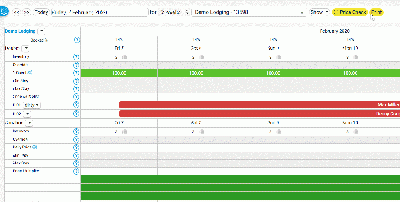
You might need to do a couple of hard refreshes to see the uploaded image. Or try a different browser.
11 pdf
12 Videos
12.1 Youtube
12.2 MP4 Upload
Centered
13 Tables
https://www.mediawiki.org/wiki/Help:Tables
| Item | Quantity |
|---|---|
| 0.3 kg | $0.65 |
| 0.125 kg | $1.25 |
| Table | ||
|---|---|---|
| Item | Quantity | Price |
| Bread | 0.3 kg | $0.65 |
| Butter | 0.125 kg | $1.25 |
| Total | $1.90 | |
14 Formatting of content types
14.1 Examples
Example on individual page: https://wiki.beds24.com/index.php/Combine_individual_rooms_into_a_roomtype
Use "Collapsible" if there are many examples on the page or if examples are long.
14.2 Headline for collapsible text Make sure you add the correct hierarchy if you want them to show in the agenda
This is the collapsed text.
14.3 Step by step instructions
Step 1: Summary of what do do
You need to.....
- Do this
- Do that
Step 2: : Summary of what do do (optional)
add optional if the step is not required
Step 3:
Step 4:
Step 5:
Step 1: Collapible
- do this
- Press SAVE
15 How to
15.1 Add image
Add image: http://recordit.co/Y6MG4bnTiR
You can adjust the size.
15.2 Change Image
https://wiki.beds24.com/index.php/file:IMAGENAME.png
https://wiki.beds24.com/wikiDE/index.php/Datei:IMAGENAME.png
15.3 Make a redirect
#REDIRECT [[pagename]]
#REDIRECT [[:Category:Glossary]]
https://www.mediawiki.org/wiki/Help:Redirects
16 All Pages and categories
https://wiki.beds24.com/index.php/Special:AllPages
https://wiki.beds24.com/index.php/Special:Categories
17 CSS
DO NOT CHANGE THE CSS WITHOUT CONSULTING WITH ANNETTE
https://wiki.beds24.com/index.php/MediaWiki:Common.css
https://wiki.beds24.com/wikiDE/index.php/MediaWiki:Common.css
https://wiki.beds24.com/index.php?title=MediaWiki:Sidebar&action=edit
https://wiki.beds24.com/wikiDE/index.php?title=MediaWiki:Sidebar&action=edit
19 Sample context help
https://wiki.beds24.com/index.php/Setting/sample